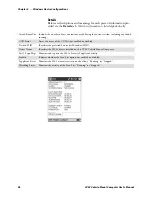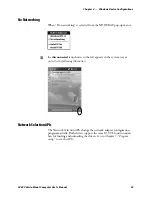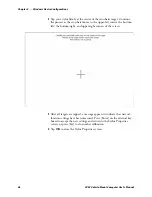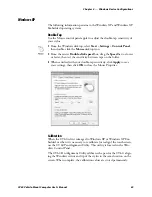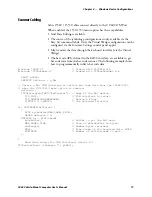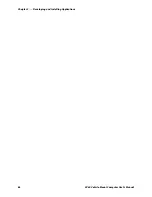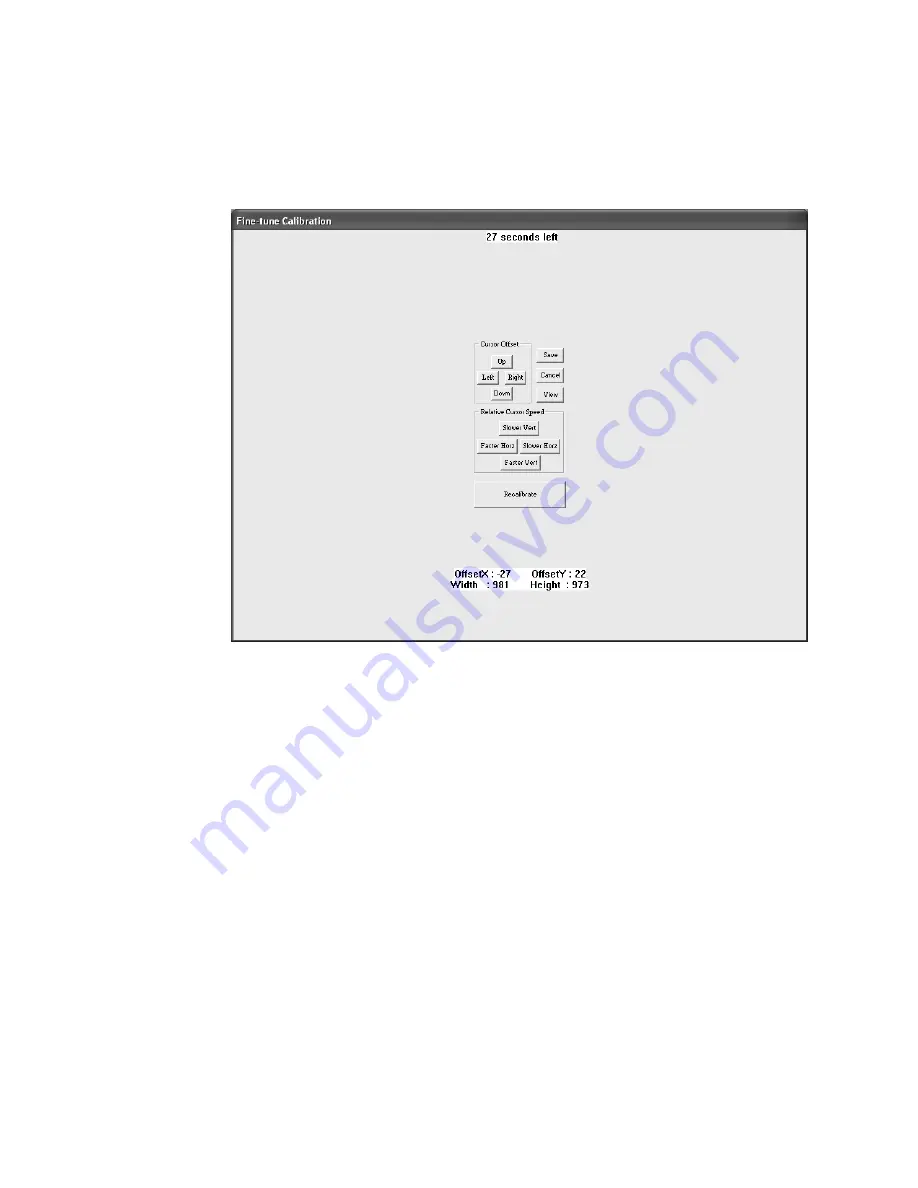
Windows Device Configurations
—
Chapter 4
71
CV60 Vehicle-Mount Computer User's Manual
4
Touch on an open area to determine if the Windows cursor matches the
location your stylus. Click
Recalibrate
if there is no match. When finiĆ
shed, click
Save
to permanently save the new values or click
Cancel
to
continue using the old calibration.
S
Left
Move the cursor to the left with respect to your stylus.
S
Right
Move the cursor to the right with respect to your styls.
S
Up
Move the cursor up with respect to your stylus.
S
Down
Move the cursor down with respect to your stylus.
S
SlowerVert
Moves the cursor more slowly in the vertical direction with respect to
your stylus. Use this when the cursor matches at the top of the screen,
but is lower than the tip of your stylus at the bottom of the screen.
S
FasterVert
Moves the cursor more quickly in the vertical direction with respect to
your stylus. Use this when the cursor matches at the top of the screen,
but is higher than the tip of your stylus at the bottom of the screen.
S
SlowerHorz
Works like SlowerVert, except movement is in the horizontal direction.
S
FasterHorz
Works like FasterVert, except movement is in the horizontal direction.
Содержание CV60
Страница 1: ...CV60 Vehicle Mount Computer User s Manual ...
Страница 38: ...Operation Chapter 2 26 CV60 Vehicle Mount Computer User s Manual ...
Страница 54: ...PhoenixBIOS Setup Utility Chapter 3 42 CV60 Vehicle Mount Computer User s Manual ...
Страница 77: ...Windows Device Configurations Chapter 4 65 CV60 Vehicle Mount Computer User s Manual ...
Страница 98: ...Developing and Installing Applications Chapter 5 86 CV60 Vehicle Mount Computer User s Manual ...
Страница 106: ...Connector Pinouts Chapter 6 94 CV60 Vehicle Mount Computer User s Manual ...
Страница 107: ......
Страница 108: ......
Страница 109: ......