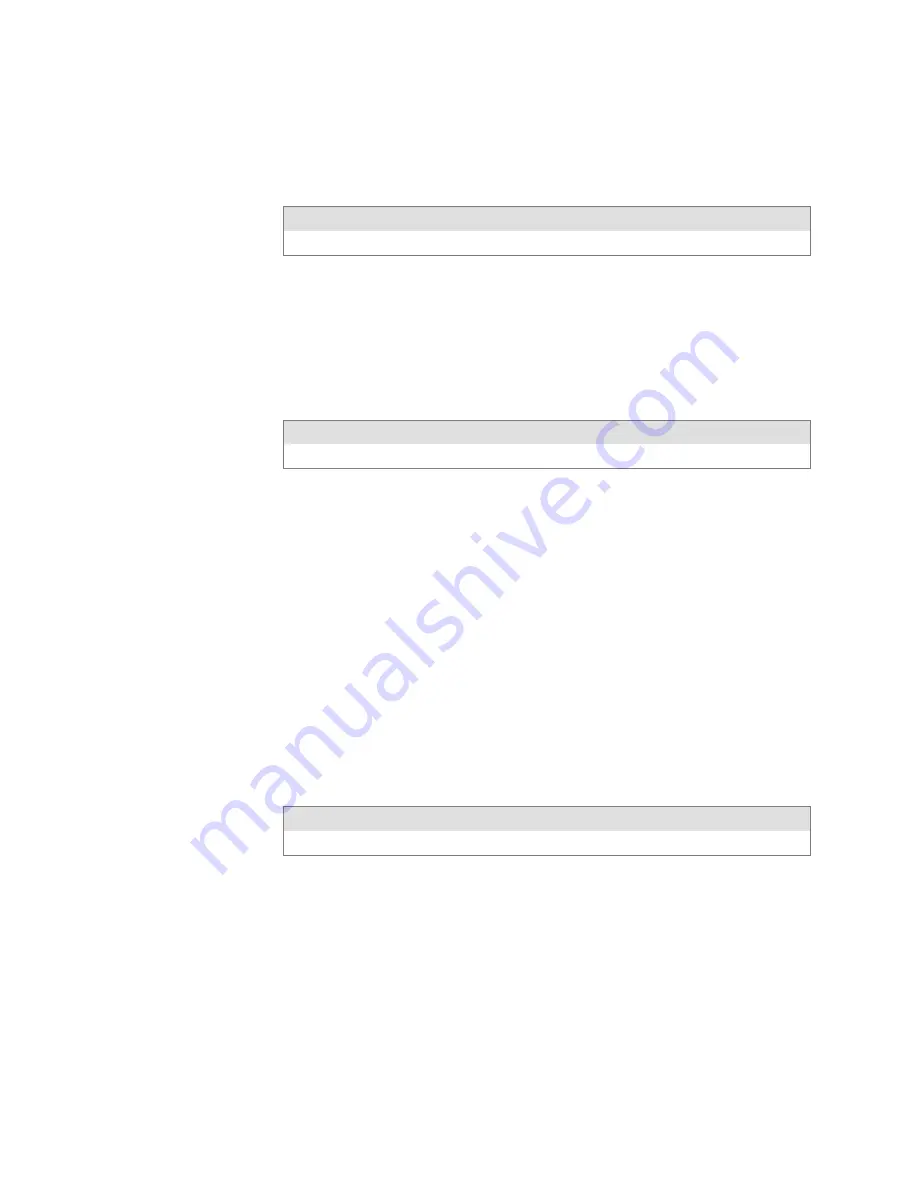
Control Code Definitions
—
Chapter 5
67
6820 Series 80-Column Printer User’s Manual
Perform n/216-inch Reverse Line Feed
An immediate reverse line feed of n/216 of an inch is produced. This does
not affect subsequent line feeds. Range of
n
is 0–255.
Format
Decimal
Hex
ASCII
27 106 n
1B 6A n
ESC “j” n
Perform Master Reset
The Master Reset code initializes the printer, by resetting all special modes
to their default power-up states (see the Factory Defaults paragraph in Ap-
pendix B, “Cross-Reference Tables” for a complete list of settings that are
initialized with this command).
Format
Decimal
Hex
ASCII
27 64
1B 40
ESC “@”
Set Print Position (absolute)
The print head is moved to an absolute horizontal position on the paper.
The distance is specified, in dots from the left margin to the new print
position (at which subsequent characters are printed). Each dot represents
1/60 of an inch. The values for
n1
and
n2
determine the distance, as fol-
lows:
number of dots = n1 + (n2 * 256)
Maximum position is 480. The previous contents of the current print
buffer is printed.
If the position specified would have placed the print head outside the cur-
rent margins, this function is ignored and the previous setting remains ef-
fective. This function is also ignored in right, center, and full justification
modes.
Format
Decimal
Hex
ASCII
27 36 n1 n2
1B 24 n1 n2
ESC “$” n1 n2
Содержание 6820 Series
Страница 1: ...6820 Series 80 Column Printer User s Manual ...
Страница 4: ...iv 6820 Series 80 Column Printer User s Manual ...
Страница 12: ...Contents xii 6820 Series 80 Column Printer User s Manual ...
Страница 16: ...Before You Begin xvi 6820 Series 80 Column Printer User s Manual ...
Страница 78: ...Using the 6820 Printer Configuration Utility Chapter 4 62 6820 Series 80 Column Printer User s Manual ...
Страница 110: ...Control Code Definitions Chapter 5 94 6820 Series 80 Column Printer User s Manual ...
Страница 120: ...Bluetooth Adapter Chapter 6 104 6820 Series 80 Column Printer User s Manual ...
Страница 146: ...Troubleshooting and Diagnostics Chapter 7 130 6820 Series 80 Column Printer User s Manual ...
Страница 168: ...Cross Reference Tables Appendix B 152 6820 Series 80 Column Printer User s Manual ...
Страница 172: ...Printer Font Test Jobs Appendix C 156 6820 Series 80 Column Printer User s Manual ...
Страница 184: ...Index 168 6820 Series 80 Column Printers User s Manual ...
















































