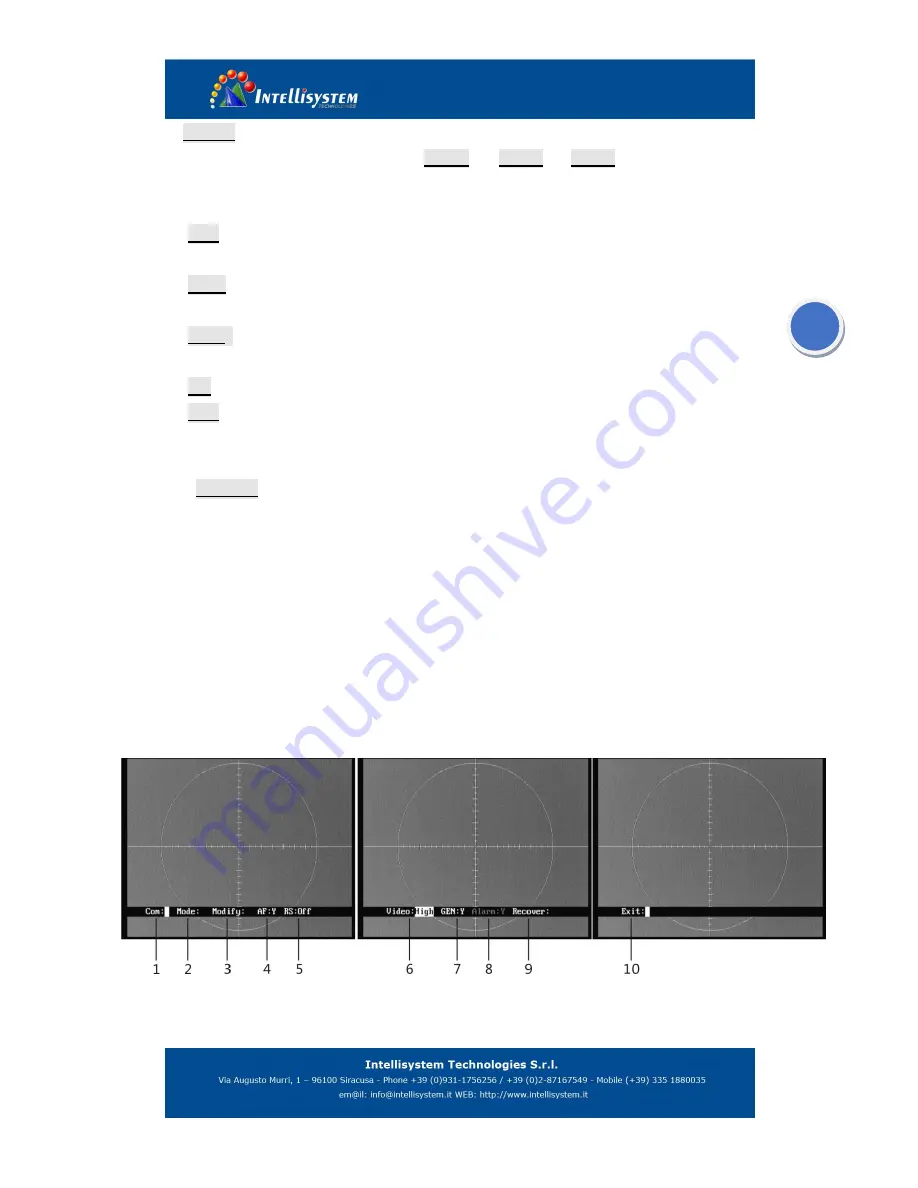
6
4
、
B
:
XXXX
Brightness value, range: -2048-+2048. This function is only effective when the auto
imaging mode setup is
Auto 0
. In
Auto 1
or
Auto 2
modes, brightness is
automatically adjusted. When trigger
『
Aperture- off
』
, cursor will skip brightness
setup option.
5
、
P
:
X
White/black hot display mode
0: black hot 1: white hot
6
、
Z
:
X
Zoom status
1: No zoom 2: 2
7
、
FOV:X
FOV mode display
N: narrow W: wide
8
、
E: X
NC
9
、
C
:
X
Cross cursor display
Y: on N: off
10
、
Setting:
use
『
near focus
』
and
『
far focus
』
to go to internal menu.
11
、
Exit
:
XXX
use
『
near focus
』
and
『
far focus
』
to exit the menu
Note:
When exiting the main menu, all change will be saved automatically and will be taken
effect when restarting next time.
5.2 System menu
In the main menu, move the cursor to “setting”, and use
『
near focus
』
or
『
far focus
』
to go
to system menu.
You need to input password when go to system menu, the password is
『
Aperture-on
』『
Far
Focus
』
『
Aperture-on
』
『
Near Focus
』
『
Aperture-on
』
『
Aperture-on
』
. With the correct password,
you will come to the system menu shown as Fig. 7
:
Fig. 7
Trigger
『
Aperture- off
』
and move the cursor, use
『
near focus
』
and
『
far focus
』
to modify
the values or options. When you exit the menu, parameters will automatically be saved.






























