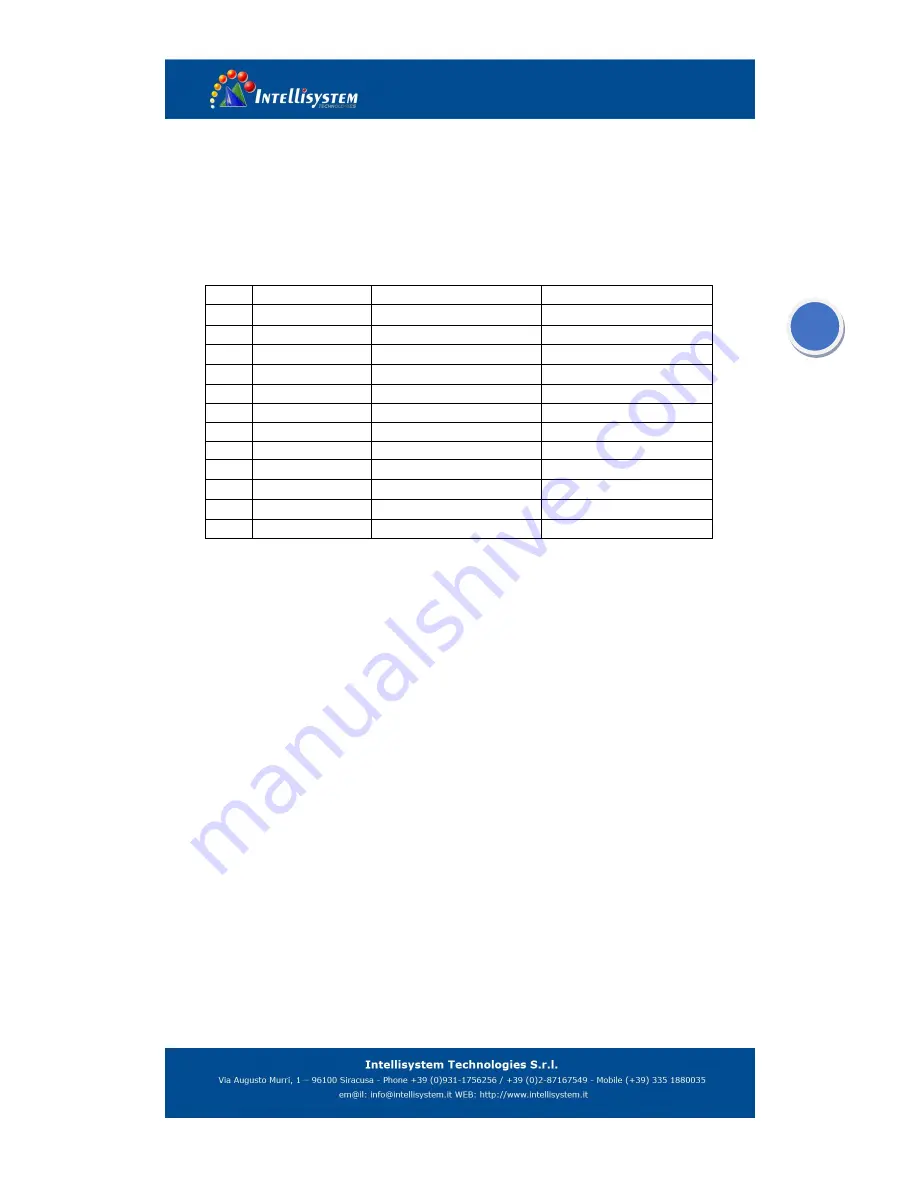
2
4.
Interface
Pin definition of cable output
Pin
Definition
Description
Remarks
1
DC12V
Input Power+
/
2
GND
Power Ground
/
3
KEY5
(
F
)
Crosshair setting key
/
4
KEY3
(
C
)
Single calibration key
/
5
VIDEO1
Video Output 1
Lower level trigger
6
GND
Video Ground
Lower level trigger
7
A+
485
/
8
B-
485
/
9
KEY4
(
M
)
Menu Key
/
10
KEY1
(
+
)
UP Key
/
11
KEY2
(
-
)
Down Key
/
12
VIDEO2
Video Output 2
/
5.
Operation Guide
5.1
Operation process
5.1.1 Startup
● connect all cables and start camera
● within next 6s, it is normal with this product that the screen keeps stable with no changes.
● Camera start working after another 15s.
5.1.2 Image Adjustment
● Open lens cap.
● Adjust lens focus to reach clearest IR image.
● Menu Key: setup various parameters to adjust brightness/gain values to adjust IR image
under different environment.
● Calibration Key: System is already developed with auto calibration function. After long
time operation, operator could manually calibrate camera according Image displaying.
5.1.3 FOV switch
● Small object: switch view to narrow FOV
● Search object in wide area, switch view to wide FOV
5.1.4 Shutoff camera
Disconnect power, camera will be turned off.






























