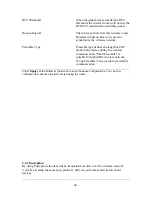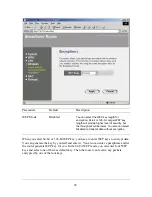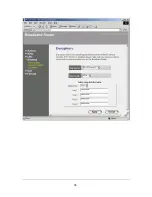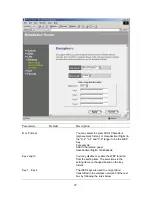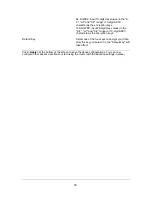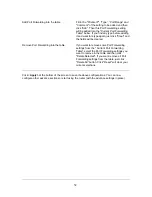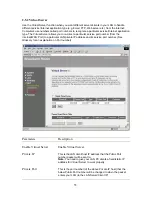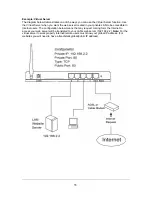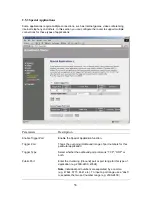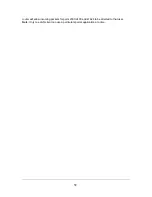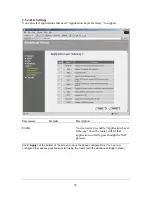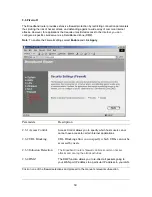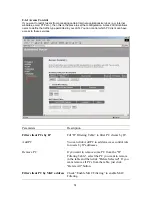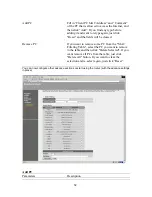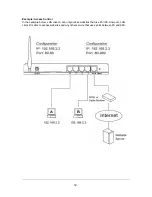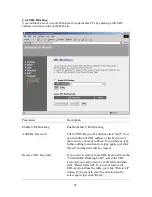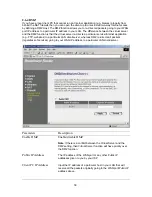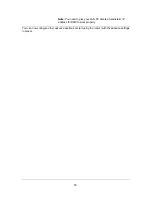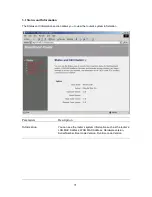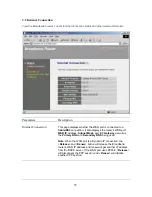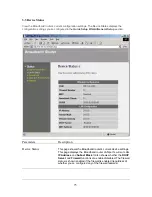Содержание 521604
Страница 6: ...Setup Diagram Figure 1 2 below shows a typical setup for a Local Area Network LAN Figure 1 2 6 ...
Страница 46: ...46 ...
Страница 50: ...Click on one of the three NAT selections and proceed to the manual s relevant sub section 50 ...
Страница 66: ...You can now configure other advance sections or start using the router with the advance settings in place 66 ...