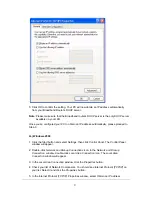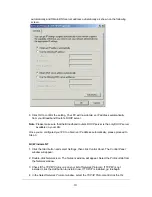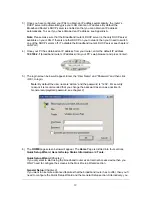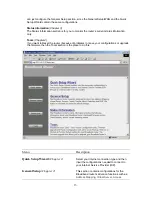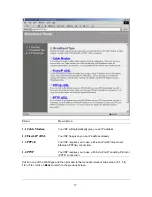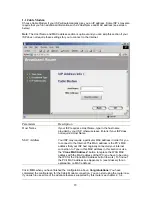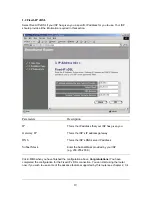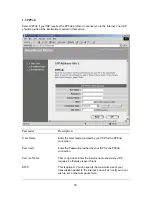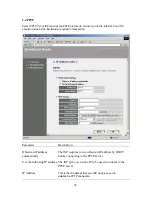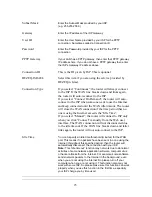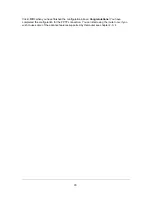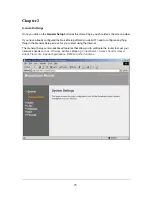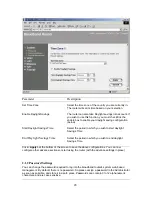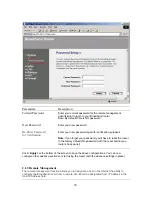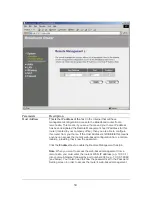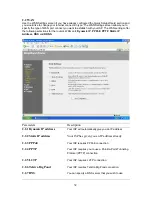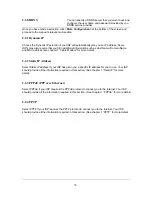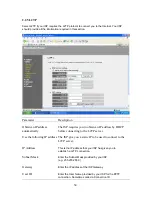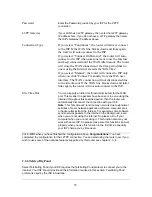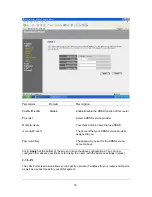Subnet Mask
Enter the Subnet Mask provided by your ISP
(e.g. 255.255.255.0)
Gateway
Enter the IP address of the ISP Gateway
User ID
Enter the User Name provided by your ISP for the PPTP
connection. Sometimes called a Connection ID
Password
Enter the Password provided by your ISP for the PPTP
connection
PPTP Gateway
If your LAN has a PPTP gateway, then enter that PPTP gateway
IP address here. If you do not have a PPTP gateway then enter
the ISP’s Gateway IP address above
Connection ID
This is the ID given by ISP. This is optional.
BEZEQ-ISRAEL
Select this item if you are using the service provided by
BEZEQ in Israel.
Connection Type
If you select “Continuous”, the router will always connect
to the ISP. If the WAN line breaks down and links again,
the router will auto-reconnect to the ISP.
If you select “Connect On Demand”, the router will auto-
connect to the ISP when someone want to use the Internet
and keep connected until the WAN idle timeout. The router
will close the WAN connection if the time period that no
one is using the Internet exceeds the “Idle Time”.
If you select “Manual”, the router will connect to ISP only
when you click “Connect” manually from the Web user
interface. The WAN connection will not disconnected due
to the idle timeout. If the WAN line breaks down and latter
links again, the router will not auto-connect to the ISP.
Idle Time
You can
specify an idle time threshold (minutes) for the WAN
port. This means if no packets have been sent (no one using the
Internet) throughout this specified period, then the router will
automatically disconnect the connection with your ISP.
Note:
This “idle timeout” function may not work due to abnormal
activities of some network application software, computer virus
or hacker attacks from the Internet. For example, some software
sends network packets to the Internet in the background, even
when you are not using the Internet. So please turn off your
computer when you are not using it. This function also may not
work with some ISP. So please make sure this function can work
properly when you use this function in the first time, especially
your ISP charge you by time used.
23
Содержание 521604
Страница 6: ...Setup Diagram Figure 1 2 below shows a typical setup for a Local Area Network LAN Figure 1 2 6 ...
Страница 46: ...46 ...
Страница 50: ...Click on one of the three NAT selections and proceed to the manual s relevant sub section 50 ...
Страница 66: ...You can now configure other advance sections or start using the router with the advance settings in place 66 ...