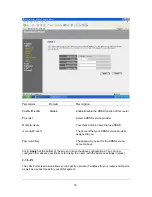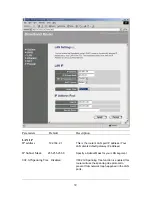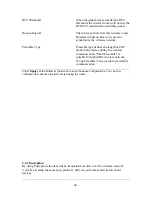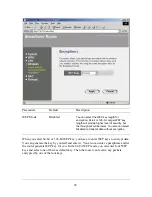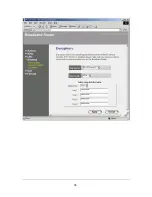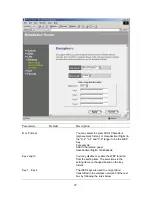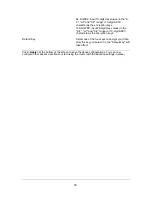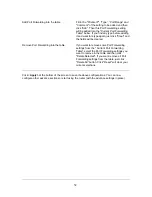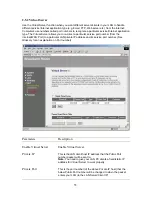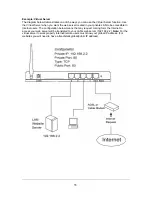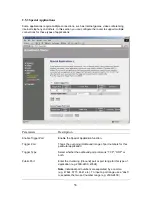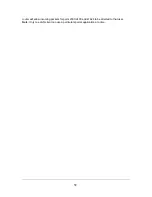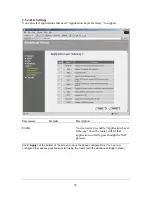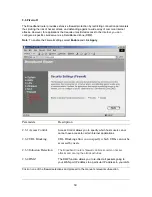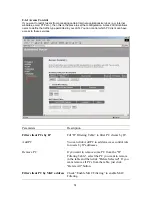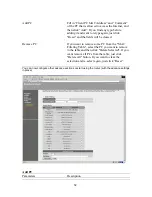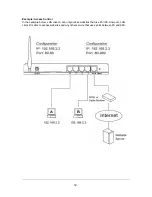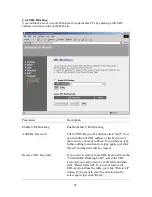Add Port Forwarding into the table
Fill in the "Private IP", “Type”, “Port Range” and
"Comment" of the setting to be added and then
click "Add". Then this Port Forwarding setting
will be added into the "Current Port Forwarding
Table" below. If you find any typo before adding
it and want to retype again, just click "Clear" and
the fields will be cleared.
Remove Port Forwarding into the table
If you want to remove some Port Forwarding
settings from the " Current Port Forwarding
Table", select the Port Forwarding settings you
want to remove in the table and then click
"Delete Selected". If you want remove all Port
Forwarding settings from the table, just click
"Delete All" button. Click "Reset" will clear your
current selections.
Click <
Apply>
at the bottom of the screen to save the above configurations. You can now
configure other advance sections or start using the router (with the advance settings in place)
52
Содержание 521604
Страница 6: ...Setup Diagram Figure 1 2 below shows a typical setup for a Local Area Network LAN Figure 1 2 6 ...
Страница 46: ...46 ...
Страница 50: ...Click on one of the three NAT selections and proceed to the manual s relevant sub section 50 ...
Страница 66: ...You can now configure other advance sections or start using the router with the advance settings in place 66 ...