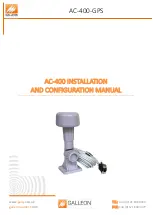Warranty
This product is warranted by Intellian Technologies Inc., to be free from defects in
materials and workmanship for a period of Three (3) YEARS on parts and ONE (1)
YEAR on labor performed at Intellian Technologies, Inc. service center from the
purchased date of the product.
Intellian Technologies, Inc. warranty does not apply to product that has been
damaged and subjected to accident, abuse, mis-use, non-authorized modification,
incorrect and/ or non-authorized service, or to a product on which the serial number
has been altered, mutilated or removed.
It is required to present a copy of the purchase receipt issued by Intellian
Technologies, Inc. that indicates the date of purchase for after-sales service under
the warranty period. In case of failure to present the purchase receipt, the warranty
period will begin 30 days after the manufacturing production date of the product
purchased.
Any product which is proven to be defective in materials or workmanship, Intellian
Technologies, Inc. will (at its sole option) repair or replace during the warranty
period in accordance with this warranty. All products returned to Intellian
Technologies, Inc. under the warranty period must be accompanied by a return
material authorization (RMA) number issued by the dealer/distributor from Intellian
Technologies, Inc. and a copy of the purchase receipt as a proof of purchased
date, prior to shipment. Alternatively, you may bring the product to an authorized
Intellian Technologies, Inc. dealer/distributor for repair.
Содержание t110W
Страница 1: ...Marine Satellite Television Antenna System t110W t130W Installation and Operation Manual ...
Страница 2: ......
Страница 4: ...INDEX ...