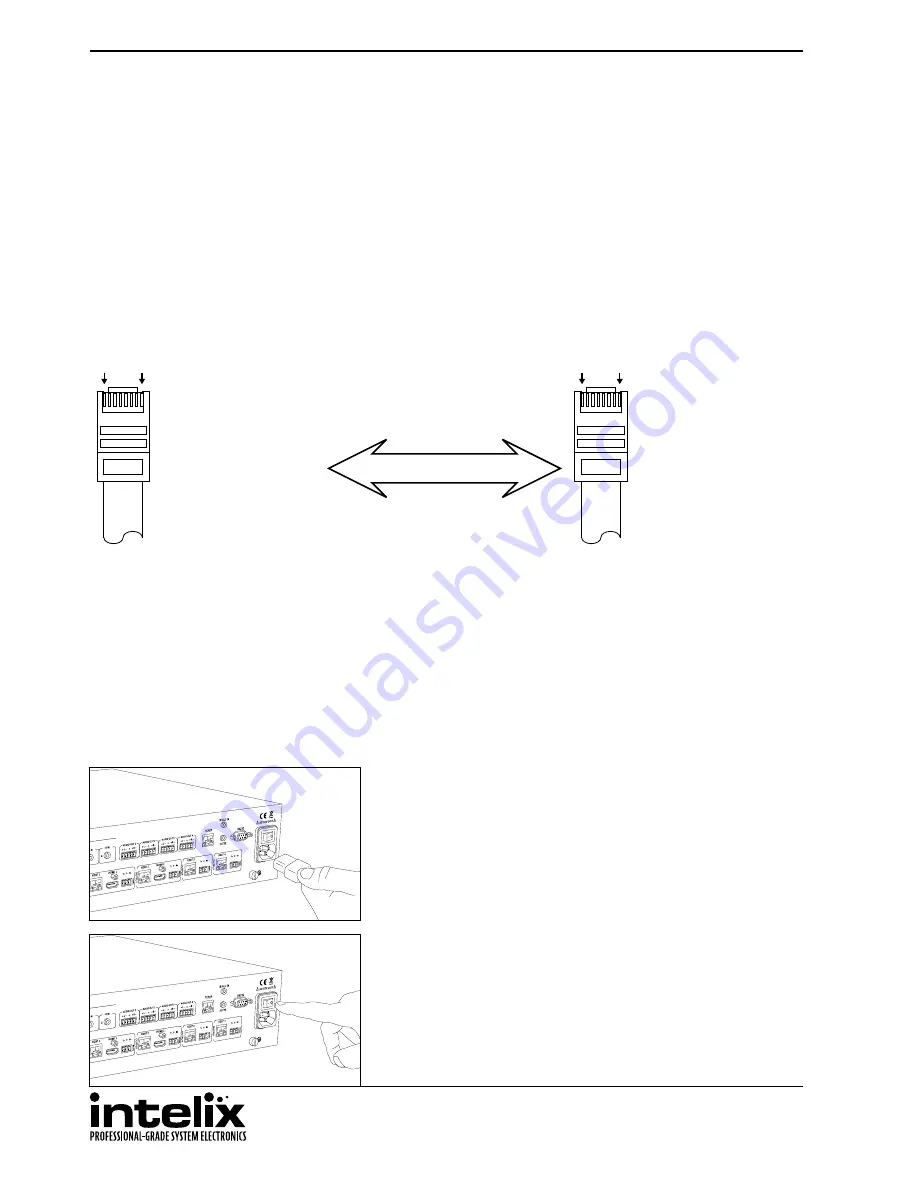
FLX-64 Installation Guide
22
Router Connection
1.
Configure the router to use the same IP range as the matrix, such as 192.168.0.1.
2.
Connect the computer to the router.
3.
Connect the FLX-64 to the router
Crossover Cable Connection
1.
Configure the computer to use the same network prefix as the IP address assigned to the matrix.
For example,
the IP address of the matrix is 192.168.0.178. Set the computer to use a static IP address within the same
network range, such as 192.168.0.42.
2.
Connect the network crossover cable to the computer and to the TCP/IP port on the FLX-64.
Web Browser Control
The FLX-64 includes a web portal to allow control of the matrix via a standard web browser. The IP address is the
same address that is used for TCP/IP control. See page 25 for detailed information regarding the web browser
interface, including customization.
Remote RS232 Control via TCP/IP Routing
The FLX-64 has the logic to pass RS232 commands to remote devices through the TCP/IP port. Please see page
36
for more information on how to implement this feature in an installation.
TIA/EIA-568A
Green/White
Green
Orange/White
Blue
Blue/White
Orange
Brown/White
Brown
Pin 1
Pin 2
Pin 3
Pin 4
Pin 5
Pin 6
Pin 7
Pin 8
TIA/EIA-568B
Orange/White
Orange
Green/White
Blue
Blue/White
Green
Brown/White
Brown
Pin 1
Pin 2
Pin 3
Pin 4
Pin 5
Pin 6
Pin 7
Pin 8
Crossover Cable Pinout
1
8
1
8
Apply Power
Connect the IEC power cable into the power input on the rear of
the matrix.
Press the power on side (|) of the power switch to apply power.
Содержание FLX-64
Страница 2: ......
Страница 43: ...FLX 64 Installation Guide 43...






























