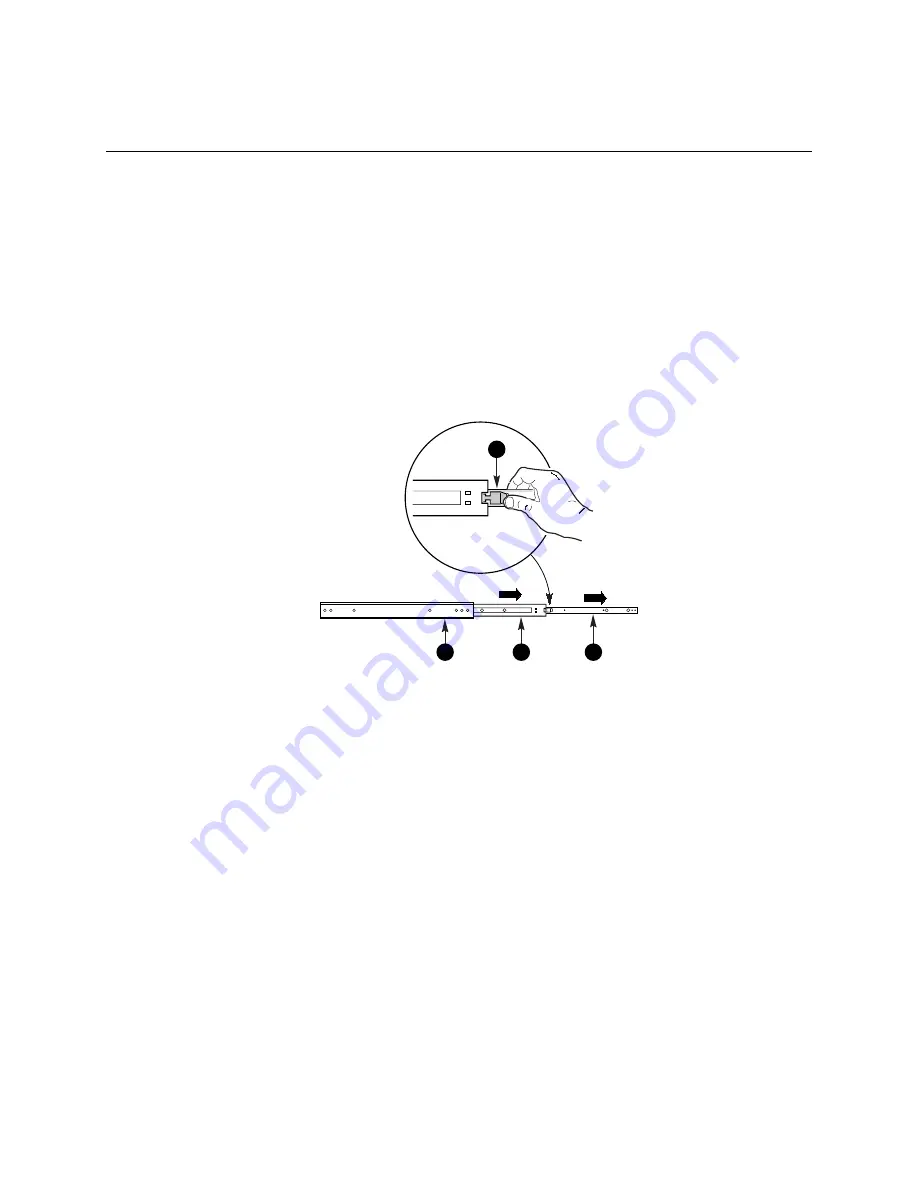
47
5 Installing the System in a Rack
The SR2100 system comes with a rail kit that allows you to install it into a four-post, network
server cabinet (e.g. APC Netshelter). If the cabinet is not of this general type, you will have to
purchase a separate rail kit that is specific to your cabinet.
Follow these steps to install the rail kit and place your system into the cabinet.
1. Assemble tools and miscellaneous parts. You will need a Phillips screwdriver and assorted
lock washers and nuts.
2. Remove the inside piece (Figure 29, C) from both sides of the rail system.
To remove an inside piece of the rail system, slide the part as far out as you can. This action
reveals a brass colored finger tab (D) that when depressed allows you to completely separate
the inside rail piece from the outer (A) and middle (B) rail pieces.
OM09132
A
B
C
D
Figure 29. Chassis Rail System
Содержание SR2100
Страница 8: ...8 Intel SR2100 Chassis Subassembly Product Guide ...
Страница 18: ...18 Intel SR2100 Chassis Subassembly Product Guide ...
Страница 46: ...46 Intel SR2100 Chassis Subassembly Product Guide ...
Страница 70: ...70 Intel SR2100 Chassis Subassembly Product Guide ...
Страница 76: ...76 Intel SR2100 Chassis Subassembly Product Guide ...
Страница 92: ...92 Intel SR2100 Chassis Subassembly Product Guide ...
















































