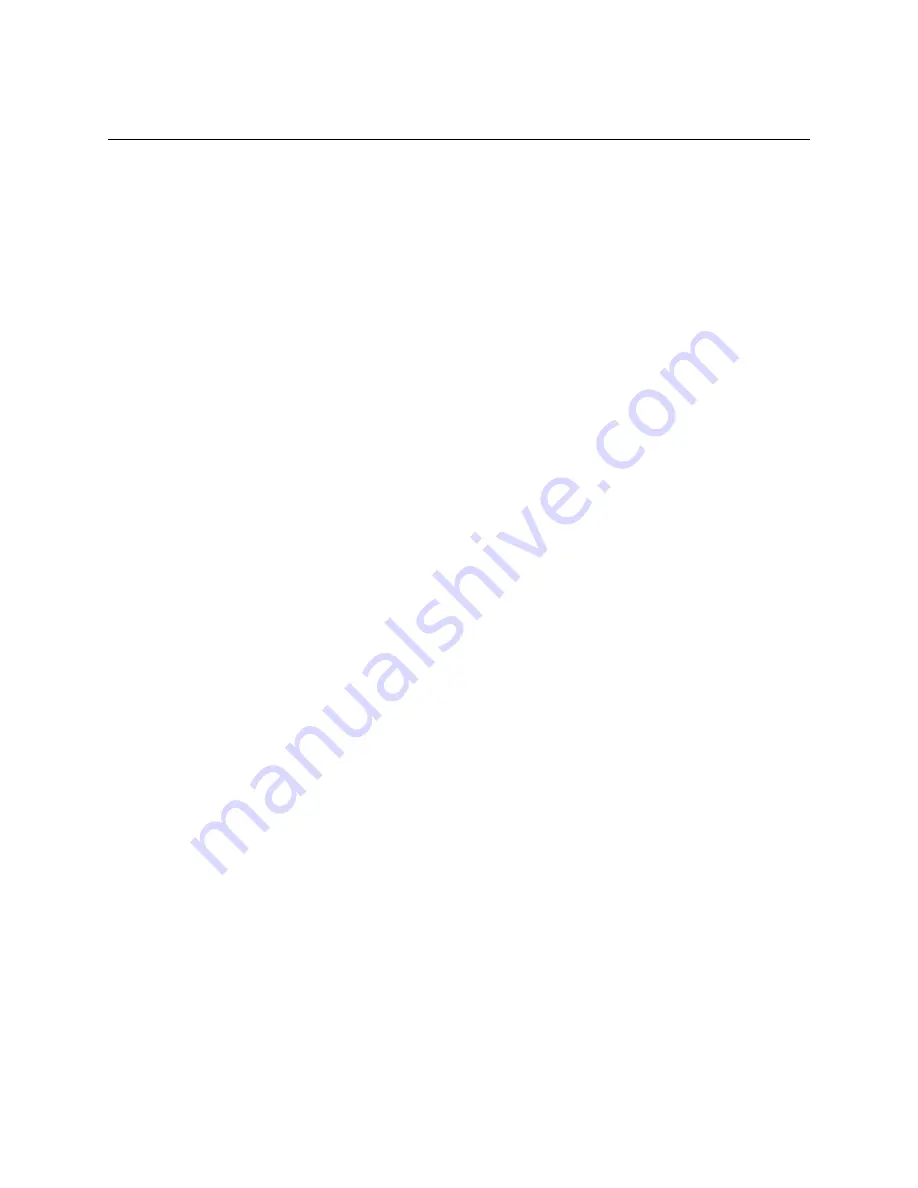
73
6 Installing the operating system
This section outlines quick installation procedures for local operating system installations only.
The operating system in the blade server must provide USB support for the blade server to recognize
and use the keyboard, mouse, CD-ROM drive, and diskette drive. The system chassis uses USB for
internal communication with these devices.
Some operating systems, such as Red Hat* Linux, permit you to select the type of mouse being used.
If offered this choice, select USB instead of PS/2. Although the mouse is a PS/2-style device,
communication with the mouse is through an internal USB bus in the chassis; therefore, the
operating system in your blade server must recognize the mouse as a USB device.
For remote installations and provisioning, refer to the documentation files on your Intel TBD
provisioning Resource CD.
✏
NOTE
•
The operating system in the blade server must provide USB support for the blade server to
recognize and use the keyboard, mouse, CD-ROM drive, and diskette drive. The system
chassis uses USB for internal communication with these devices.
•
It can take approximately 20 seconds to switch the keyboard, video, and mouse or the CD-
ROM drive, diskette drive, and USB port to the blade server.
•
Although the keyboard attached to the system chassis is a PS/2-style keyboard,
communication with it is through a USB bus. When you are running an operating system
that does not have USB drivers, such as in the following instances, the keyboard responds
very slowly.
— Running the blade server integrated diagnostics
— Running a BIOS update diskette on a blade server
— Updating the diagnostics on a blade server
•
If you install Microsoft* Windows* Server 2003 on the blade server while it is not the
current owner of the keyboard, video, and mouse, a delay of up to one minute occurs the
first time you switch the keyboard, video, and mouse to the blade server. During this one-
time-only delay, the blade server Device Manager enumerates the keyboard, video, and
mouse and loads the device drivers. All subsequent switching takes place in the normal
keyboard-video-mouse (KVM) switching time frame.
Microsoft* Windows* Server 2003 Enterprise Edition
installation instructions
Complete the following steps to perform a basic installation of Microsoft* Windows* Server 2003
Enterprise Edition.
•
On the blade server on which you are installing the operating system, press the CD select button
to associate that blade server with the CD, diskette, and USB port. Then, press the KVM select
button to associate that blade server with the keyboard, monitor, and mouse.
Содержание SBX44 - Server Compute Blade
Страница 12: ...xii Intel Server Compute Blade SBX44 Installation and User s Guide...
Страница 24: ...12 Intel Server Compute Blade SBX44 Installation and User s Guide...
Страница 30: ...18 Intel Server Compute Blade SBX44 Installation and User s Guide...
Страница 62: ...50 Intel Server Compute Blade SBX44 Installation and User s Guide...
Страница 84: ...72 Intel Server Compute Blade SBX44 Installation and User s Guide...
Страница 92: ...80 Intel Server Compute Blade SBX44 Installation and User s Guide...








































