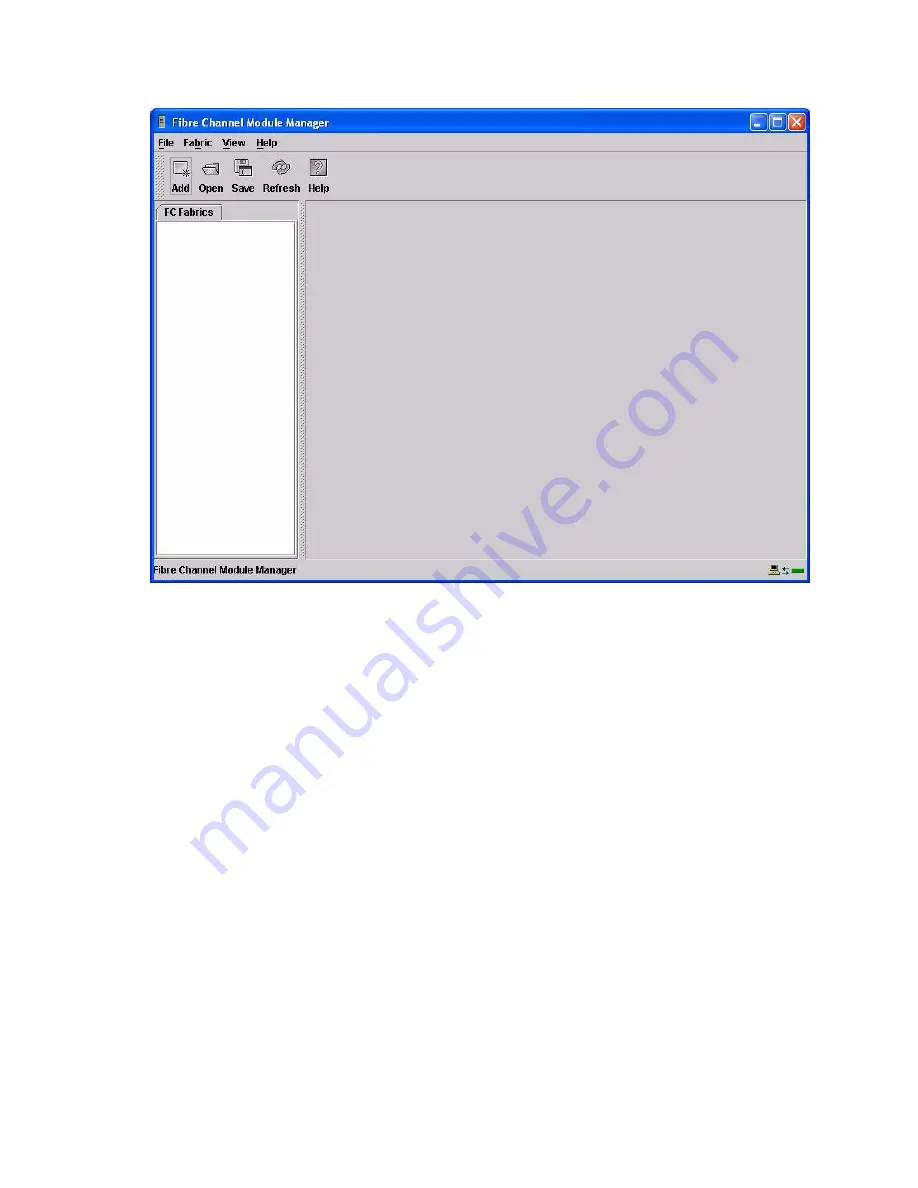
35
Figure 19. Topology window.
If the default fabric view file exists, the Enter Default File Password for Loading File window opens, as shown
in Figure 18 on page 32. Complete the following steps to start the SAN Utility and add a new fabric:
1.
At the Default file password prompt, type the password and click Load View File.
The SAN Utility starts, and any previously saved set of fabrics is displayed. If no set of fabrics has been
saved previously, click Continue Without Loading to open an empty fabric view.
The Topology window opens, as shown in Figure 19 on page 35.
2.
Click Add.
The Add a New Fabric window opens, as shown in Figure 20 on page 36.
Содержание SBCEFCSW
Страница 4: ...iv Intel Server Switch Module SBCEFCSW Installation Guide...
Страница 14: ...xiv Intel Server Switch Module SBCEFCSW Installation Guide...
Страница 22: ...8 Intel Server Switch Module SBCEFCSW Installation Guide...
Страница 30: ...16 Intel Server Switch Module SBCEFCSW Installation Guide...
Страница 34: ...20 Intel Server Switch Module SBCEFCSW Installation Guide...
Страница 56: ...42 Intel Server Switch Module SBCEFCSW Installation Guide...
Страница 58: ...44 Intel Server Switch Module SBCEFCSW Installation Guide...




























