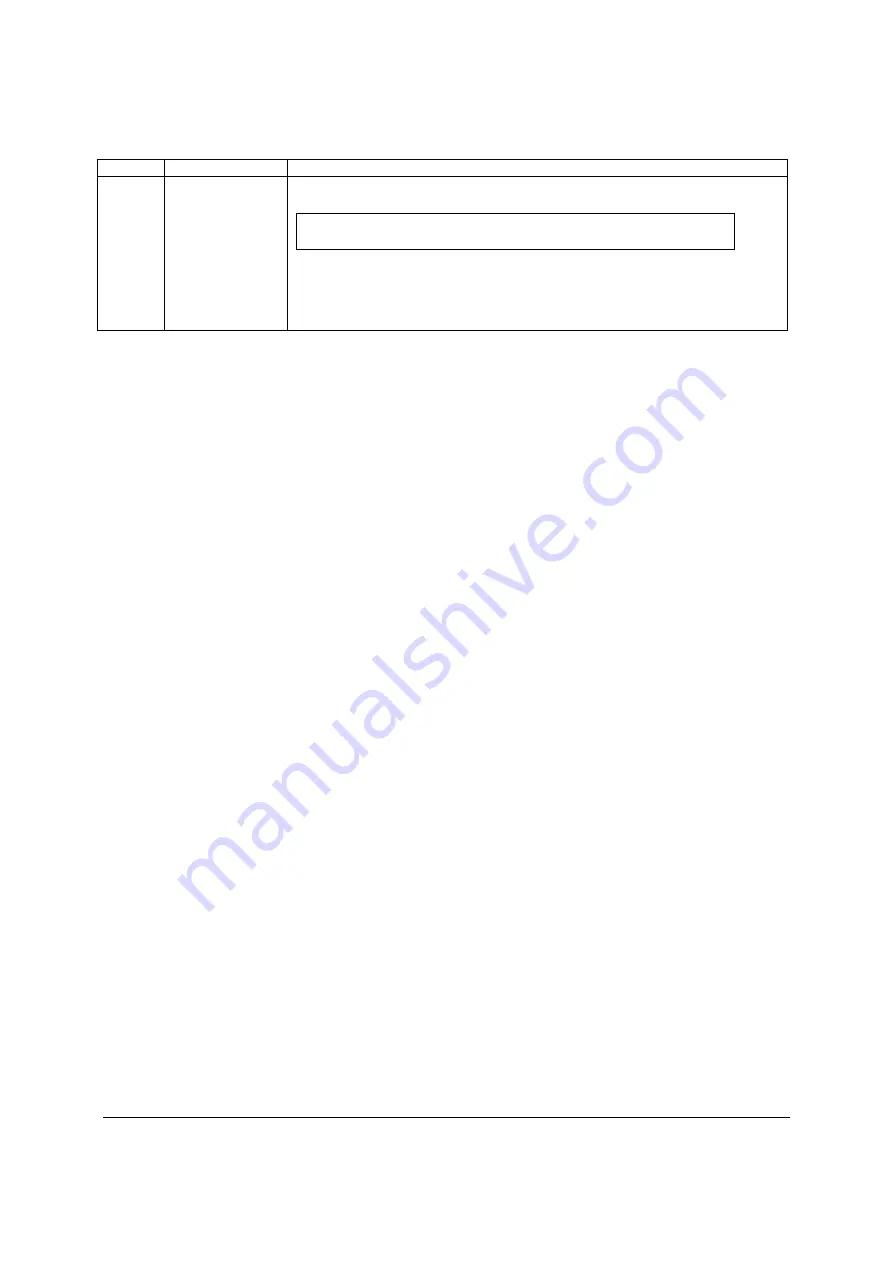
BIOS User Interface
Intel® Server Board S3420GP TPS
Revision
2.4
Intel order number E65697-010
50
Key
Option
Description
<F10>
Save and Exit
Pressing <F10> causes the following message to display:
Save configuration and reset?
Yes No
If “Yes” is highlighted and <Enter> is pressed, all changes are saved and the Setup
is exited. If “No” is highlighted and <Enter> is pressed, or the <Esc> key is
pressed, the user is returned to where they were before <F10> was pressed
without affecting any existing values.
6.3.1.4 Menu
Selection
Bar
The Menu Selection Bar is located at the top of the BIOS Setup Utility screen. It displays the
major menu selections available to the user. By using the left and right arrow keys, the user can
select the menus listed here. Some menus are hidden and become available by scrolling off the
left or right of the current selections.
6.3.2
Server Platform Setup Utility Screens
The following sections describe the screens available for the configuration of a server platform.
In these sections, tables are used to describe the contents of each screen. These tables follow
the following guidelines:
The Setup Item, Options, and Help Text columns in the tables document the text and
values displayed on the BIOS Setup screens.
In the Options column, the default values display in bold. These values are not displayed
in bold on the BIOS Setup screen; the bold text in this document serves as a reference
point.
The Comments column provides additional information where it may be helpful. This
information does not display on the BIOS Setup screens.
Information enclosed in angular brackets (< >) in the screen shots identifies text that can
vary, depending on the option(s) installed. For example, <Current Date> is replaced by
the actual current date.
Information enclosed in square brackets ([ ]) in the tables identifies areas where the user
must type in text instead of selecting from a provided option.
Whenever information is changed (except Date and Time), the system requires a save
and reboot to take place. Pressing <ESC> discards the changes and boots the system
according to the boot order set from the last boot.
6.3.2.1 Main
Screen
The Main screen is the first screen displayed when the BIOS Setup is entered, unless an error
occurred. If an error occurred, the Error Manager screen displays instead.






























