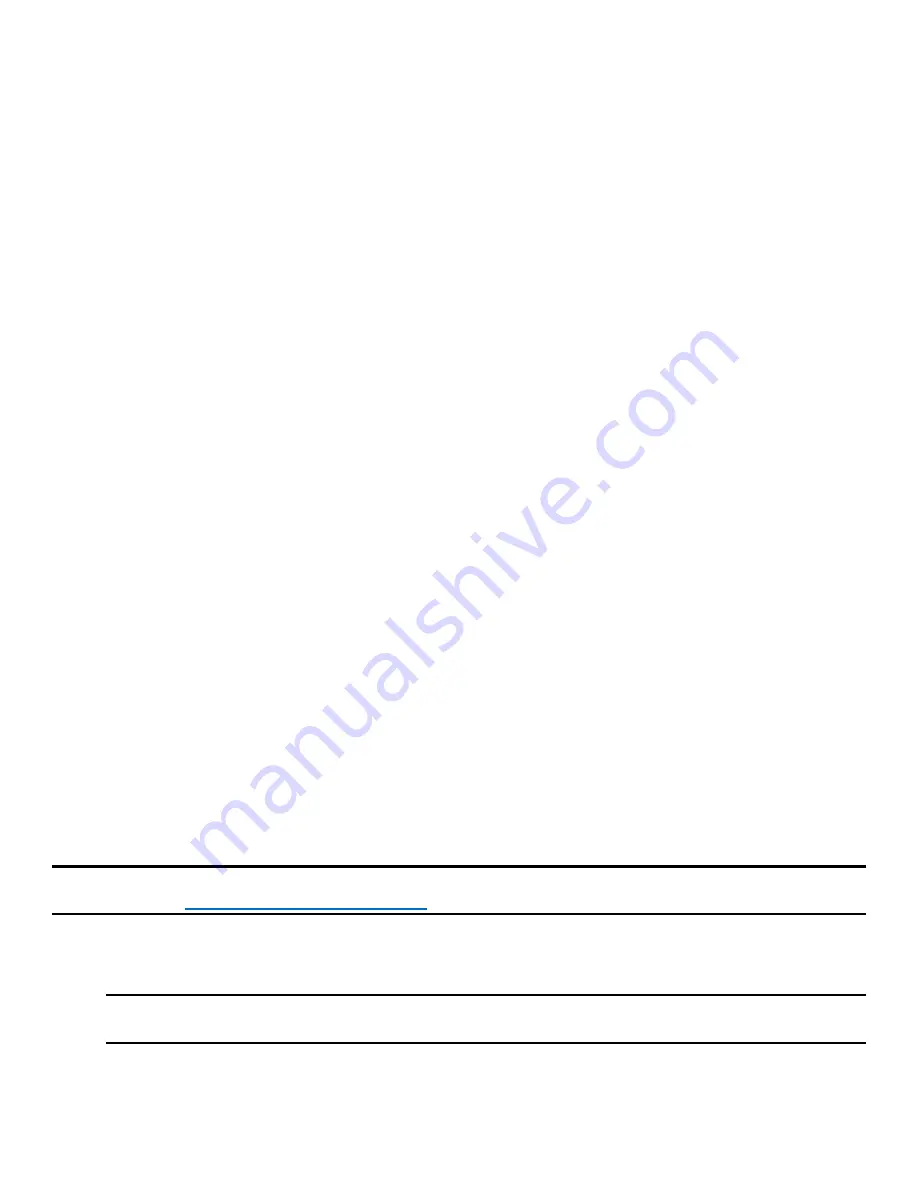
Intel® Server Board S2600WF Product Family Technical Product Specification
106
After resetting BIOS options using the BIOS default jumper, the Error Manager Screen in the BIOS setup
utility displays two errors:
•
0012 System RTC date/time not set
•
5220 BIOS Settings reset to default settings
Also, the system time and date may need to be reset.
11.2
Password Clear Jumper Block
This jumper causes both the user password and the administrator password to be cleared if they were set.
The operator should be aware that this creates a security gap until passwords have been installed again
through the BIOS setup utility. This is the only method by which the administrator and user passwords can
be cleared unconditionally. Other than this jumper, passwords can only be set or cleared by changing them
explicitly in BIOS setup or by similar means. No method of resetting BIOS configuration settings to default
values affects either the administrator or user passwords.
To use the password clear jumper, perform the following steps:
1.
Power down the server. For safety, unplug the power cord(s).
2.
Remove the system top cover.
3.
Move the password clear jumper from pins 1-2 (default) to pins 2-3 (password clear position).
4.
Re-install the system top cover and re-attach the power cords.
5.
Power up the server and press <F2> to access the BIOS setup utility.
6.
Verify the password clear operation was successful by viewing the Error Manager screen. Two errors
should be logged:
o
5221 Passwords cleared by jumper
o
5224 Password clear jumper is set
7.
Exit the BIOS setup utility and power down the server. For safety, remove the AC power cords
8.
Remove the system top cover and move the password clear jumper back to pins 1-2 (default).
9.
Re-install the system top cover and reattach the AC power cords.
10.
Power up the server.
11.
It is strongly recommended to boot into BIOS setup immediately, navigate to the Security tab, and set
the administrator and user passwords if intending to use BIOS password protection.
11.3
Intel® Management Engine (Intel® ME) Firmware Force Update Jumper Block
When the Intel ME firmware force update jumper is moved from its default position, the Intel ME is forced to
operate in a reduced minimal operating capacity. This jumper should only be used if the Intel ME firmware
has gotten corrupted and requires re-installation.
Note: System update files are included in the system update packages (SUP) posted to Intel’s download
http://downloadcenter.intel.com
To use the Intel ME firmware force update jumper, perform the following steps:
1.
Turn off the system and remove the AC power cords.
Note: If the Intel ME force update jumper is moved with AC power applied to the system, the Intel ME
will not operate properly.
2.
Remove the system top cover.
3.
Move the “ME FRC UPD” jumper from pins 1-2 (default) to pins 2-3 (force update position).
4.
Re-install the system top cover and re-attach the AC power cords.






























