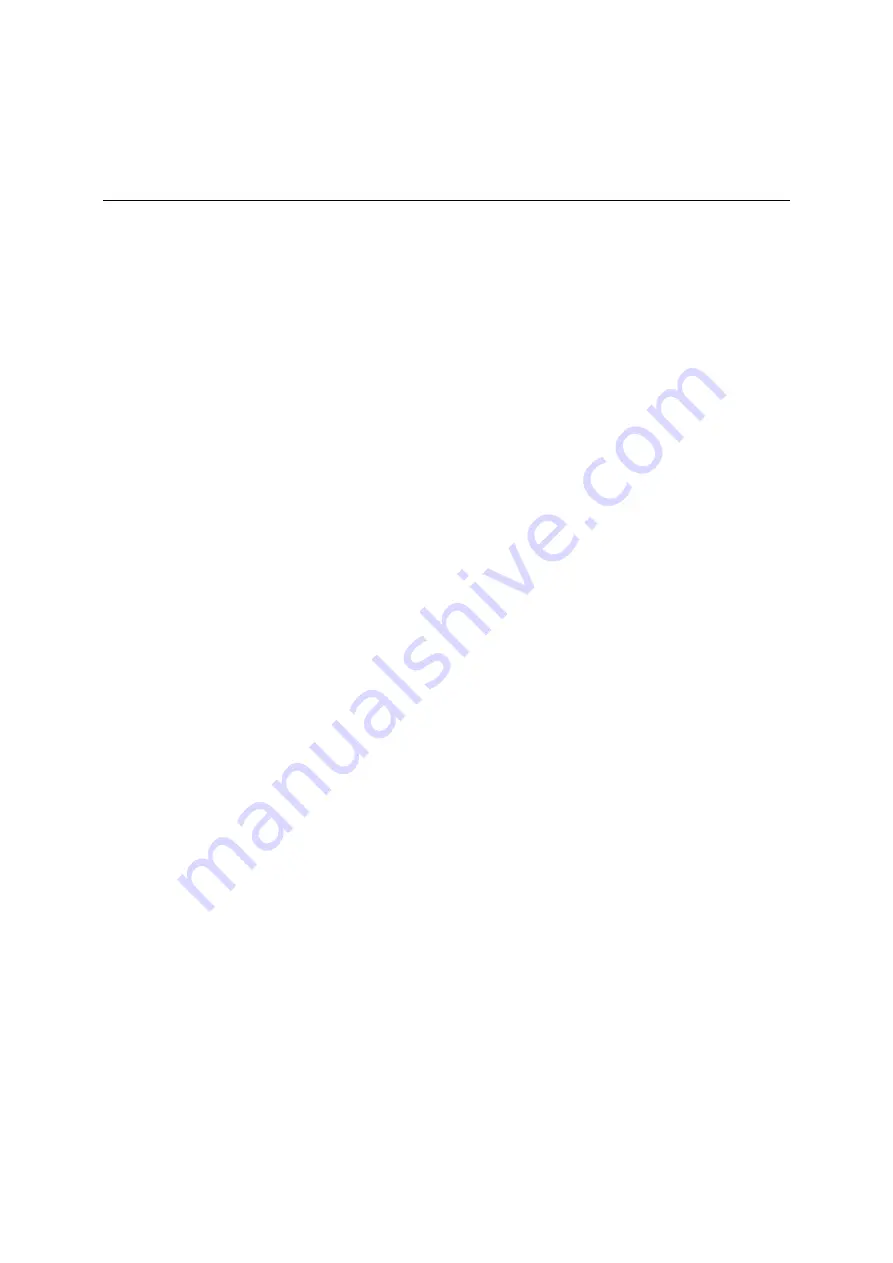
List of Figures
x
Intel
®
Server System H2000WP Family Service Guide
List of Figures
Figure 1. Intel
®
Server System H2000WP Family (H2312WP as demonstrated) ......................... 1
Figure 2. Intel
®
Server System H2000WP Overview (H2312WP as demonstrated) ..................... 4
Figure 3. Front View of Intel
®
Server System H2312WP with 12x3.5" HDD bays ........................ 4
Figure 4. Front View of Intel
®
Server System H2216WP with 16x2.5" HDD bays ........................ 4
Figure 5. Rear View of Intel
®
Server System H2000WP with Compute Node Numbering ........... 5
Figure 6. HDD array scheme on Intel
®
Server System H2312WP ................................................ 5
Figure 7. HDD array scheme on Intel
®
Server System H2216WP ................................................ 5
Figure 8. Front Panel Options ........................................................................................................ 6
Figure 9. Back Panel Feature Identification per Compute Node ................................................... 6
Figure 10. Server Board S2600WPQ Connector and Component Locations ............................... 7
Figure 11. Intel
®
Light-Guided Diagnostic LEDs - Server Board ................................................... 8
Figure 12. Configuration Jumpers .................................................................................................. 9
Figure 13. Front view of System Bezel ......................................................................................... 10
Figure 14. 12 x 3.5-inch Hard Drive Backplane Components (Front View) ................................. 11
Figure 15. 12 x 3.5-inch Hard Drive Backplane Components (Rear View) ................................. 11
Figure 16. 16 x 2.5-inch Hard Drive Backplane Components (Front View) ................................. 12
Figure 17. 16 x 2.5-inch Hard Drive Backplane Components (Rear View) ................................. 12
Figure 19. Cable Routing inside Node tray .................................................................................. 15
Figure 20. Removing the Front Bezel ........................................................................................... 15
Figure 21. Installing the Front Bezel ............................................................................................. 16
Figure 22. Removing the System Top Cover ............................................................................... 17
Figure 23. Installing the System Cover ........................................................................................ 17
Figure 24. Pulling out the Node Tray ............................................................................................ 18
Figure 25. Installing the Node Tray .............................................................................................. 18
Figure 26. Removing the PSU ...................................................................................................... 19
Figure 27. Installing the PSU ........................................................................................................ 19
Figure 28. Removing the Air Duct ................................................................................................ 20
Figure 29. Installing the Air Duct .................................................................................................. 21
Figure 30. Transparent Isolation Film for Air Duct ....................................................................... 21
Figure 31. Removing Processor Heatsink .................................................................................... 22
Figure 32. Installing Processor – Open the Socket Lever ........................................................... 23
Figure 33. Installing Processor – Open the Load Plate ............................................................... 23
Figure 34. Installing Processor – Install the Processor ................................................................ 23
Figure 35. Installing Processor – Remove the Cover .................................................................. 24
Figure 36. Installing Processor – Close the Load Plate ............................................................... 24
Figure 37. Installing Processor – Latch the Locking Lever .......................................................... 24
Figure 38. Installing Processor Heatsink ...................................................................................... 25
Figure 39. Installing Memory ........................................................................................................ 26
Figure 40. Installing Hard Disk Drive – installing 3.5" HDD to carrier .......................................... 26
Figure 41. Installing Hard Disk Drive – Inserting 3.5" HDD assembly ......................................... 27
Figure 42. Installing Hard Disk Drive – Installing 2.5" HDD to Carrier ......................................... 27
Figure 43. Installing Hard Disk Drive – Inserting 2.5" HDD Assembly ........................................ 28
Figure 44. Assembly Riser with Bracket....................................................................................... 28
Figure 45. Installing Riser 1 Assembly ......................................................................................... 28
Figure 46. Installing a PCI Adapter to PCI Riser 1 Assembly ...................................................... 29
Figure 47. Removing IOM assembly ............................................................................................ 29
Figure 48. Removing PCIe add-in card assembly ....................................................................... 30











































