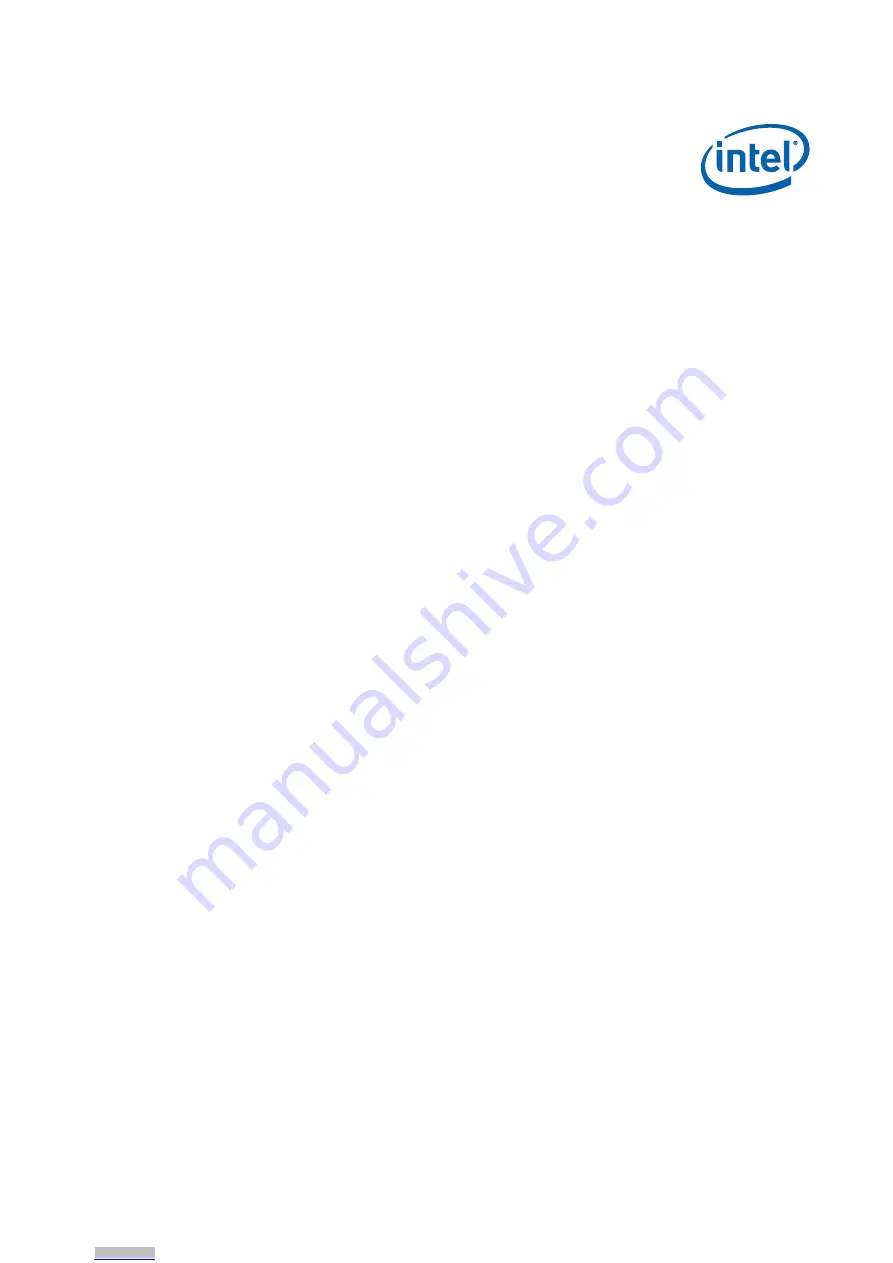
Development Kit User’s Guide
October 2008
Order Number: 320067-002US
53
Pre-boot Firmware—Intel
®
EP80579 Integrated Processor with Intel
®
QuickAssist Technology
Steps to update the flash image:
1. Load the AFUEFI utility onto the USB memory stick.
2. Load the Pre-boot Firmware image onto the USB memory stick.
(Image on the board must be equal or later than TRXT053.ROM.)
3. Boot the Intel
®
EP80579 Development Board to the EFI shell. If needed, change
the boot setting in the BIOS Setup Selection to boot from the EFI shell (If the boot
option is not selectable, disconnect each bootable device from the Intel
®
EP80579
Development Board (hard drive, CDROM, etc.) to bypass booting to any of these
devices).
4. Insert the USB memory stick into the USB port.
5. Once the system recognizes the USB memory stick (activity seen on the USB
memory stick), several commands are available:
— Type “map -r” to list all devices available.
— Type “fs0:” to enter the USB device.
— Type “ls” to list all files.
6. Execute the “fs0:” command and then start the AFUEFI utility:
— Type “AFUEFI <
Pre-boot Firmware image name
> /X /P /B /N”.
(The <Pre-boot Firmware image name> will be similar to TRXTA030.ROM.)
7. Reboot the Intel
®
EP80579 Development Board after the flash update has
completed.
Use BIOS Setup to confirm that the image has been updated to the new flash image.
5.9
Boot Options
The user can choose to boot from any one of the following:
• SATA hard drive
• SATA DVD-ROM drive
• USB drive
• Floppy drive
• LAN card in PCIe connector
• PXE boot from internal GbE
The default order for the boot device precedence is as follows:
1. Floppy drive
2. Hard drive
3. CD-ROM drive
4. PXE network boot
Downloaded from
Downloaded from
Downloaded from
Downloaded from
Downloaded from
Downloaded from
Downloaded from
Downloaded from
Downloaded from
Downloaded from
Downloaded from
Downloaded from
Downloaded from
Downloaded from
Downloaded from
Downloaded from
Downloaded from
Downloaded from
Downloaded from
Downloaded from
Downloaded from
Downloaded from
Downloaded from
Downloaded from
Downloaded from
Downloaded from
Downloaded from
Downloaded from
Downloaded from
Downloaded from
Downloaded from
Downloaded from
Downloaded from
Downloaded from
Downloaded from
Downloaded from
Downloaded from
Downloaded from
Downloaded from
Downloaded from
Downloaded from
Downloaded from
Downloaded from
Downloaded from
Downloaded from
Downloaded from
Downloaded from
Downloaded from
Downloaded from
Downloaded from
Downloaded from
Downloaded from
Downloaded from






























