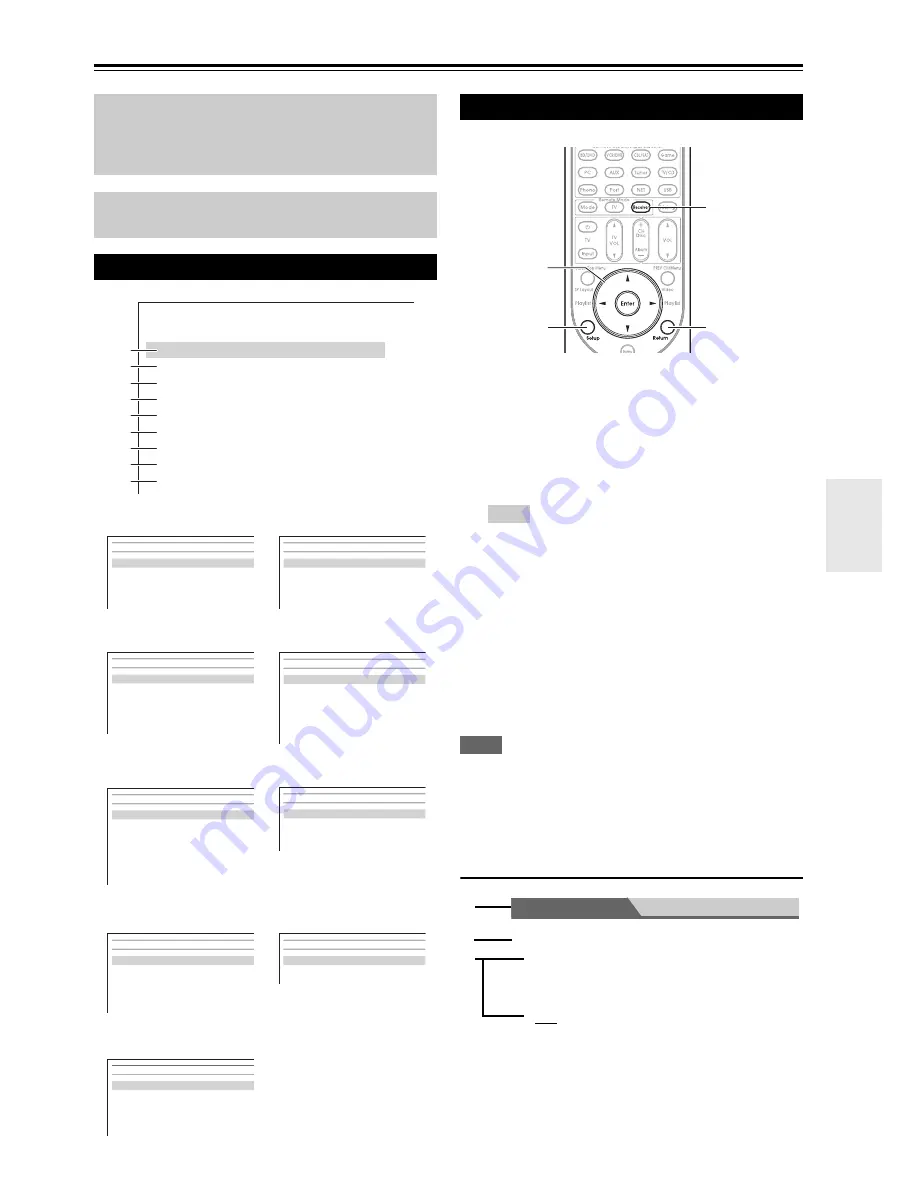
45
En
Advanced Operations
Advanced Setup
The on-screen setup menus appear on the connected TV
and provide a convenient way to change the AV receiver’s
various settings. Settings are organized into 9 categories
on the
main menu
.
Carry out the settings by using the on-screen display.
Note
• This procedure can also be performed on the AV receiver by
using
Setup
, the arrow buttons, and
Enter
.
• During Audyssey MultEQ
®
XT32 Room Correction and
Speaker Setup, messages, etc., that are displayed on the TV
screen will appear in the Display.
Explanatory Notes
The on-screen menus appear only on a TV that is
connected to the
HDMI OUT MAIN
. If your TV is
connected to other video outputs, use the AV
receiver’s display when changing settings.
This section describes the procedure for using the
remote controller unless otherwise specified.
On-screen Setup Menus
a
Input/Output Assign
(
➔
page 46
)
f
Miscellaneous
(
➔
page 62
)
b
Speaker Setup
(
➔
page 49
)
g
Hardware Setup
(
➔
page 63
)
c
Audio Adjust
(
➔
page 53
)
h
Remote Controller
Setup (
➔
page 78
)
d
Source Setup
(
➔
page 56
)
i
Lock Setup
(
➔
page 67
)
e
Listening Mode Preset
(
➔
page 61
)
MENU
1. Input/Output Assign
2. Speaker Setup
3. Audio Adjust
4. Source Setup
5. Listening Mode Preset
6. Miscellaneous
7. Hardware Setup
8. Remote Controller Setup
9. Lock Setup
a
b
c
d
e
f
g
h
i
1. Monitor
Out
2. HDMI
Input
3. Component Video Input
4. Digital Audio Input
5. Analog Audio Input
1. Input/Output
Assign
1. Volume
Setup
2. OSD
Setup
3. 12V Trigger A Setup
4. 12V Trigger B Setup
5. 12V Trigger C Setup
6. Miscellaneous
1. Speaker
Settings
2. Speaker
Configuration
3. Speaker
Distance
4. Level
Calibration
5. Equalizer
Settings
6. THX Audio Setup
2. Speaker
Setup
1. Remote
ID
2. Multi
Zone
3. Tuner
4. HDMI
5. Auto
Standby
6. Network
7. Firmware
Update
7. Hardware
Setup
1. Multiplex/Mono
2. Dolby
3. DTS
4. Audyssey
DSX
5. Theater-Dimensional
6. LFE
Level
7. Direct
8. Sound Program Edit
3. Audio
Adjust
1. Remote Mode Setup
2. Activities
Setup
8. Remote Controller Setup
1. Audyssey
2. IntelliVolume
3. A/V
Sync
4. Name
Edit
5. Picture
Adjust
6. Audio
Selector
4. Source
Setup
Setup
9. Lock
Setup
1. BD/DVD
2. VCR/DVR
3. CBL/SAT
4. GAME
5. PC
6. AUX
5. Listening
Mode
Preset
Common Procedures in Setup Menu
1
Press
Receiver
followed by
Setup
.
Tip
• If the main menu doesn’t appear, make sure the appropriate
external input is selected on your TV.
2
Use
q
/
w
to select a menu, and then press
Enter
.
3
Use
q
/
w
to select a target, and then press
Enter
.
4
Use
q
/
w
to select an option, and use
e
/
r
to change
the setting.
Press
Setup
to close the menu.
Press
Return
to return to the previous menu.
Return
Setup
Receiver
Enter
q
/
w
/
e
/
r
a
Menu selection
b
Setting target
c
Setting options (default setting underlined)
Main Menu
Speaker Setup
■
Subwoofer
`
1ch
:
The audio signal is outputted from
SW
/
SUBWOOFER 1
jack only.
`
2ch
:
The audio signal is outputted from
SW
/
SUBWOOFER 1
and
2
jacks.
a
b
c
Содержание DTR-70.3
Страница 1: ...AV Receiver DTR 80 3 DTR 70 3 Instruction Manual...
Страница 106: ...106 En Memo...
Страница 107: ...107 En Memo...






























