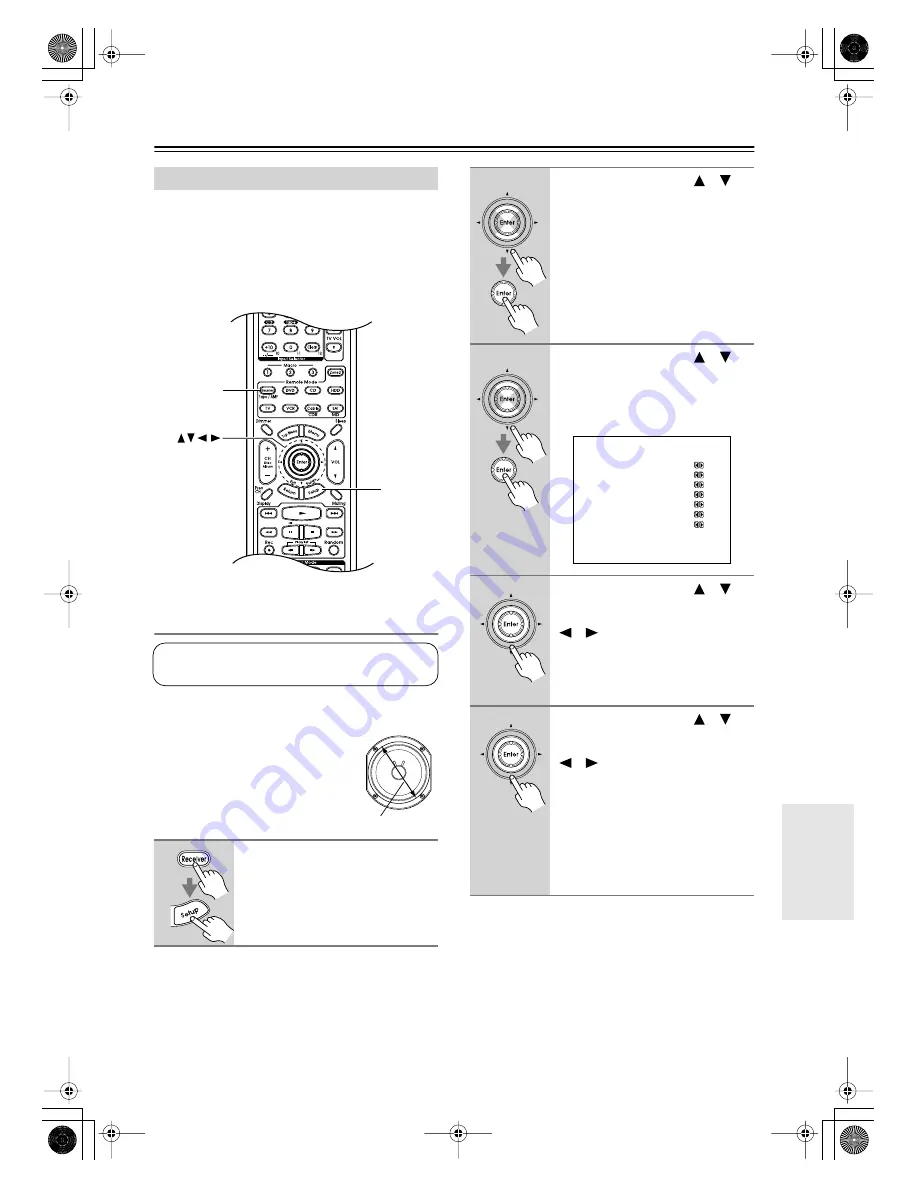
63
Advanced Setup
This section explains how to check the speaker settings
and how to set them manually, which is useful if you
change a speaker after performing the automatic speaker
setup.
Some speaker settings are set automatically by the Auto-
matic Speaker Setup function (see page 37).
Speaker Configuration
Here you can specify which speakers are connected and
their individual sizes.
For speakers with a cone diameter
over 6-1/2 inches (16 cm), specify
large,
and for those with a diameter
below this, specify
small.
Speaker Setup
1
Press the [Receiver] Remote
Mode button, followed by the
[Setup] button.
The main menu appears onscreen.
Setup
Receiver
Enter
This setting is set automatically by the Automatic
Speaker Setup function (see page 37).
Cone diameter
2
Use the Up and Down [
]/[
]
buttons to select “3. Speaker
Setup,” and then press [Enter].
The Speaker Setup menu appears.
3
Use the Up and Down [
]/[
]
buttons to select “Speaker Con-
figuration,” and then press
[Enter].
The Speaker Config menu appears.
4
Use the Up and Down [
]/[
]
buttons to select “a. Subwoofer,”
and then use the Left and Right
[
]/[
] buttons to select:
Yes:
Select if a subwoofer is con-
nected.
No:
Select if no subwoofer is con-
nected.
5
Use the Up and Down [
]/[
]
buttons to select “b. Front,” and
then use the Left and Right
[
]/[
] buttons to select:
Small:
Select if the front speakers are
small.
Large:
Select if the front speakers are
large.
Note:
• If the Subwoofer setting in step 4 is
set to No, this setting is fixed at
Large.
3-2.Speaker Config
------------------------
a.Subwoofer :Yes
b.Front :Large
c.Center :Small
d.Surround :Small
e.SurroundBack :Small
f.SurrBack Ch :2ch
g.Crossover :100Hz
h.Subwoofer Mode
:-------------
DTR-5.6.book Page 63 Thursday, September 22, 2005 5:07 PM






























