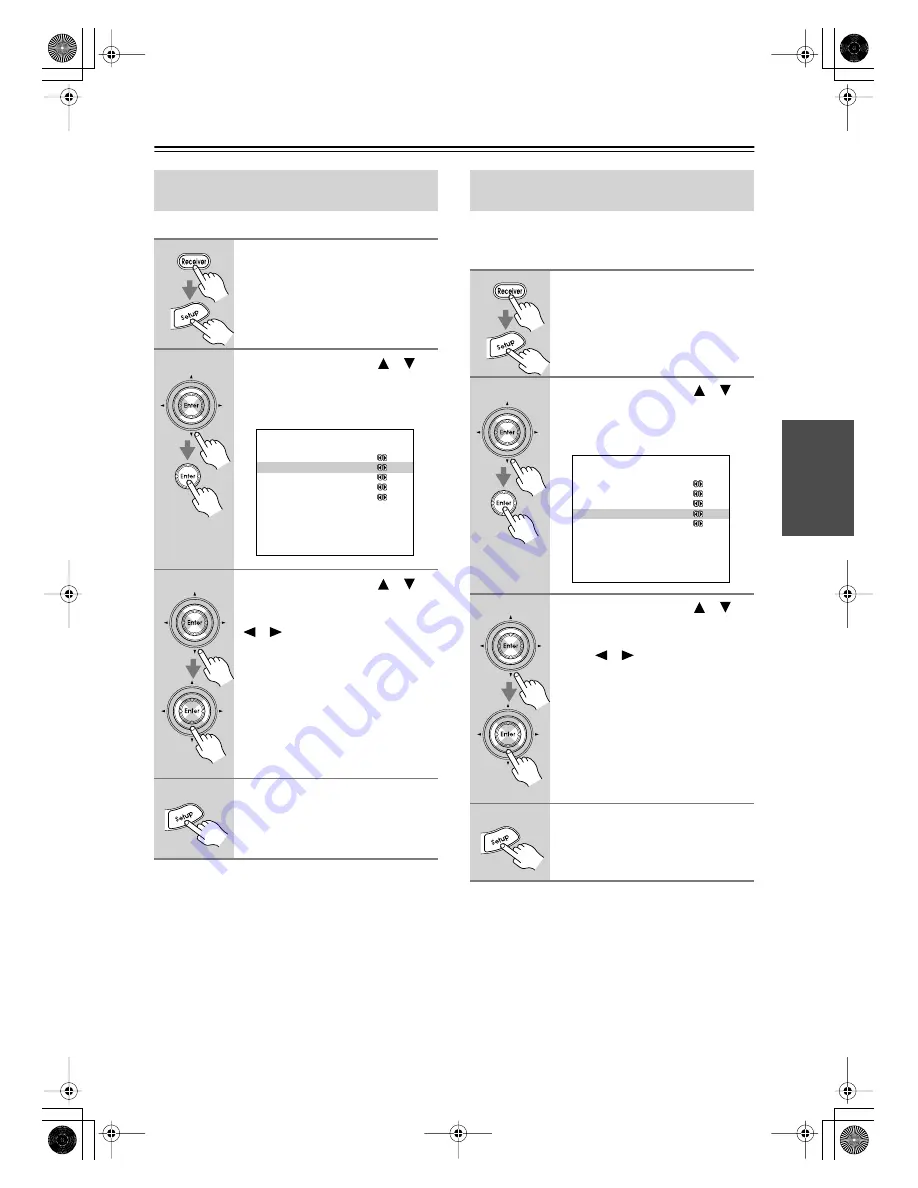
43
First Time Setup
—Continued
You must specify the TV system used in your area.
Note:
• This procedure can also be performed on the AV
receiver by using its [Setup] button, arrow buttons, and
[Enter] button.
You must specify the AM frequency step used in your
area. Note that when this setting is changed, all radio
presets are deleted.
Note:
• This procedure can also be performed on the AV
receiver by using its [Setup] button, arrow buttons, and
[Enter] button.
TV Format Setup
(not North American models)
1
Press the [Receiver] button, fol-
lowed by the [Setup] button.
The main menu appears onscreen.
2
Use the Up and Down [
]/[
]
buttons to select “8. Hardware
Setup,” and then press [Enter].
The Hardware Setup menu appears.
3
Use the Up and Down [
]/[
]
buttons to select “TV Format,”
and then use the Left and Right
[
]/[
] buttons to select:
Auto:
Select this to automatically
detect the TV system from the
video input signals.
NTSC:
Select if the TV system in
your area is NTSC.
PAL:
Select if the TV system in
your area is PAL.
4
Press the [Setup] button.
Setup closes.
8.Hardware Setup
------------------------
a.PoweredZone2:NotAct
b.V Format :Auto
c.TV Format :Auto
d.AM Freq. Step: 9kHz
e.Remote ID :1
b.Zone2 Out :Fixed
AM Frequency Step Setup
(on some models)
1
Press the [Receiver] button, fol-
lowed by the [Setup] button.
The main menu appears onscreen.
2
Use the Up and Down [
]/[
]
buttons to select “8. Hardware
Setup,” and then press [Enter].
The Hardware Setup menu appears.
3
Use the Up and Down [
]/[
]
buttons to select “AM Freq.
Step,” and then use the Left and
Right [
]/[
] buttons to select:
10 kHz:
Select if 10 kHz steps are
used in your area.
9 kHz:
Select if 9 kHz steps are used
in your area.
4
Press the [Setup] button.
Setup closes.
8.Hardware Setup
------------------------
a.PoweredZone2:NotAct
b.Zone2 Out :Fixed
c.TV Format :Auto
d.AM Freq. Step: 9kHz
e.Remote ID :1
d.AM Freq. Step: 9kHz
DTR-5.6.book Page 43 Thursday, September 22, 2005 5:07 PM






























