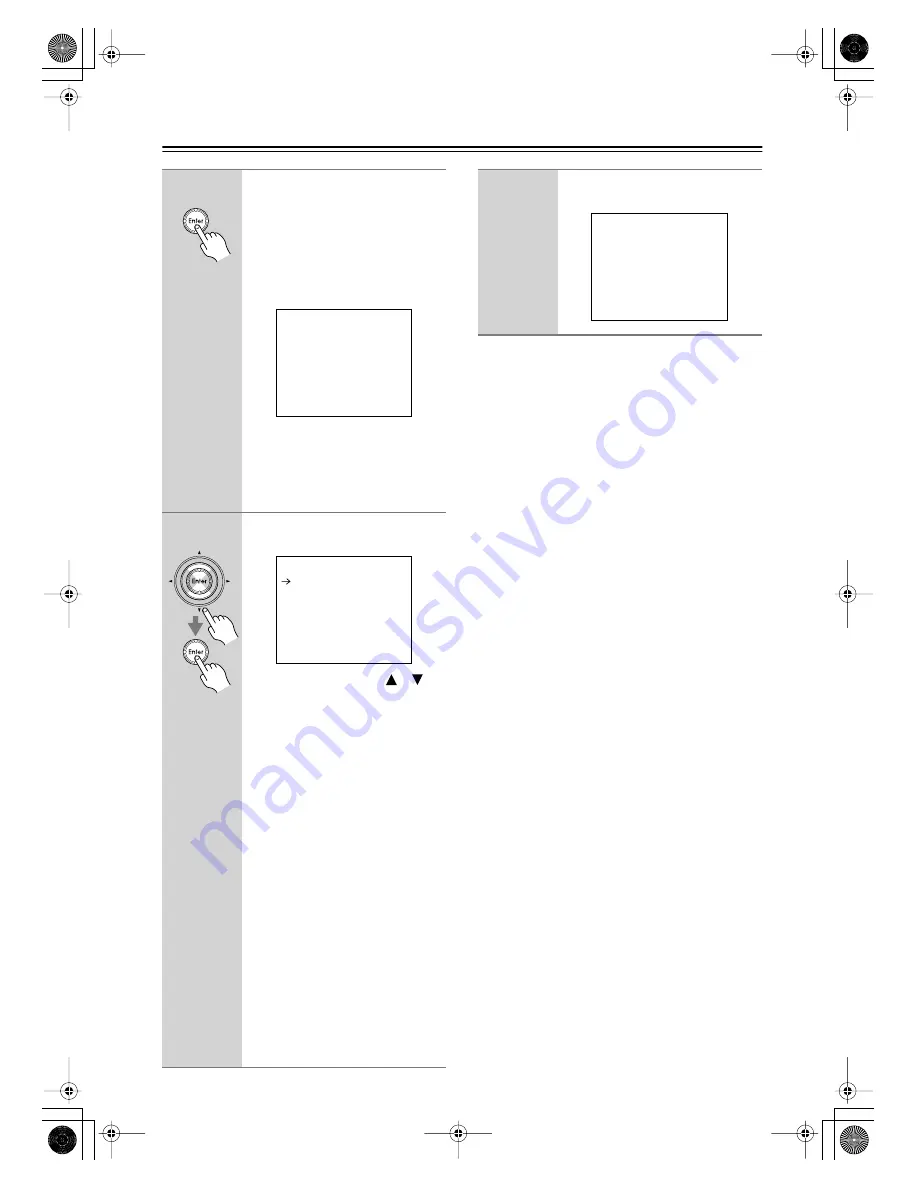
38
First Time Setup
—Continued
Tip:
• You can cancel the automatic speaker setup at anytime
by disconnecting the microphone.
3
Press [Enter].
The automatic speaker setup starts.
The test tone is output by each speaker
in turn. The microphone picks up the
sound and feeds it back to the AV
receiver, where it’s used to calculate the
optimum speaker settings. The whole
process takes about 2 minutes.
Note:
• If any extraneous noise is picked up
by the microphone, the automatic
setup may not work correctly, so
keep quiet.
4
On completion, the following
menu appears.
Use the Up and Down [
]/[
]
buttons to select one of the fol-
lowing options, and then press
[Enter].
☞
Apply the Results:
Select this to save the results, then con-
tinue with step 5. Normally, you’d
select this option.
Check the Results:
Select this if you want to view the
results. See “Checking the Results” on
page 39.
Retry:
Select this if you want to run the auto-
matic speaker setup again, starting
from step 3.
Retry with Test noise Level up:
Select this to run the automatic speaker
setup again but with the test tone
louder, starting from step 3.
Cancel:
Select this to cancel the automatic
speaker setup without saving the
results, then continue with step 5.
Auto Speaker Setup
========================
Do not unplug Setup Mic.
Please, keep quiet.
Now measuring
Left
Auto Speaker Setup
========================
Apply the Results
Check the Results
Retry
Retry with
Test noise Level up
Cancel
5
Disconnect the speaker setup
microphone.
Auto Speaker Setup
=======================
Please,unplug Setup Mic.
DTR-5.6.book Page 38 Thursday, September 22, 2005 5:07 PM
















































