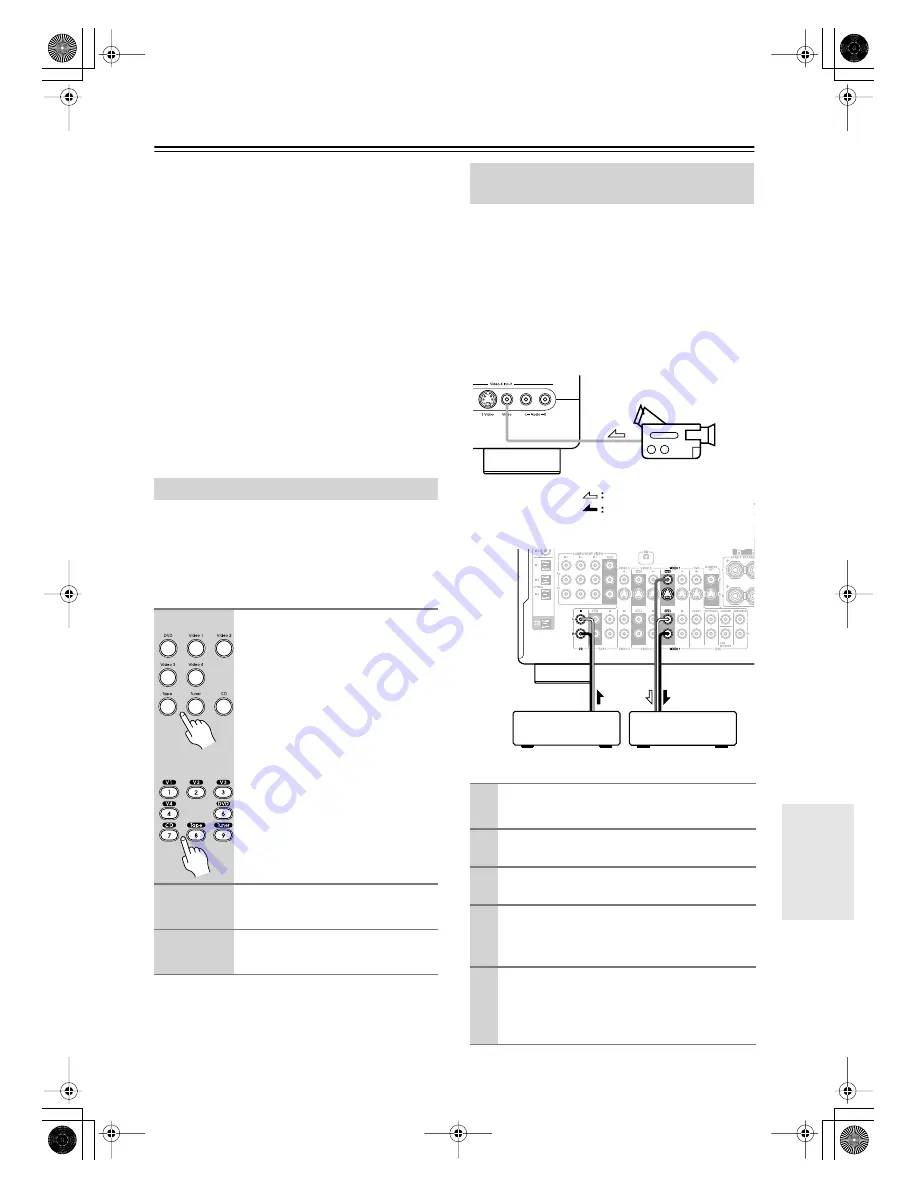
57
Recording
This section explains how to record the input source and
how to record audio and video from separate sources.
Notes:
• The surround sound and DSP listening modes cannot
be recorded.
• Copy-protected DVDs cannot be recorded.
• Sources connected to the multichannel DVD input
cannot be recorded.
• Various restrictions apply to digital recording. Refer to
the manuals supplied with your digital recording
equipment for more details.
• Digital input signals are output by only the digital out-
puts, and analog input signals are output by only the
analog outputs. There is no internal conversion from
digital to analog or vice versa.
• DTS signals will be recorded as noise, so don’t
attempt analog recording of DTS CDs or LDs.
Audio sources can be recorded to a recorder (e.g., cas-
sette deck, CDR, MD) connected to the TAPE OUT or
DIGITAL OPTICAL OUT jacks. Video sources can be
recorded to a video recorder (e.g., VCR, DVD recorder)
connected to the to VIDEO 1 OUT or VIDEO 2 OUT
jacks. See pages 22 to 35 for hookup information.
Note:
• If you select another input source during recording,
that input source will be recorded.
You can overdub audio onto your video recordings by
simultaneously recording audio and video from two sep-
arate sources. This is possible because only the audio
source is switched when an audio-only input source,
such as TAPE, TUNER, or CD, is selected, the video
source remains the same.
In the following example, audio from the CD player con-
nected to the CD IN and video from the camcorder con-
nected to the Video 4 Input Video jack are recorded by
the VCR connected to the VIDEO 1 OUT jacks.
Recording the Input Source
1
Use the input selector buttons to
select the source that you want
to record.
See “Which Connections Should I
Use?” on page 23 to see which signals
can be output and recorded.
You can watch the source while record-
ing. The AV receiver’s Volume control
has no effect on recording.
2
On your recorder, start record-
ing.
3
On the source component, start
playback.
Remote
controller
Recording Audio and Video from
Separate Sources
1
Prepare the camcorder and CD player for
playback.
2
Prepare the VCR for recording.
3
Press the [Video 4] input selector button.
4
Press the [CD] input selector button.
This selects the CD player as the audio source but
leaves the camcorder as the video source.
5
Start recording on the VCR, then start
playback on the camcorder and CD player.
Video from the camcorder and audio from the CD
player are recorded by the VCR.
Camcorder
VCR
CD player
video signal
audio signal
DTR-5.6.book Page 57 Thursday, September 22, 2005 5:07 PM
















































