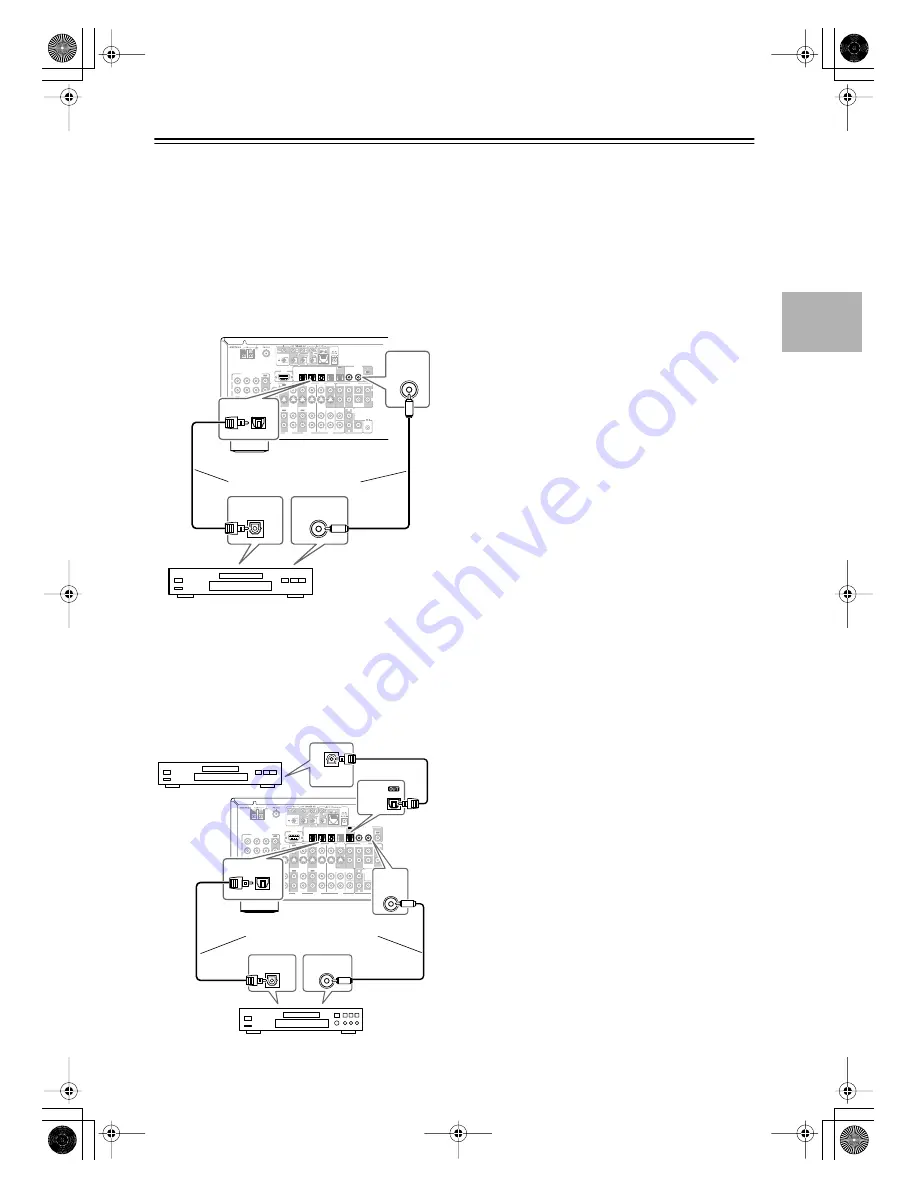
35
Connecting the AV receiver
—Continued
■
Using Optical or Coaxial Connections
(playback only)
If you connect to a digital audio input, you’ll need to
assign it (see page 42).
• Use an optical digital audio cable to connect one of the
AV receiver’s OPTICAL DIGITAL IN jacks to the
optical output on your recorder, as shown.
OR
• Use a coaxial digital audio cable to connect one of the
AV receiver’s COAXIAL DIGITAL IN jacks to the
coaxial output on your recorder, as shown.
■
Digital Recording
If your recorder has a digital input, by connecting it to
the AV receiver’s optical DIGITAL OUT jack, you can
record digitally. (With the DTR-6.5, you can use its
coaxial DIGITAL OUT jack.) However, because the AV
receiver doesn’t convert analog input signals to digital
and vice versa, only input signals connected to a DIG-
ITAL IN jack can be recorded in this way.
Note:
Don’t connect the recorder’s digital output to the AV
receiver when the recorder’s digital input is connected to
one of the AV receiver’s digital outputs. Doing so may
create a signal loop and cause a malfunction.
R
L
IN 1
IN 2
IN 3
FRONT
SURR
CENTER
FRONT
SURR
CENTER SURR BACK
DVD
CD
VIDEO 3
VIDEO 2
VIDEO 1
VIDEO 3
VIDEO 2
PRE OUT
VIDEO 1
IN
IN
IN
OUT
OUT
IN
IN
OUT
OUT
TAPE
SUB
WOOFER
SUB
WOOFER
SUB
WOOFER
MONITOR
OUT
DVD
COMPONENT VIDEO
PB
Y
PR
IN
OUT
IN
IN
IN
OUT
R
L
R
L
REMOTE
CONTROL
ZONE 2
OUT
V
S
IN 1
IN
2
OUT
OPTICAL
IN1
IN2
IN3
IN
4
OUT
COAXIAL
DIGITAL
RS
232
R
L
PHONO
IN
GND
DIGITAL
IN
COAXIAL
DIGITAL OUT
OPTICAL
DIGITAL OUT
COAXIAL
OPTICAL
IN
DAT, CD, or MD
recorder
Connect one or the other
R
L
IN 1
IN 2
IN 3
FRONT
SURR
CENTER
FRONT
SURR
CENTER SURR BACK
DVD
CD
VIDEO 3
VIDEO 2
VIDEO 1
VIDEO 3
VIDEO 2
PRE OUT
VIDEO 1
IN
IN
IN
OUT
OUT
IN
IN
OUT
OUT
TAPE
SUB
WOOFER
SUB
WOOFER
SUB
WOOFER
MONITOR
OUT
DVD
COMPONENT VIDEO
PB
Y
PR
IN
OUT
IN
IN
IN
OUT
R
L
R
L
REMOTE
CONTROL
ZONE 2
OUT
V
S
IN 1
IN
2
OUT
OPTICAL
IN1
IN2
IN3
IN
4
OUT
COAXIAL
DIGITAL
RS
232
R
L
PHONO
IN
GND
COAXIAL
DIGITAL
IN
OPTICAL
OPTICAL
DIGITAL OUT
COAXIAL
DIGITAL OUT
OPTICAL
DIGITAL IN
OPTICAL
IN
DAT, CD, or MD recorder
Digital source (DAT, CD, MD player)
Connect one or the other
DTR-6.5,5.5̲En.book Page 35 Wednesday, July 28, 2004 9:07 AM
















































