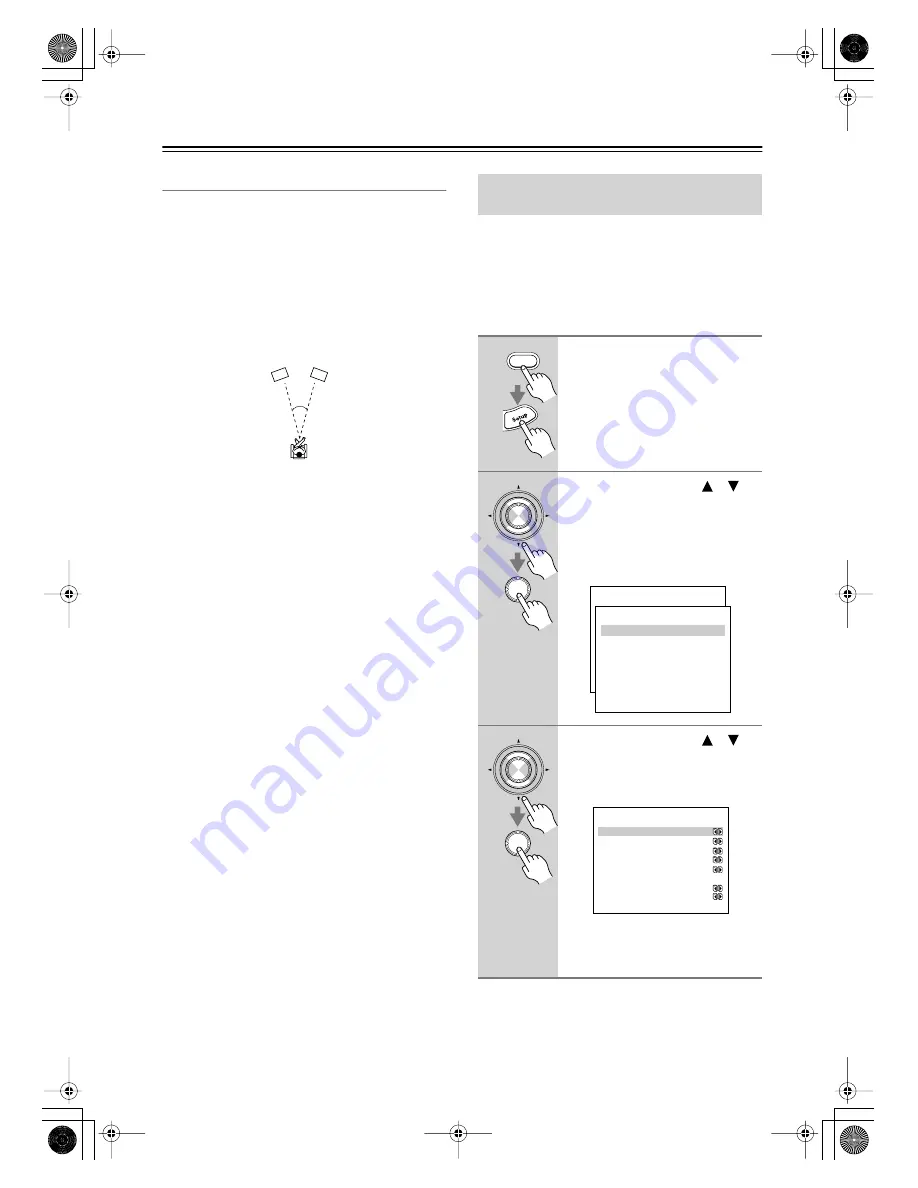
70
Advanced Setup
—Continued
4-9. Theater-Dimensional
These settings apply to the Theater-Dimensional listen-
ing mode.
■
a. Listening Angle
With this setting, you can specify the angle of the front
left and right speakers relative to the listening position.
Processing for the Theater-Dimensional listening mode
is based on this setting. Ideally, the front left and right
speakers should be equidistant from the listening posi-
tion and at an angle close to one of the two available set-
tings.
20º:
Select if the listening angle is 20 degrees.
40º:
Select if the listening angle is 40 degrees
(default).
■
b. Center
With this setting, you can specify whether or not you’re
using a center speaker. If you are, the center channel
sound will be output by the center speaker when using
the Theater-Dimensional listening mode. This reduces
the workload of the front left and right speakers, and cre-
ates a more articulate sound space. In this case, the set-
tings for the distance between the listening position and
each speaker, and the level of each speaker are impor-
tant, but making these settings is a breeze with the Auto-
matic Speaker Setup function (see page 39).
On:
Select if using a center speaker.
Off:
Select if not using a center speaker (default).
■
c. Front Expand
With the Front Expander function, you can broaden the
width of the front stereo image. This can be useful with
narrow listening angles of 20 degrees or less.
On:
Front Expander function on.
Off:
Front Expander function off (default).
■
d. Dialog Enhance
With this function, you can improve the clarity of the
center channel, which usually contains dialog.
On:
Dialog Enhance function on.
Off:
Dialog Enhance function off (default).
■
e. Virtual Surr Level
With this setting, you can adjust the level of virtual sur-
round sound from –3 dB to +3 dB (default is 0 dB). If the
clarity is poor, or the effect sounds unnatural, you may
be able to improve it by lowering this setting.
You can assign a default listening mode to each input
source that will be selected automatically when you
select each input source. For example, you can set the
default listening mode to be used with Dolby Digital
input signals. You can select other listening modes dur-
ing playback, but the mode specified here will be
resumed once the AV receiver has been set to Standby.
20/40˚
Front right speaker
Front left speaker
Assigning Listening Modes to Input
Sources
1
Press the [Receiver] button fol-
lowed by the [Setup] button.
The main menu appears onscreen.
2
Use the Up and Down [
]/[
]
buttons to select “5. Listening
Mode Preset,” and then press
[Enter].
The Listening Mode Preset menu
appears.
3
Use the Up and Down [
]/[
]
buttons to select the input selec-
tor that you want to set, and then
press [Enter].
For input selectors that have no digital
input jacks, only “a. Analog” will be
available.
Receiver
Enter
Enter
Menu
------------------------
1.Initial Setup
2.Speaker Setup
Advanced Setup
3.Surround Setup
4.Audio Adjust
5.Listening Mode Preset
6.Preference
Basic Setup
5.Listening Mode Preset
------------------------
2.VIDEO1
3.VIDEO2
4.VIDEO3
5.VIDEO4
6.TAPE
7.TUNER
8.CD
9.PHONO
1.DVD/MULTICH
Enter
Enter
5-1.ListeningModePreset
a.Ana/PCM :Last Valid
----- DVD/MULTICH ------
b.Dolby D :Last Valid
c.DTS :Last Valid
d.D.F.2ch :Last Valid
e.D.F.Mono:Last Valid
f.Multiplex
:Last Valid
g.Multich :Last Valid
DTR-6.5,5.5̲En.book Page 70 Wednesday, July 28, 2004 9:07 AM
















































