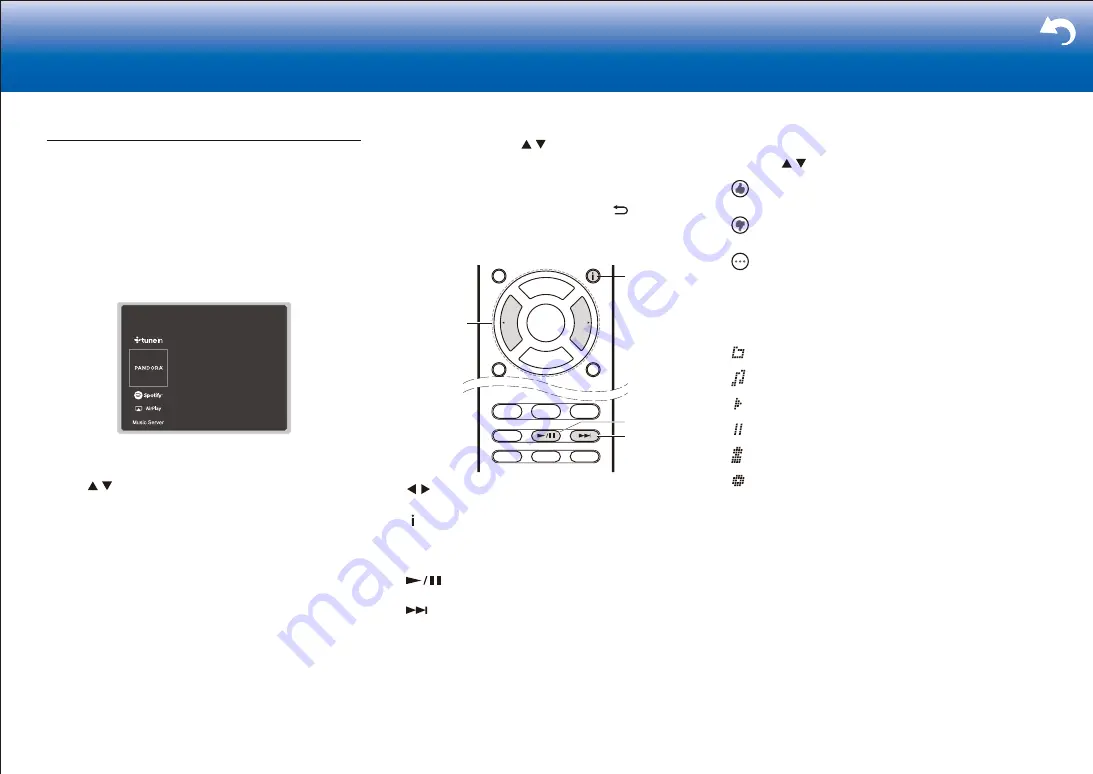
65
|
> Settings
Pandora
R
–Getting Started (U�S�, Australia and
New Zealand only)
Pandora is a free, personalized Internet radio service that
plays the music you know and helps you discover music
you'll love.
■
Playing Back
1. Switch the input on the TV to that assigned to the unit.
2. Press NET on the remote controller to display the
network service list screen.
3. With the cursors on the remote controller, select
"Pandora", and then press Enter.
4. Use / on the remote controller to select "I have a
Pandora Account" or "I'm new to Pandora" and then
press Enter.
If you are new to Pandora, select "I'm new to Pandora".
You will see an activation code on your TV screen.
Please write down this code. Go to an Internet
connected computer and point your browser to www.
pandora.com/integra. Enter your activation code and
then follow the instructions to create your Pandora
account and your personalized Pandora stations. You
can create your stations by entering your favorite tracks
and artists when prompted. After you have created your
account and stations you can return to your receiver
and press Enter to begin listening to your personalized
Pandora.
If you have an existing Pandora account, you can add
your Pandora account to your receiver by selecting "I
have a Pandora Account" and logging in with your email
and password.
5. To play a station, use / on the remote controller
to select the station from your station list, and then
press Enter. Playback starts and the playback screen
appears.
•
To return to the previous screen, press .
Operations with the remote controller
:
1
3
4
2
1
/
: When the station or program lists are not shown
on one screen, you can change the screen.
2
: Pressed during play, this button changes the
displayed track information. Pressed while a station or
program list is displayed, this button returns you to the
play screen.
3
: Pressed during play this button pauses
playback. Pressed while paused, and it restarts play.
4
: This button plays the next track.
■
Create new station
Enter the name of a track, artist, or genre and Pandora will
create a unique radio station for you based on the musical
qualities of that track, artist, or genre.
■
Regarding the Pandora Menu
Icons are displayed at the bottom right of the screen while
playing a station. You can do the following by selecting the
icon with / on the remote controller and pressing Enter:
(
I like this track
)
: Give a track "thumbs-up" and
Pandora will play more music like it.
(
I don't like this track
)
: Give a track "thumbs-down"
and Pandora will ban that track from the current station.
: Automatically find stations matching your preferences
based on genre, specific artists, and songs, and delete
those stations you don't need.
■
Icons on the display
: Folder
: Radio station
: Playing
: Pause
: Artist
: Album
Содержание DRX-4
Страница 31: ...31...













































