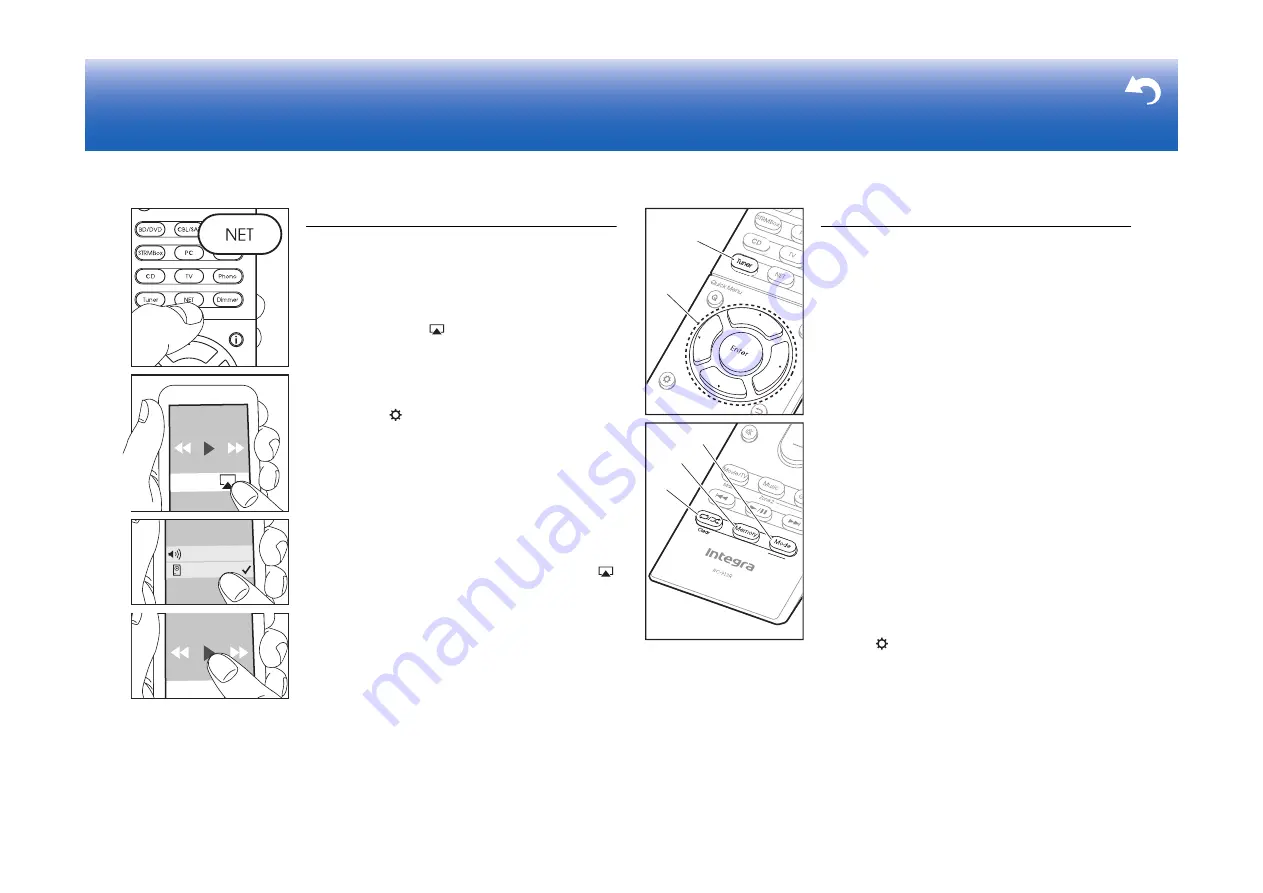
24
> Before start > Hookup > Setup
> Playback
AirPlay
You can enjoy the music files on an iPhone
®
, iPod touch
®
,
or iPad
®
connected to the same access point as this unit.
0
Update the OS version on your iOS device to the latest
version.
1. Connect the iOS device to the access point.
2. Press NET.
3. Tap the AirPlay icon
in the control center of the iOS
device and select this unit from the list of devices
displayed, and tap "Done".
4. Play the music files on the iOS device.
0
If "6. Hardware" – "Power Management" – "Network
Standby" is "On" in the Setup menu displayed by
pressing the
button on the remote controller, then
once AirPlay starts, this unit switches on automatically
and the "NET" input source is selected.
0
Due to the characteristics of AirPlay wireless
technology, the sound produced on this unit may slightly
be behind the sound played on the AirPlay-enabled
device.
You can also play back music files on the computer with
iTunes (Ver. 10.2 or later). Before operation, make sure
this unit and the PC are connected to the same network,
then press NET on this unit. Next, click the AirPlay icon
in iTunes, select this unit from the list of devices displayed,
and start play of a music file.
Integra DRX-X
iPhone
Others
Listening To the Radio
1. Press Tuner (a) on the remote controller repeatedly to
select either "AM" or "FM" on the display.
2. Press Mode (c) on the remote controller, so that the
"TunMode: Auto" is displayed on the display.
3. When you press the
/
cursor (b) buttons on the
remote controller, automatic tuning starts, and searching
stops when a station is found. When tuned into a radio
station, the "TUNED" indicator on the display lights.
You can preset up to 40 stations.
1. Tune into the AM/FM radio station you want to register.
2. Press Memory (d) on the remote controller so that the
preset number on the display flashes.
3. While the preset number is flashing (about 8 seconds),
repeatedly press the
/
cursor (b) buttons on the
remote controller to select a number between 1 and 40.
4. Press Memory (d) again on the remote controller to
register the station. When registered, the preset number
stops flashing. To select a preset radio station, press the
/
cursor (b) buttons on the remote controller.
0
To delete a preset station, press the
/
cursor (b)
buttons on the remote controller to select the preset
number you want to delete, press Memory (d) on the
remote controller and then press Clear (e) while the
preset number is flashing. When deleted, the number on
the display goes off.
Frequency step setting
Press the
button on the remote controller to select "8.
Miscellaneous" – "Tuner" – "AM/FM Frequency Step" or
"AM Frequency Step" and select the frequency step for
your area. Note that when this setting is changed, all radio
presets are deleted.
a
b
c
d
e
Содержание DRX-4
Страница 31: ...31...






























