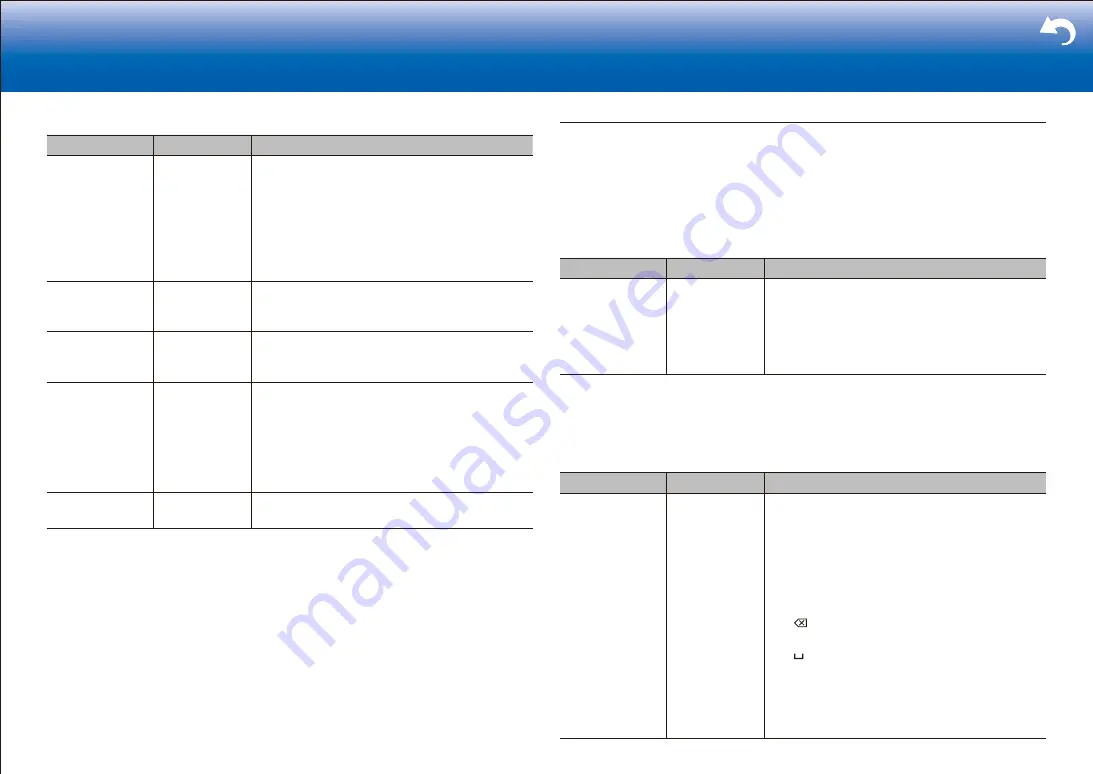
15
|
> Settings
■
4� Volume
Setting Item
Default Value
Setting Details
Volume Display
Absolute
Switch the volume display between the absolute
value and relative value. The absolute value 82.0 is
equivalent to the relative value 0.0dB.
"Absolute": Absolute value such as "0.5" and "99.5"
"Relative": Relative value such as "-81.5dB" and
"+18.0dB"
•
If the absolute value is set to 82.0, "82.0Ref" will
appear on the display.
Mute Level
-∞
dB
Set the volume lowered from the listening volume
when muting is on. Select a value from "
-∞
dB",
"
-
40dB", and "
-
20dB".
Maximum Volume Off
Set the maximum value to avoid too high volume.
Select a value from "Off", "50" to "99". (When
"Volume Display" is set to "Absolute")
Power On Volume Last
Set the volume level of when the power is turned
on. Select a value from "Last" (Volume level before
entering standby mode), "Min", "0.5" to "99.5"
and "Max". (When "Volume Display" is set to
"Absolute")
•
You cannot set a higher value than that of
"Maximum Volume".
Headphone Level 0.0 dB
Adjust the output level of the headphones. Select a
value between "
-
12.0 dB" and "
+
12.0 dB".
4� Source
Make settings for input sources, such as volume difference adjustments for each input
selector for the connected equipment.
■
1� IntelliVolume
Adjust the volume level difference between the devices connected to the unit. Select the
input selector to configure.
Setting Item
Default Value
Setting Details
IntelliVolume
0.0 dB
Select a value between "
-
12.0 dB" and "
+
12.0
dB". Set a negative value if the volume of the target
device is larger than the others and a positive
value if smaller. To check the audio, start playback
of the connected device.
•
This function is not effective in Zone 2/Zone 3.
■
2� Name Edit
Set an easy name to each input. The set name will be shown on the main unit display.
Select the input selector to configure.
Setting Item
Default Value
Setting Details
Name Edit
Input name
1. Select a character or symbol with the cursors
and press Enter.
Repeat it to input 10 or less characters.
"A/a": Switches between upper and lower cases.
(Pressing Mode on the remote controller also
toggles between upper and lower cases)
"
←
" "
→
": Moves the cursor to the arrow
direction.
" ": Removes a character on the left of the
cursor.
" ": Enters a space.
•
Pressing Clear on the remote controller will
remove all the input characters.
2. After inputting, select "OK" with the cursors and
press Enter.
The input name will be saved.
Содержание DRX-4
Страница 31: ...31...
















































