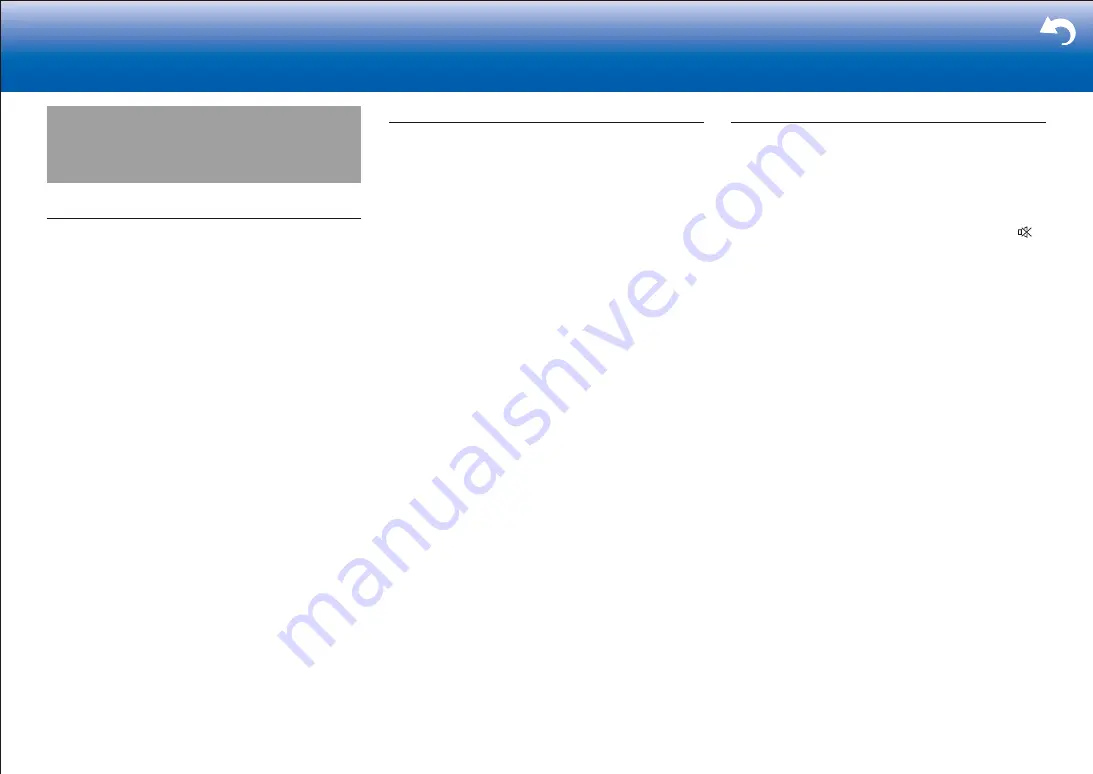
71
|
> Settings
Troubleshooting
Before starting the procedure
Problems may be solved by simply turning the power on/
off or disconnecting/connecting the power cord, which
is easier than working on the connection, setting and
operating procedure. Try the simple measures on both the
unit and the connected device. If the problem is that the
video or audio is not output or the HDMI linked operation
does not work, disconnecting/connecting the HDMI cable
may solve it. When reconnecting, be careful not to wind
the HDMI cable since if wound the HDMI cable may not
fit well. After reconnecting, turn off and on the unit and the
connected device.
•
This unit contains a microPC for signal processing
and control functions. In very rare situations, severe
interference, noise from an external source, or static
electricity may cause it to lockup. In the unlikely event
that this happens, unplug the power cord from the wall
outlet, wait at least 5 seconds, and then plug it back in.
•
Our company is not responsible for reparations for
damages (such as CD rental fees) due to unsuccessful
recordings caused by the unit's malfunction. Before you
record important data, make sure that the material will
be recorded correctly.
Power
■
Cannot turn on the unit
•
Make sure that the power cord is properly plugged into
the wall outlet.
•
Unplug the power cord from the wall outlet, wait 5
seconds or more, then plug it in again.
■
The unit turns off unexpectedly
•
The unit automatically switches to standby when the
"Hardware" - "Power Management" - "Auto Standby"
setting in the Setup menu functions.
•
The protective circuit function may have been activated.
If this has occurred, "AMP Diag Mode" appears on the
display when the unit is turned on again, and the unit
enters diagnostic mode. If the results of the diagnosis is
that there is no problem, the "AMP Diag Mode" display
disappears and you can use the unit normally again. If
"CHECK SP WIRE" appears on the display, the speaker
cables may be short-circuited. Make sure bare speaker
wires are not touching each other or the back panel of
the unit, then turn the unit on again. If "NG" is displayed,
immediately unplug the power cord from the wall outlet
and contact your dealer.
•
The protective circuit function may have been activated
because the temperature of the unit rose abnormally.
If this happens, then the power will continue to turn off
after you have turned the unit on again. Make sure the
unit has plenty of space for ventilation around it, wait for
the unit to cool down sufficiently, and then try turning it
on again.
WARNING
: If smoke, smell or abnormal noise is produced
by the unit, unplug the power cord from the wall outlet
immediately and contact the dealer or our company's
support.
Audio
•
Make sure that the speaker setup microphone is not still
connected.
•
Confirm that the connection between the output jack on
the device and the input jack on this unit is correct.
•
Make sure that none of the connecting cables are bent,
twisted, or damaged.
•
If the MUTE indicator on the display flashes, press
on the remote controller to cancel muting.
•
While headphones are connected to the Phones jack,
no sound is output from the speakers.
•
When "Source" - "Audio Select" - "PCM Fixed Mode" in
the Setup menu is set to "On", no sound is played when
signals other than PCM are input. Change the setting to
Off.
Check the following if the above does not fix the problem:
■
There is no sound from the TV
•
Change the input selector on this unit to the position of
the terminal to which the TV is connected.
•
If the TV doesn't support the ARC function, along with
connection by HDMI, connect the TV and this unit using
a digital optical cable, digital coaxial cable, or analog
audio cable.
■
No sound from a connected player
•
Change the input selector on this unit to the position of
the terminal to which the player is connected.
•
Check the digital audio output setting on the connected
component. On some game consoles, such as those
that support DVD, the default setting is off.
•
With some DVD-Video discs, you need to select an
audio output format from a menu.
■
A speaker produces no sound
•
Make sure that the polarity of the speaker cables (
+
/
-
)
is correct, and that no bare wires are in contact with the
metal part of speaker terminals.
•
Make sure that the speaker cables are not shorting.
•
Check in "Connect the Speakers" in the Basic Manual
that the speaker connections have been made correctly.
Settings for the speaker connection environment need
Содержание DRX-4
Страница 31: ...31...







































