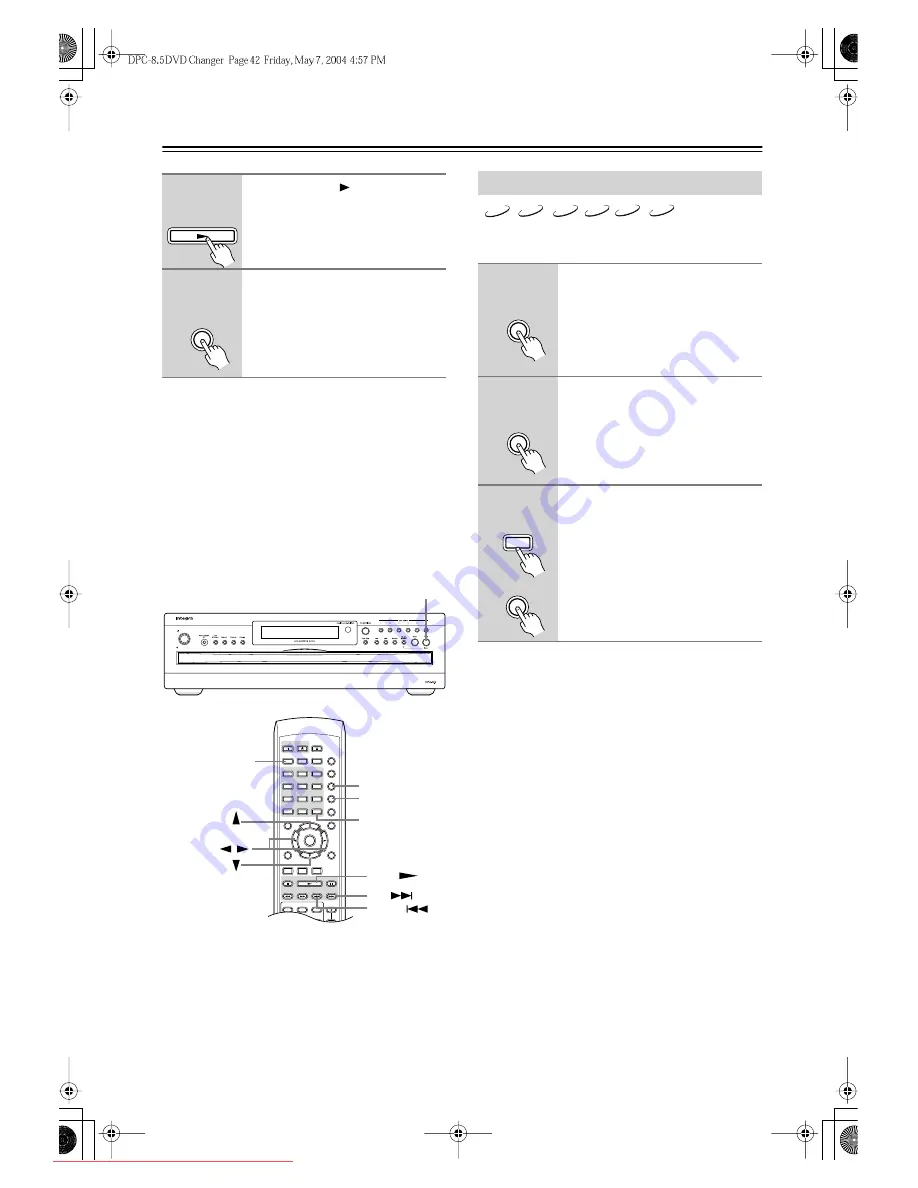
42
Advanced Playback
—Continued
Notes:
• Repeat playback may not work with some DVDs.
• If you press the [Repeat] button while the Memory
function is on (see page 44), the playlist will play
repeatedly.
• To use the Repeat function with a VCD that supports
PBC, you must first turn off PBC (see page 64).
• You can’t use the Repeat function in Chain mode.
• If you select another disc, repeat playback will be can-
celled.
With the A–B Repeat function you can play a specified
section over-and-over again.
Notes:
• The A–B Repeat function may not work with some
DVD-Video discs, or VCDs that support PBC.
• In some cases, the A and B points may be at slightly
different points to the ones that you specify.
• If you select a different camera angle during A–B
repeat playback, the original camera angle will be
selected when playback restarts from the A point.
2
Press the Play [
] button to start
repeat playback.
3
To cancel repeat playback, use
the [Repeat] button to select Off.
If you’re using the Repeat function with
the Disc Navigator (MP3/JPEG), the
Repeat function is off when the
MODE: field is blank.
Play
Remote controller
Repeat
Remote controller
Standby/On
Standby
+10
Disc 1
Disc
2
Disc
3
Disc
4
Disc
5
Disc
6
Disc Skip Progressive
Dimmer
Step/Slow
Clear
1
2
3
6
4
5
Setup
Top Menu
Return
Audio
Stop
Down
FF
FR
Up
Play
Pause
Angle Subtitle
Open/
Close
On
Standby
Enter
7
8
9
0
Search
Last M Memory Chain Mode
Repeat
A-B
Random
Display
Menu
A-B
Random
Play
Down
Up
Clear
Play/Enter
Search
/
A–B Repeat Playback
1
During playback, press the [A–B]
button to set the A point (i.e., the
start of the section you want to
repeat).
“A–” appears onscreen.
2
Press the [A–B] button again to
set the B point (i.e., the end of the
section you want to repeat).
Playback repeats between the A and B
points. “A–B” appears onscreen and
“R_AB” appears on the display.
3
To cancel A–B Repeat, press the
[Clear] button, or use the [A–B]
button to select Off.
VCD
CD
DVD-V
DVD-A
SACD
DVD-VR
A-B
Remote controller
A-B
Remote controller
Clear
A-B
Remote controller
Downloaded From Disc-Player.com Integra Manuals






























