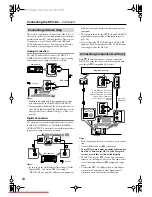38
Basic Playback
—Continued
With slow-motion playback you can watch a scene
slowly either forward or backward.
Notes:
• There are four slow motion speeds for DVD-Video/
DVD-VR and three for VCD.
• Backward slow-motion playback does not work with
VCDs and DVD-VR discs.
• No sound is output during slow-motion playback.
You can adjust the brightness of the display as follows.
Notes:
• When the display brightness on another Integra AV
component that’s connected via
is changed, the
“disc tray light off” option might not work.
• Even with the “disc tray light off” option selected, the
disc tray light will come on when the disc tray is
opened.
Slow-motion Playback
■
Forward
slow
motion
During playback, press the Step/
Slow [+] button.
Forward slow-motion playback starts
and “Slow1” appears onscreen.
To change the slow-motion speed, press
the Step/Slow [+] button repeatedly to
cycle through the speeds: Slow1,
Slow2, and so on.
■
Backward
slow
motion
During playback, press the Step/
Slow [–] button.
Backward slow-motion playback starts
and “Slow Reverse1” appears
onscreen.
To change the slow-motion speed, press
the Step/Slow [–] button repeatedly to
cycle through the speeds: Slow
Reverse1, Slow Reverse2, and so on.
+10
Disc 1
Disc
2
Disc
3
Disc
4
Disc
5
Disc
6
Disc Skip Progressive
Dimmer
Step/Slow
Clear
1
2
3
6
4
5
Setup
Top Menu
Return
Audio
Stop
Down
FF
FR
Up
Play
Pause
Angle Subtitle
RC-
543DV
Open/
Close
On
Standby
Enter
7
8
9
0
Search
Last M Memory Chain Mode
Repeat
A-B
Random
Display
Menu
Standby/On
Standby
Play/Enter
Dimmer
Play
Dimmer
Step/Slow +/–
VCD
DVD-V
DVD-VR
Step/Slow
Remote controller
Step/Slow
Remote controller
■
Resume
playback
To resume normal playback,
press the Play [
] button.
Adjusting the Display Brightness
1
Press the [Dimmer] button
repeatedly to cycle through the
following options: dim, dimmer,
disc tray light off, normal bright-
ness.
Remote controller
Play
Dimmer
Remote controller
Downloaded From Disc-Player.com Integra Manuals