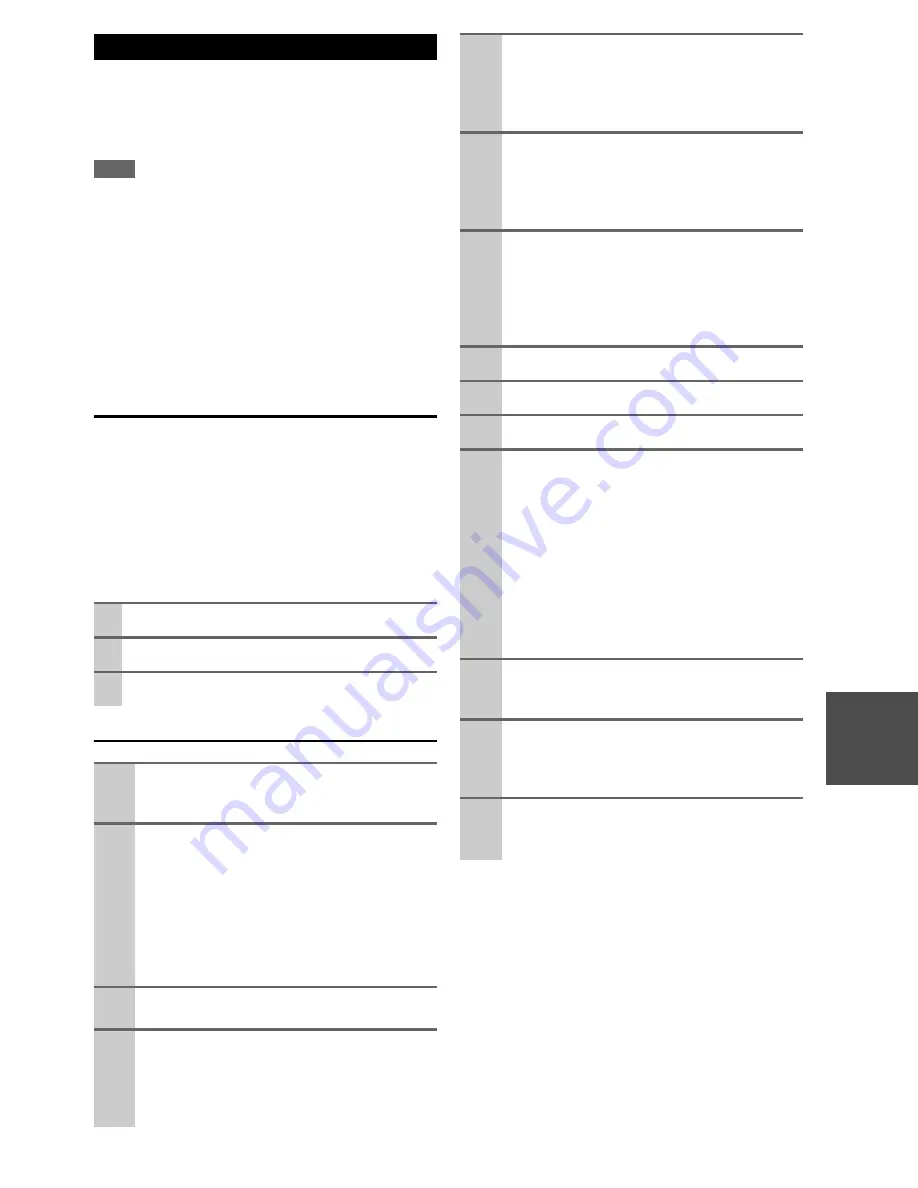
111
En
The AV controller allows you to update firmware using a
USB storage device.
*
In this procedure, on-screen display may vary depending on the
model.
Note
• Make sure the AV controller and TV are turned on.
• Never unplug or turn off the AV controller during updating pro-
cess.
• Never plug or unplug an HDMI cable and Ethernet cable during
updating process.
• Never unplug the USB storage device containing the firmware
file and the power cord during updating process.
• Do not access the AV controller from PC during updating pro-
cess.
• It will take about 60 minutes to update the firmware.
• The AV controller will retain all your settings after update is fin-
ished.
Before you start
• Check “
HDMI Control(RIHD)
” setting (
➔
66
). The
update may not be successful if this setting is on.
• Turn off the controller device connected via RS232C and
via Ethernet network.
• Turn off Zone 2 and Zone 3.
• Stop playback of content from Internet radio, iPod, USB
or servers, etc.
■
How to turn off RIHD
Update procedure
Updating the Firmware via USB
1
In the Main menu select “Hardware Setup”.
2
Select “HDMI”.
3
Set “HDMI Control(RIHD)” to “Off”.
1
Connect a USB storage device to your PC. If
there is any data in the USB storage device,
remove it.
2
Download the firmware file from the Integra
web site. The file name is as follows:
ONKAVR0001_*******.zip
Unzip the downloaded file. The following three
files are created:
ONKAVR0001_*******.of1
ONKAVR0001_*******.of2
ONKAVR0001_*******.of3
3
Copy the extracted files to the USB storage
device. Be careful not to copy the zip file.
4
Remove the USB storage device from your PC
and connect it to the
USB
port on the AV con-
troller.
When the AV controller has two USB ports, you
can use either one.
5
Make sure the AV controller and TV are turned
on.
If the AV controller is in standby mode, press
On/Standby
on the AV controller to light up the
front display.
6
Select the USB input source.
“
Now Initializing
” is displayed on the front dis-
play and then the name of the USB storage device
is displayed. It will take 20 to 30 seconds to recog-
nize the USB storage device.
7
Press
Receiver
followed by
Setup
on the
remote controller.
Main menu will be displayed on TV screen. Pro-
cedures thereafter can also be performed on the
AV controller by using its
Setup
, arrow, and
Enter
buttons.
8
Go to “Hardware Setup” menu.
9
Go to “Firmware Update” menu.
10
Select “via USB” and press
Enter
.
11
Select “Update” and press
Enter
.
Updating will begin.
As the updating progresses, the TV screen may
disappear depending on the program updated. In
this case, you can see the update progress on the
front display of the AV controller. The TV screen
will reappear when you finish the update and turn
on the AV controller.
Do not turn off the AV controller and do not
remove the USB storage device during updating
process.
12
Message “Complete!” appears on the front dis-
play of the AV controller, indicating that the
update has been completed.
13
Using
On/Standby
on the front panel, turn off
the AV controller and then remove the USB
storage device.
*
Do not use
On
or
Standby
on the remote controller.
14
Press
On/Standby
to turn on the AV controller.
Congratulations!! Now you have the latest firm-
ware on the AV controller.
Содержание DHC-80.2
Страница 1: ...AV Controller DHC 80 2 Instruction Manual...
Страница 114: ...114 En Memo...
Страница 115: ...115 En Memo...




















