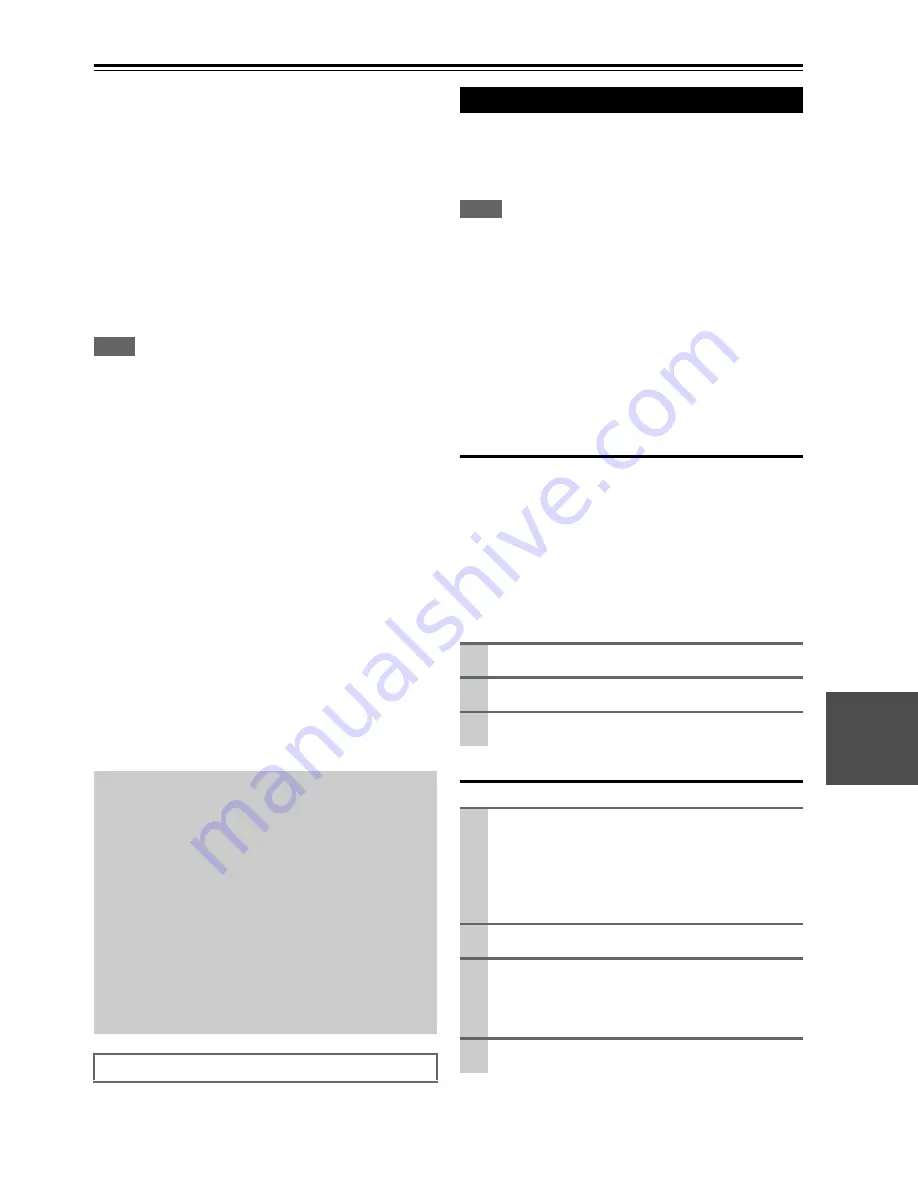
109
En
Firmware Update
There are the following methods to update the firmware:
via network and via USB storage. Please choose either one
that suits your condition. Before you start, carefully read
the update procedure. It will take about 60 minutes to
update the firmware.
■
Update via network
You need a wired Internet connection to update the
firmware.
■
Update via USB storage (
➔
111)
Please prepare a USB storage device such as a USB
flash memory stick. You need at least 32 MB of avail-
able space to update the firmware.
Note
• Check the network connection before update.
• Do not touch the cable or any other device connected to the AV
controller during updating process.
• Do not access the AV controller from PC during updating pro-
cess.
• Do not shutdown the power of the AV controller while update.
• The storage media in the USB card reader may not work.
• If the storage device has been partitioned, each section will be
treated as an independent device.
• If the USB mass storage device contains a lot of data, the AV
controller may take a while to read it.
• Operation with all USB mass storage devices including the abil-
ity to power them is not guaranteed.
• Onkyo accepts no responsibility whatsoever for the loss or dam-
age to data stored on a USB mass storage device when that
device is used with the AV controller. Onkyo recommends that
you back up your important music files beforehand.
• If you connect a USB hard disk drive to the USB port, Onkyo
recommends that you use its AC adapter to power it.
• USB hubs and USB devices with hub functions are not sup-
ported. Do not connect your USB mass storage device via a USB
hub.
• USB mass storage devices with security functions are not sup-
ported.
The AV controller allows you to update firmware using net-
work connection on rear panel.
*
In this procedure, on-screen display may vary depending on the
model.
Note
• Make sure the AV controller and TV are turned on and Ethernet
cable is connected to rear panel of the AV controller.
• Never unplug or turn off the AV controller during updating pro-
cess.
• Never plug or unplug an HDMI cable and Ethernet cable during
updating process.
• Never unplug the power cord during updating process.
• Do not access the AV controller from PC during updating pro-
cess.
• It will take about 60 minutes to update the firmware.
• The AV controller will retain all your settings after update is fin-
ished.
Before you start
• Check “
HDMI Control(RIHD)
” setting (
➔
66
). The
update may not be successful if this setting is on.
• Turn off the controller device connected via RS232C and
via Ethernet network.
• Turn off Zone 2 and Zone 3.
• Stop playback of content from Internet radio, iPod, USB
or servers, etc.
■
How to turn off RIHD
Update procedure
Limitation of liability
The program and accompanying online documentation
are furnished to you for use at your own risk. Onkyo
will not be liable and you will have no remedy for dam-
ages for any claim of any kind whatsoever concerning
your use of the program or the accompanying online
documentation, regardless of legal theory, and whether
arising in tort or contract. In no event will Onkyo be lia-
ble to you or any third party for any special, indirect,
incidental, or consequential damages of any kind,
including, but not limited to, compensation, reimburse-
ment or damages on account of the loss of present or
prospective profits, loss of data, or for any other reason
whatsoever.
See the Integra web site for latest information.
Updating the Firmware via Network
1
In the Main menu select “Hardware Setup”.
2
Select “HDMI”.
3
Set “HDMI Control(RIHD)” to “Off”.
1
Press
Receiver
followed by
Setup
on the remote
controller.
Main menu will be displayed on TV screen. Proce-
dures thereafter can also be performed on the AV
controller by using its
Setup
, arrow, and
Enter
but-
tons.
2
Go to “Hardware Setup” menu.
3
Go to “Firmware Update” menu.
Note that the Firmware Update option will be grayed
out about 50 seconds after the AV controller is
turned on. Please wait.
4
Select “via NET” and press
Enter
.
Содержание DHC-80.2
Страница 1: ...AV Controller DHC 80 2 Instruction Manual...
Страница 114: ...114 En Memo...
Страница 115: ...115 En Memo...






















