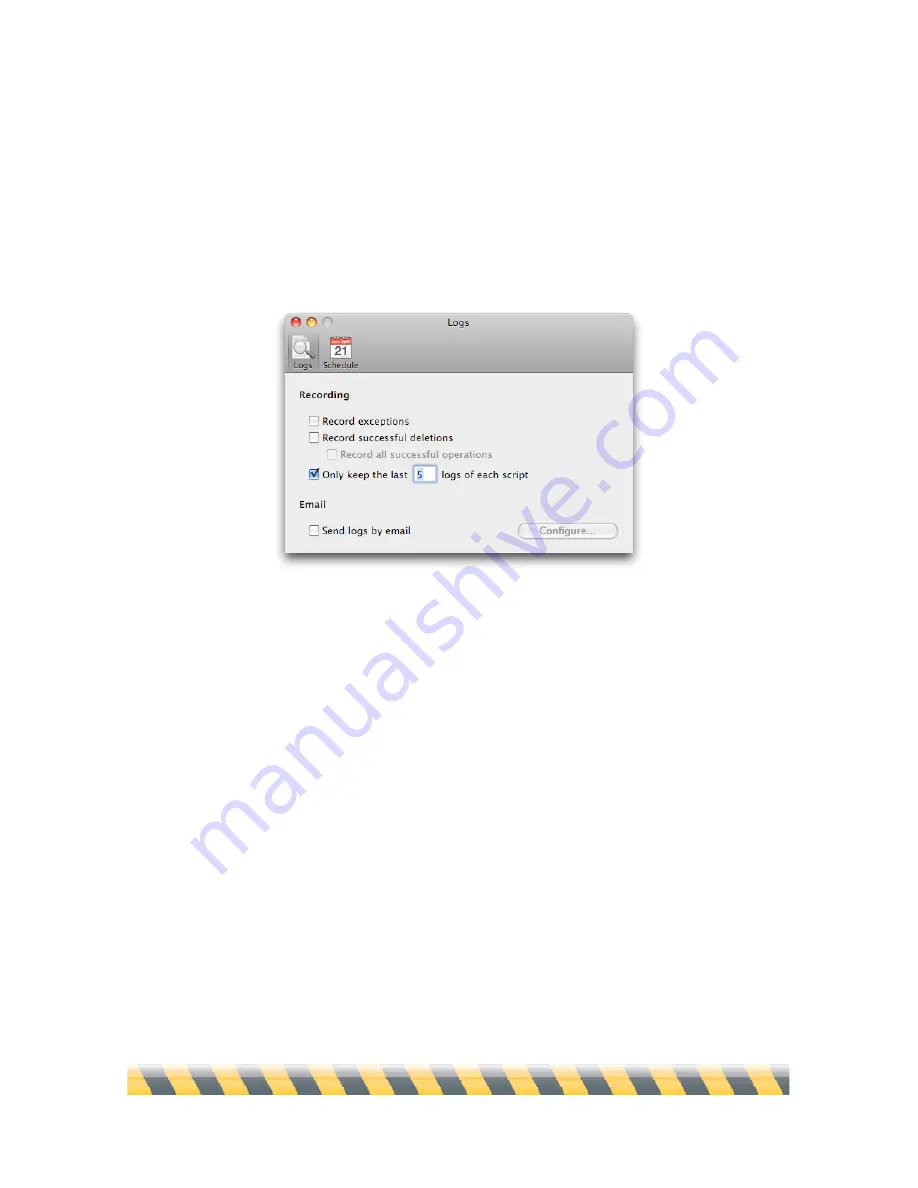
Intego Backup Assistant and Intego Backup Manager Pro User's Manual
Page 78
Log Preferences
Intego Backup Manager Pro offers several options for customizing how you view logs and schedule
scripts. To access the program’s preferences, either choose Intego Backup Manager Pro >
Preferences..., or press Command-comma. A window will appear, showing the preferences.
In the Logs preferences, the Recording section lets you show more—or less—information in the log
window. The first option, “Record exceptions”, keeps track of the selection criteria you made in the
Exception options when you set up the script. (See the Exceptions section in chapter 4,
Script
Options
.) The second option, “Record successful deletions”, keeps track of files that a script
deleted from either the source or destination. The third option, “Record all successful operations”,
augments the second option by tracking not only deletions, but
everything
a script does, such as
copying a file or creating a folder.
If any of these first three checkboxes is selected, a new Show Details button appears in the log
window. Clicking it displays as many details as you specified in the preferences; clicking it again
hides these details.
Содержание Intego Backup Assistant
Страница 1: ...Intego Backup Assistant Intego Backup Manager Pro User s Manual...
Страница 21: ...Intego Backup Assistant and Intego Backup Manager Pro User s Manual Page 21 2 Quick Start...
Страница 24: ...Intego Backup Assistant and Intego Backup Manager Pro User s Manual Page 24 3 Managing Scripts...
Страница 43: ...Intego Backup Assistant and Intego Backup Manager Pro User s Manual Page 43 4 Script Options...
Страница 77: ...Intego Backup Assistant and Intego Backup Manager Pro User s Manual Page 77 6 Preferences...
Страница 83: ...Intego Backup Assistant and Intego Backup Manager Pro User s Manual Page 83 7 Technical Support...
Страница 85: ...Intego Backup Assistant and Intego Backup Manager Pro User s Manual Page 85 8 Glossary...

























