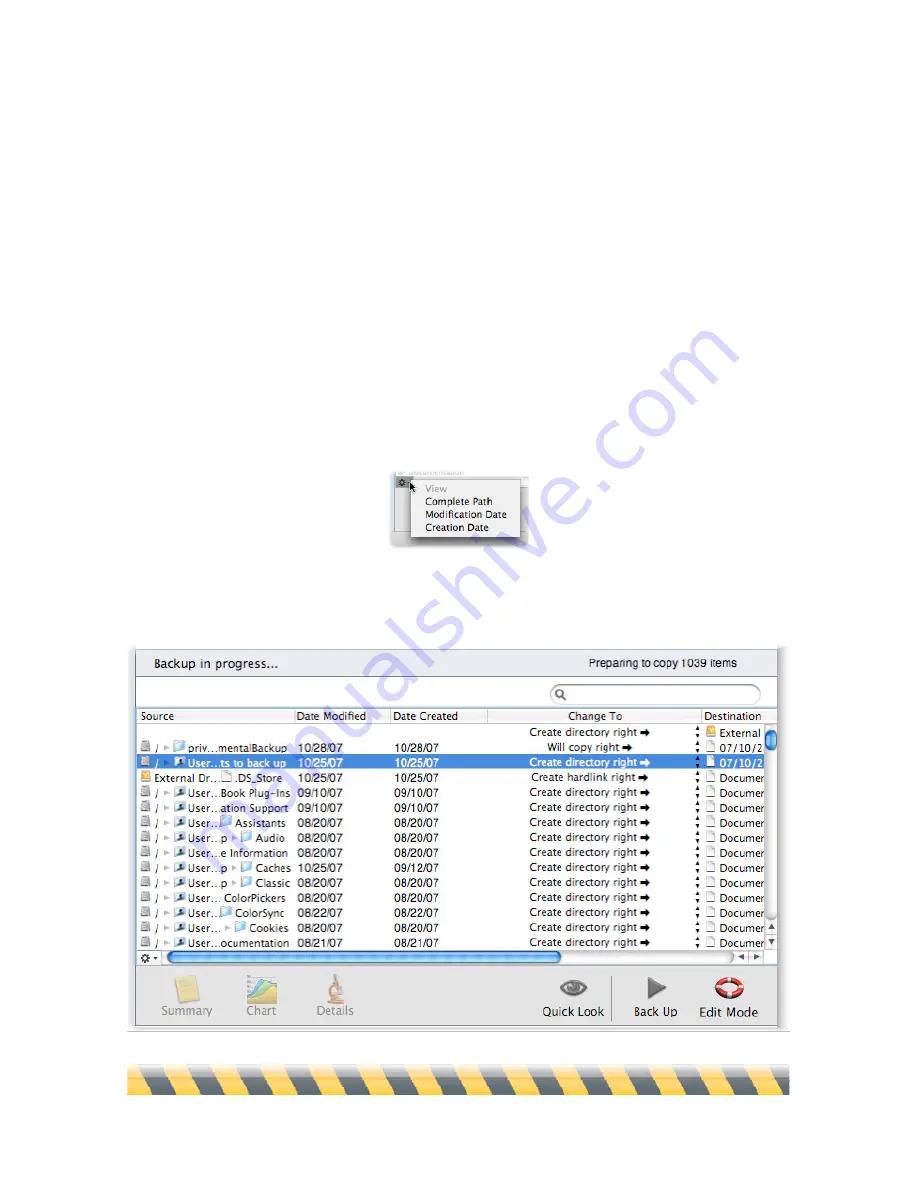
Intego Backup Assistant and Intego Backup Manager Pro User's Manual
Page 62
The left column shows the name of the file or folder to be copied; the center column shows what
will happen to it; and the third column shows where the item will end up in the destination location.
Note that even invisible files appear in this list, so you’ll see some (such as .DS_Store in the above
example) that don’t appear in the Finder.
Want to see more information? Clicking the gear icon in the window’s bottom-left corner lets you
display two additional columns of information for each item in the list: its modification date, and
creation date. Further, selecting Complete Path shows not only the name of the source file, but
where it is on the source volume. A checkmark appears next to those that are showing: to hide them,
simply select them from the gear menu again.
Here’s the same window, with all information visible.
Содержание Intego Backup Assistant
Страница 1: ...Intego Backup Assistant Intego Backup Manager Pro User s Manual...
Страница 21: ...Intego Backup Assistant and Intego Backup Manager Pro User s Manual Page 21 2 Quick Start...
Страница 24: ...Intego Backup Assistant and Intego Backup Manager Pro User s Manual Page 24 3 Managing Scripts...
Страница 43: ...Intego Backup Assistant and Intego Backup Manager Pro User s Manual Page 43 4 Script Options...
Страница 77: ...Intego Backup Assistant and Intego Backup Manager Pro User s Manual Page 77 6 Preferences...
Страница 83: ...Intego Backup Assistant and Intego Backup Manager Pro User s Manual Page 83 7 Technical Support...
Страница 85: ...Intego Backup Assistant and Intego Backup Manager Pro User s Manual Page 85 8 Glossary...






























