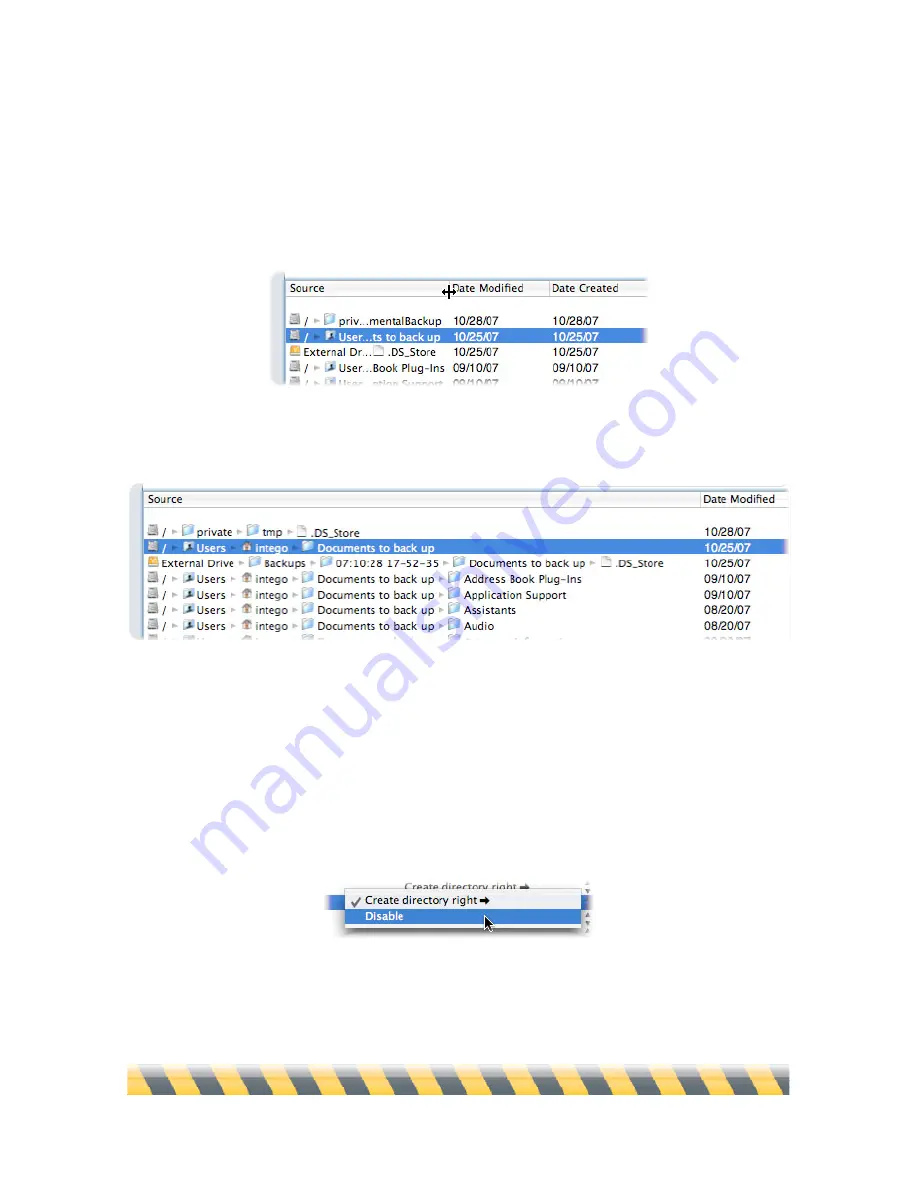
Intego Backup Assistant and Intego Backup Manager Pro User's Manual
Page 63
Depending on which options you selected, your Mac’s screen might be too small to see everything.
You can change the width of columns to better see those that are most important to you. To do so,
hover your cursor over the line to the right of the column head you want to expand or contract until
it turns into a “double-arrow” cursor. Here, we’re about to expand the Source column:
Here it is, fully expanded so you can see each file’s complete path.
Double-clicking any portion of the file path reveals the file in the Finder.
What if you see an item that you don’t want copied? Of course you could create a rule in the
Exceptions (see
Exceptions
), but Intego Backup Manager Pro gives you a much faster way to make
individual exceptions: simply click the action for that item in the Change To column: you’ll see a
popup menu, from which you can choose to disable that item from being copied.
Содержание Intego Backup Assistant
Страница 1: ...Intego Backup Assistant Intego Backup Manager Pro User s Manual...
Страница 21: ...Intego Backup Assistant and Intego Backup Manager Pro User s Manual Page 21 2 Quick Start...
Страница 24: ...Intego Backup Assistant and Intego Backup Manager Pro User s Manual Page 24 3 Managing Scripts...
Страница 43: ...Intego Backup Assistant and Intego Backup Manager Pro User s Manual Page 43 4 Script Options...
Страница 77: ...Intego Backup Assistant and Intego Backup Manager Pro User s Manual Page 77 6 Preferences...
Страница 83: ...Intego Backup Assistant and Intego Backup Manager Pro User s Manual Page 83 7 Technical Support...
Страница 85: ...Intego Backup Assistant and Intego Backup Manager Pro User s Manual Page 85 8 Glossary...






























