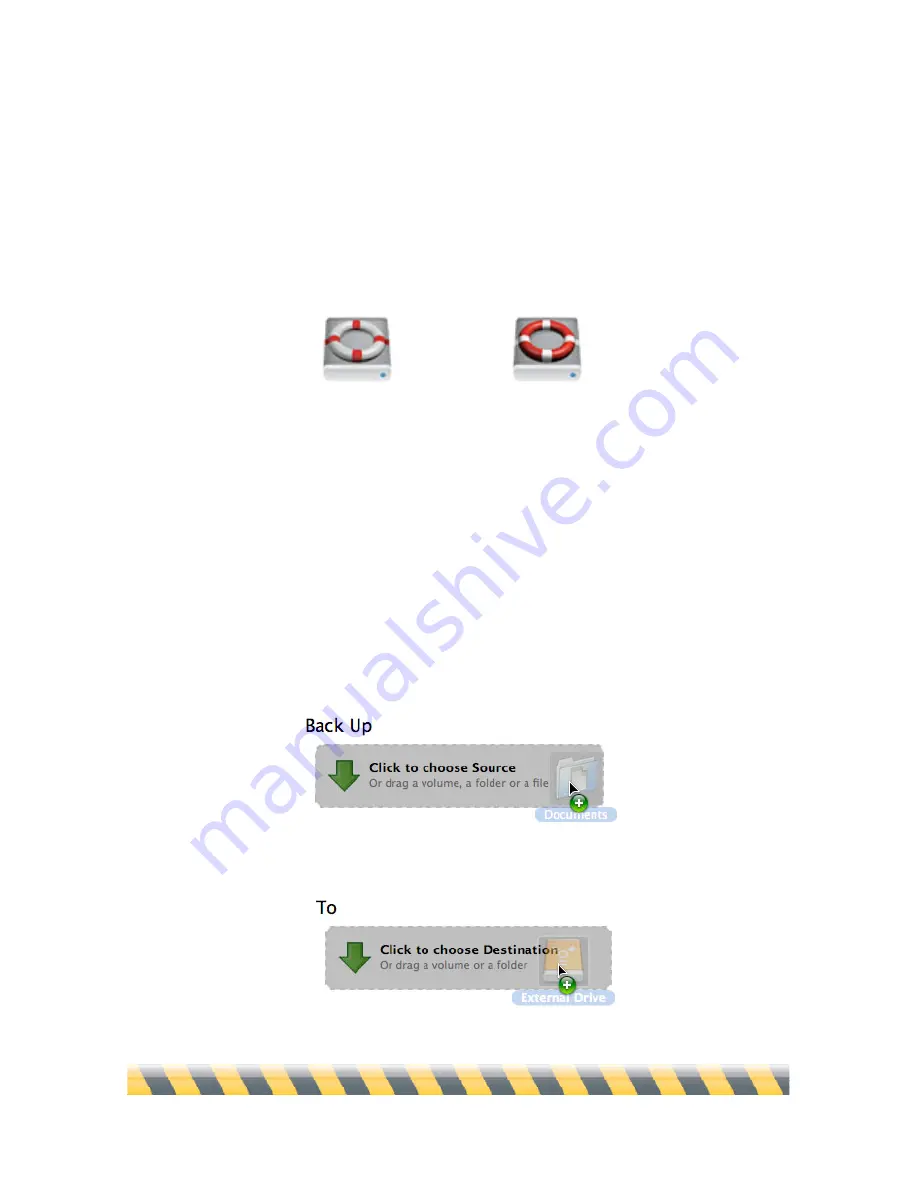
Intego Backup Assistant and Intego Backup Manager Pro User's Manual
Page 22
Your First Backup
To launch Intego Backup Assistant or Intego Backup Manager Pro, navigate to your Applications
folder in the Finder, then double-click the Intego Backup Assistant or Intego Backup Manager Pro
icon.
Intego Backup Assistant Intego Backup Manager Pro
The first time you launch the program it displays a dialog offering to create a script. You can
choose from three types of scripts: a backup, bootable backup, and a synchronization script (Intego
Backup Assistant only allows you to create a backup or a synchronization script.)
To create a first backup, click the “untitled backup script” to select it. Next, add your source. To do
this, drag its folder—that is, the one containing files you want to back up—from the Finder to the
area labeled “Click to choose Source”. (You can also click in that area and navigate to the source
folder through Mac OS X’s file selection window.)
Do the same for the backup’s destination.
Содержание Intego Backup Assistant
Страница 1: ...Intego Backup Assistant Intego Backup Manager Pro User s Manual...
Страница 21: ...Intego Backup Assistant and Intego Backup Manager Pro User s Manual Page 21 2 Quick Start...
Страница 24: ...Intego Backup Assistant and Intego Backup Manager Pro User s Manual Page 24 3 Managing Scripts...
Страница 43: ...Intego Backup Assistant and Intego Backup Manager Pro User s Manual Page 43 4 Script Options...
Страница 77: ...Intego Backup Assistant and Intego Backup Manager Pro User s Manual Page 77 6 Preferences...
Страница 83: ...Intego Backup Assistant and Intego Backup Manager Pro User s Manual Page 83 7 Technical Support...
Страница 85: ...Intego Backup Assistant and Intego Backup Manager Pro User s Manual Page 85 8 Glossary...






























