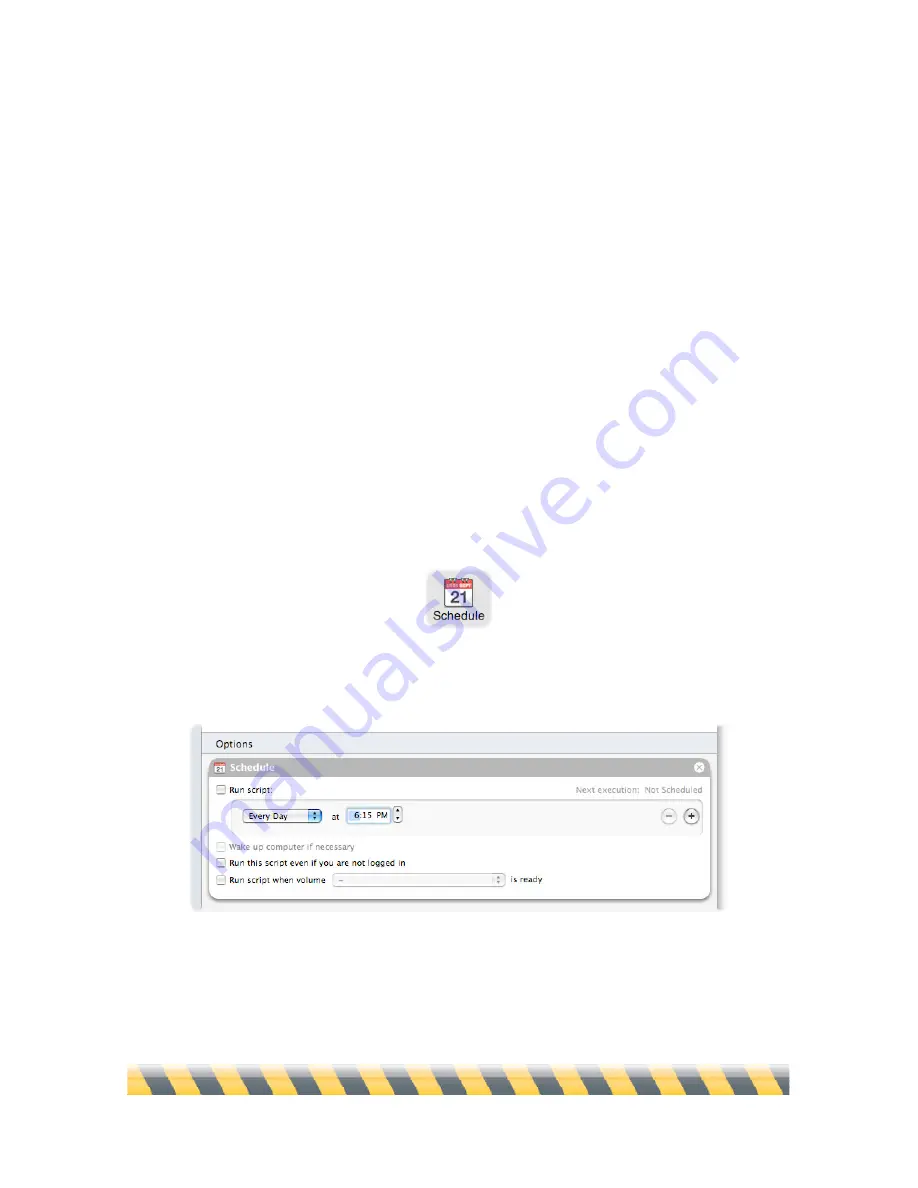
Intego Backup Assistant and Intego Backup Manager Pro User's Manual
Page 46
Schedules
You can run an Intego Backup Manager Pro script at any time by pressing the Play button in the
main window’s bottom-right corner. But much of the convenience of backup and synchronization
operations is in setting them to run periodically, without your intervention or attention. For
example, you might want a backup script to run automatically whenever you plug in an external
hard drive, or synchronize two folders, one on your Mac and one on an external hard disk, when the
disk is turned on. Schedules make this possible.
To access Intego Backup Manager Pro’s Schedule options, either:
•
Choose Script > Options > Schedule
•
Press Command-1
•
Click the Schedule button at the bottom of Intego Backup Manager Pro’s main window.
The Schedule options display.
Содержание Intego Backup Assistant
Страница 1: ...Intego Backup Assistant Intego Backup Manager Pro User s Manual...
Страница 21: ...Intego Backup Assistant and Intego Backup Manager Pro User s Manual Page 21 2 Quick Start...
Страница 24: ...Intego Backup Assistant and Intego Backup Manager Pro User s Manual Page 24 3 Managing Scripts...
Страница 43: ...Intego Backup Assistant and Intego Backup Manager Pro User s Manual Page 43 4 Script Options...
Страница 77: ...Intego Backup Assistant and Intego Backup Manager Pro User s Manual Page 77 6 Preferences...
Страница 83: ...Intego Backup Assistant and Intego Backup Manager Pro User s Manual Page 83 7 Technical Support...
Страница 85: ...Intego Backup Assistant and Intego Backup Manager Pro User s Manual Page 85 8 Glossary...






























