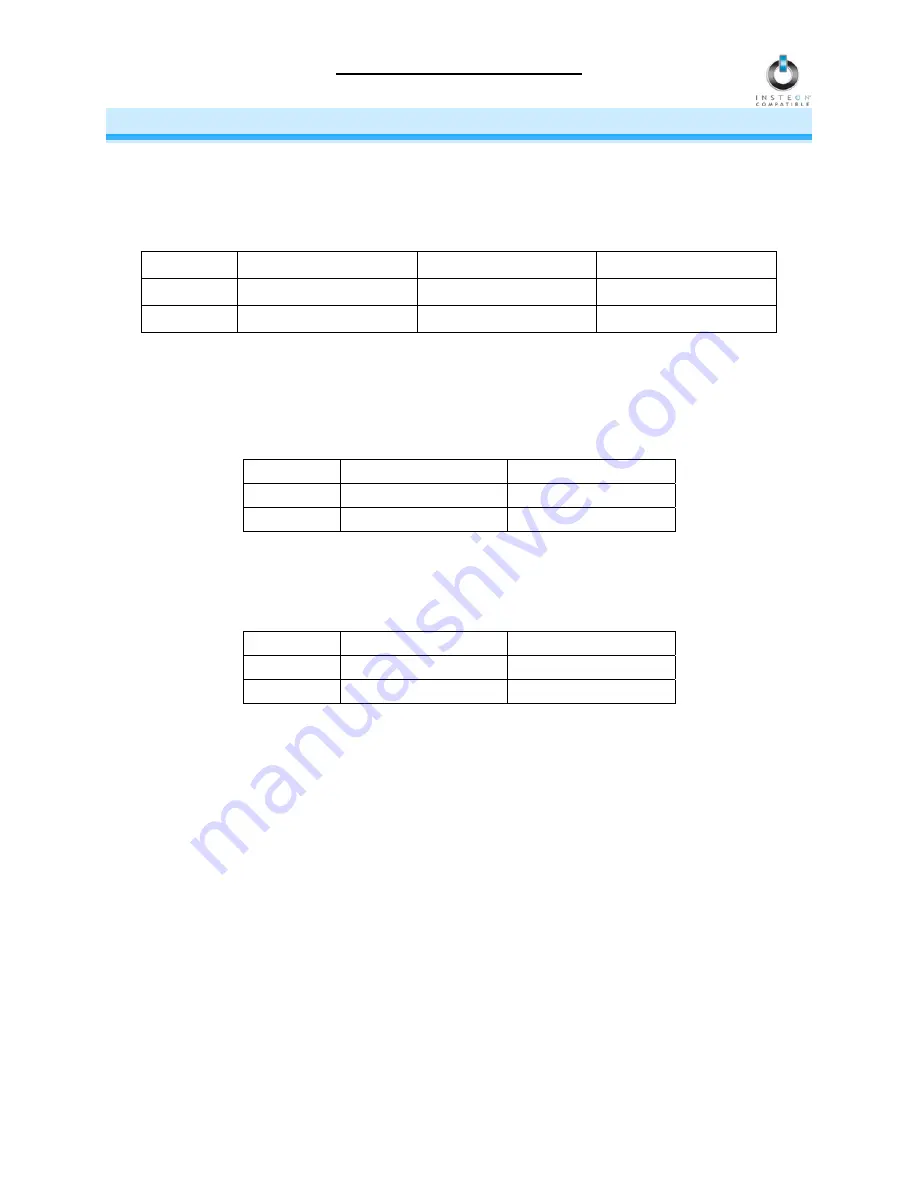
RemoteLinc Owner’s Manual
USING REMOTELINC
Using the RemoteLinc Buttons
On/Off Button Pairs
The On/Off button pairs will each control any Responders Linked specifically to the pair. Responders will
behave differently depending on whether you tap, double-tap, or hold down the buttons.
Button
Tap
Double-tap
Press & hold
On
Ramp to On-Level
Full-bright instantly
Brighten until released
Off
Ramp to Off
Full-off instantly
Dim until released
Bright/Dim Buttons
The Bright and Dim buttons will adjust the brightness of the Responders Linked to the last On/Off button
pair you used. (Non-dimming Responders will not be affected.) Pressing & holding the Bright and Dim
buttons will adjust the brightness continuously, while tapping the buttons will adjust the brightness one of
32 steps for each tap.
Button
Tap
Press & hold
Bright
Brighten a little
Brighten until released
Dim
Dim a little
Dim until released
All On/All Off Buttons
The All On and All Off buttons can be used to turn
all of the Responders Linked to RemoteLinc
on or off,
no matter which On/Off button pair they are Linked to. The All On button can also be used to brighten all
dimmable Responders, while the Dim button can be used to dim all dimmable Responders.
Button
Tap
Press & hold
All On
Ramp to On-Level
Brighten until released
All Off
Ramp to Off
Dim until released
Creating a Custom RemoteLinc Label
Downloadable templates are available for easy customization of the RemoteLinc label.
To download the template in Microsoft Word, go to:
http://wiki.smarthome.com/images/5/5b/2440temp.doc
To download the template in Mircrosoft Excel, go to:
http://wiki.smarthome.com/images/4/45/2440_RemoteLinc_Label.xls
Page 5 of 13































