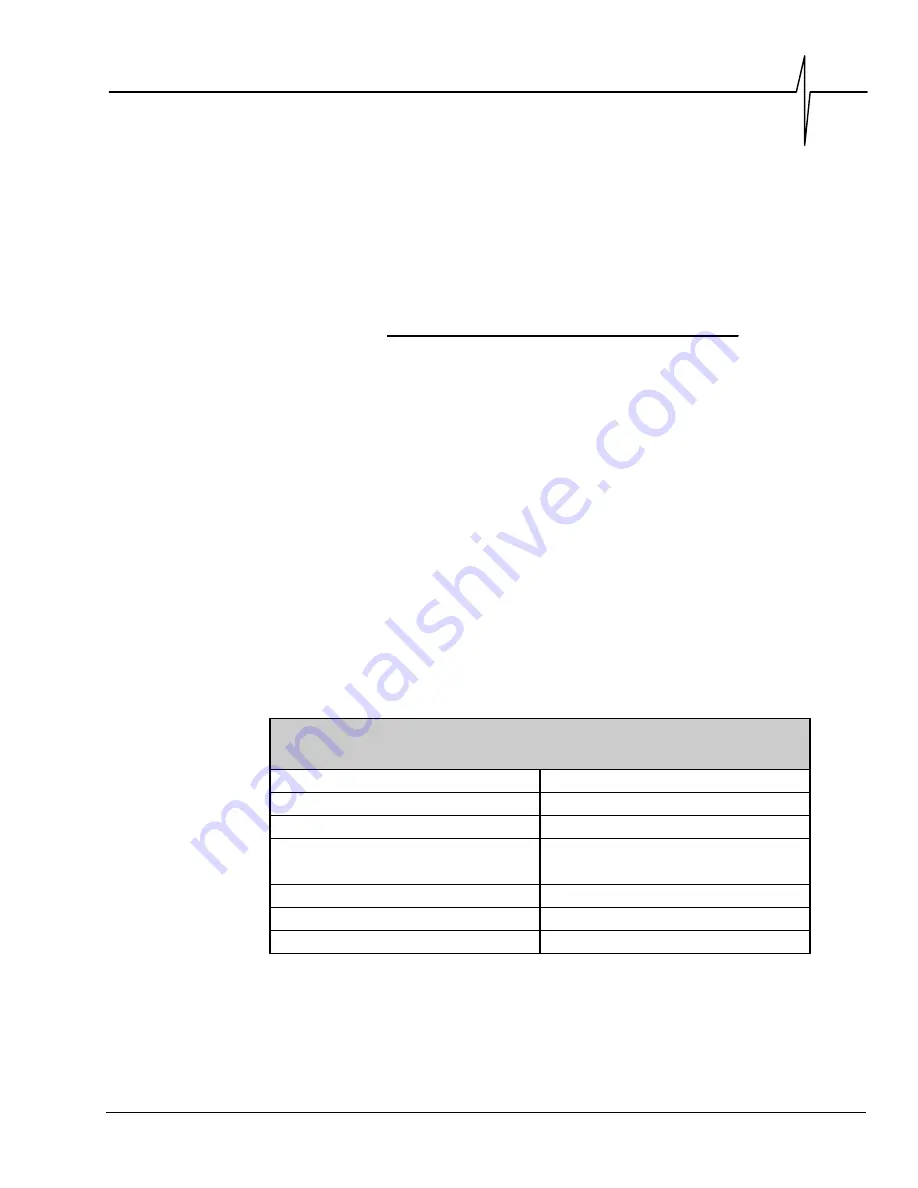
BlastMate III Operator Manual
v
Thank You . . .
Thank you for purchasing Instantel’s BlastMate Series III. You will find it the most advanced and
easy—to—use seismograph available. If this is your first Instantel seismograph, welcome to the
new World Standard set by Instantel. If this seismograph adds to your existing fleet,
congratulation! You will find the new features simple to use and offer you powerful control over
your monitoring operations.
Before You Begin
Before you begin using your new BlastMate III, please complete the following. It only takes a few
minutes of your time and ensures your monitor is ready for operation and that you become part of
Instantel’s Product Support Program.
Important information appears within the BlastWare III software Readme file. Install the
BlastWare III software then read this file for additional information. See the BlastWare III
Operator Manual for installation instructions.
Check the Package Contents
Please check that you received all the parts identified on your shipping invoice. Remember to
keep your shipping box because it was designed to safely ship your monitor. It is an important
component of what you have just purchased.
Record the BlastMate III Identification Numbers
Record the following identification numbers for future reference.
IDENTIFICATION NUMBERS
Model Number
Monitor Serial Number
Monitor Software Version Number
Standard Transducer Serial Number
(If applicable)
Microphone Serial Number
Dealer Name
Date Purchased
Check Your Local Electric Power Supply
Every BlastMate III comes with a 120 VAC 60 Hz input AC adapter providing 10 to 14 VDC,
500 mA output. An optional 220 VAC adapter is available. Check with your local power utility to
ensure the supplied electric power may be used with the BlastMate III. Your dealer may have
Содержание Blastmate III
Страница 1: ......
Страница 6: ...iv BlastMate III Operator Manual Notes ...
Страница 14: ...Chapter 1 1 4 BlastMate III Operator Manual 1 4 The BlastMate III Keys Figure 1 2 The BlastMate III Keys ...
Страница 20: ...Chapter 2 2 6 BlastMate III Operator Manual Notes ...
Страница 50: ......
Страница 74: ...Chapter 6 6 6 BlastMate III Operator Manual Notes ...
Страница 77: ...Appendix BlastMate III Operator Manual A 1 Appendix ...
Страница 78: ...Appendix A 2 BlastMate III Operator Manual ...
Страница 84: ...Appendix A 8 BlastMate III Operator Manual Notes ...
Страница 90: ...Index I 6 BlastMate III Operator Manual Notes ...








































