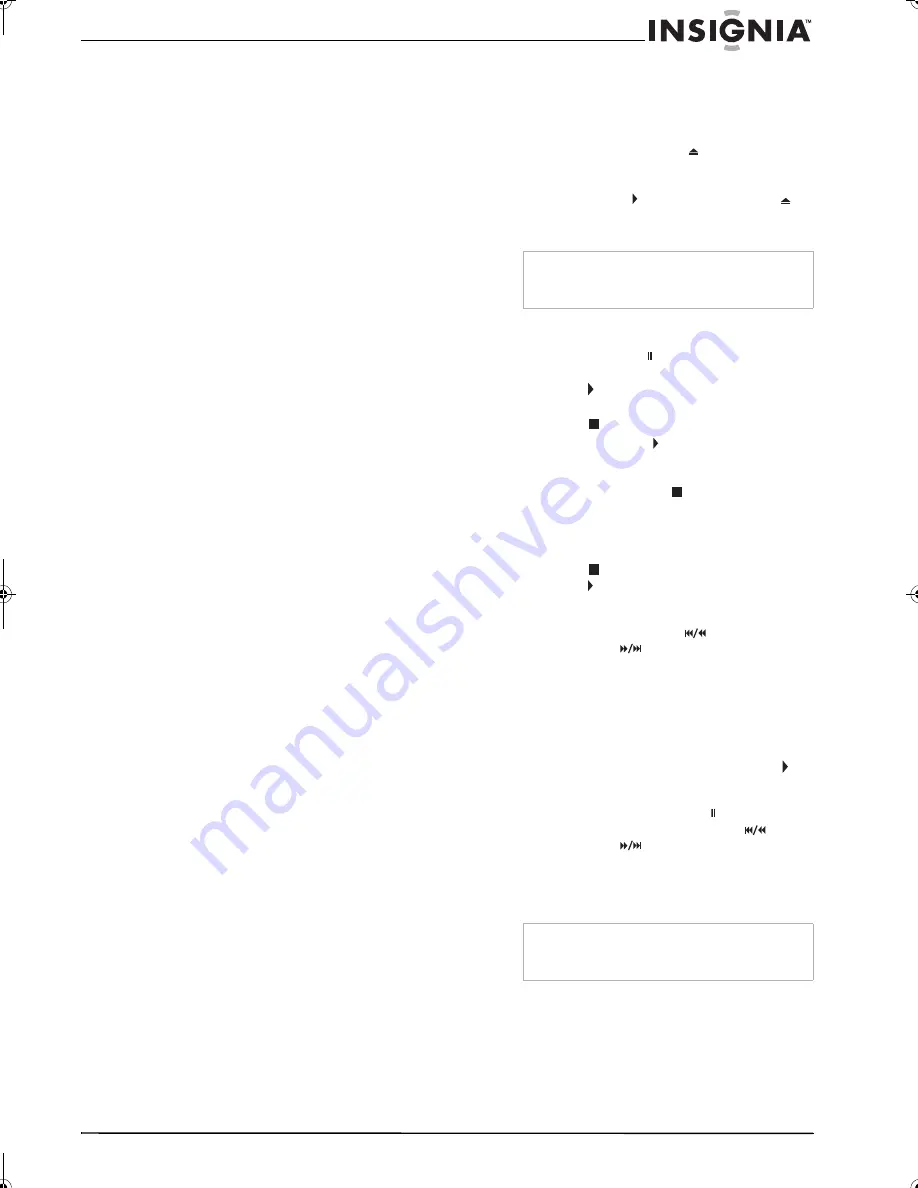
23
Insignia NS-F20TR 20" Flat Tube TV/DVD/VCR Combo
www.insignia-products.com
Notes:
If you cannot play a disc with one of these logos,
one of the following may be the cause.
1
Your TV combo conforms to the NTSC color
system. Your TV combo cannot play discs
recorded in other color systems such as PAL.
2
Some video DVDs do not work as described
in this guide because of the limitations set by
disc's producers.
3
You cannot playback discs recorded in the
VR (Video Recording) format.
4
You may not be able to play scratched or
stained discs.
5
You may not be able to play some discs
because of incompatible recording
conditions, characteristics of the recorder, or
special properties of discs.
6
You can play discs which bear the marks
above. If you use non-standardized discs,
your TV combo may not play them or the
sound or video quality may be compromised.
7
You may be able to play back the unfinalized
DVD-R/RW disc recorded in the video
format. However, depending on the recording
status of a disc, the disc may not play or the
picture or sound may be distorted. In this
case, you need to finalize the disc with the
DVD recorder. Refer to the guide that came
with the DVD recorder.
8
You can only play discs that have been
recorded in the video format and finalized.
You cannot play unfinalized discs.
Depending on the recording status of a disc,
the disc may not play or the picture or sound
may be distorted.
9
If there is too much recording space left on a
disc (the used portion is less than 55 mm
across), the disc may not play back correctly.
10
Do not glue paper or put stickers on to the
disc. These may damage the disc and your
TV combo may not read the disc correctly.
11
The region code for your TV combo is 1. You
can play DVDs with region code 1 or ALL.
You cannot play DVDs with other region
codes.
Unplayable discs
Do not try to play any of the following discs, or
you may damage your TV combo:
•
DVD-RAM
•
CD-i
•
Photo CD
•
DVD-Audio
•
DVD with a region code other than 1 or ALL
•
DTS-CD
•
Video CD
•
CD-R/RW with MP3 files
•
DVD-ROM for personal computers
•
CD-ROM for personal computers
•
Any other discs without compatibility
indications
Your TV combo can only play the sound
recorded on the normal CD layer. Your TV
combo cannot play the sound recorded on the
high density Super Audio CD layer.
Playing a disc
To play a disc:
1
Press the
POWER
button to turn on your
TV combo.
2
Press the
OPEN/CLOSE
button on the
front panel to open the disc tray, then insert a
disc with the label side up.
3
Press the
PLAY
or the
OPEN/CLOSE
button. The disc tray closes automatically
and playback starts.
4
To control playback:
•
To freeze the picture, press the
PAUSE•SLOW
button. Sound is muted
when you freeze the picture. Press the
PLAY
button to resume playback.
•
To temporarily stop playback, press the
STOP
button once.
•
Press the
PLAY
button to resume
playback where you stopped.
•
If you turn off your TV combo after
pressing the
STOP
button once, your
TV combo remembers where you stopped
and resumes playing at that point where
you stopped.
•
To completely stop playback, press the
STOP
button twice. If you press the
PLAY
button, playback starts at the
beginning of the disc.
•
To fast-reverse or fast-forward the disc,
press the
SKIP/REW
or
FWD/SKIP
button. Each time you
press one of these buttons, the reverse or
forward speed increases. For DVDs, the
fast-reverse and fast-forward speed
varies depending on the DVD.
Approximate speeds are 1 (×2), 2 (×8), 3
(×20), 4 (×50), and 5 (×100). For Audio
CDs, the approximate speeds are 1 (×2),
2 (×8), and 3 (×30). Press the
PLAY
button to resume normal playback.
•
To slow-reverse or slow-forward a DVD,
press the
PAUSE•SLOW
button, then
press and hold the
SKIP/REW
or
FWD/SKIP
button. Each time you
press and hold one of these buttons, the
reverse or forward speed decreases.
Approximate speeds are 1 (1/16), 2 (1/8),
and 3 (1/2).
Note
With DVDs that use titles for playback program
signals, playback may start from the second title
or may skip these titles.
Note
If a circle with a line through it appears in the top
right corner of the screen when you try to use a
feature, that feature is not available at the time.
NS-F20TR_ENGLISH.fm Page 23 Thursday, January 11, 2007 4:22 PM








































