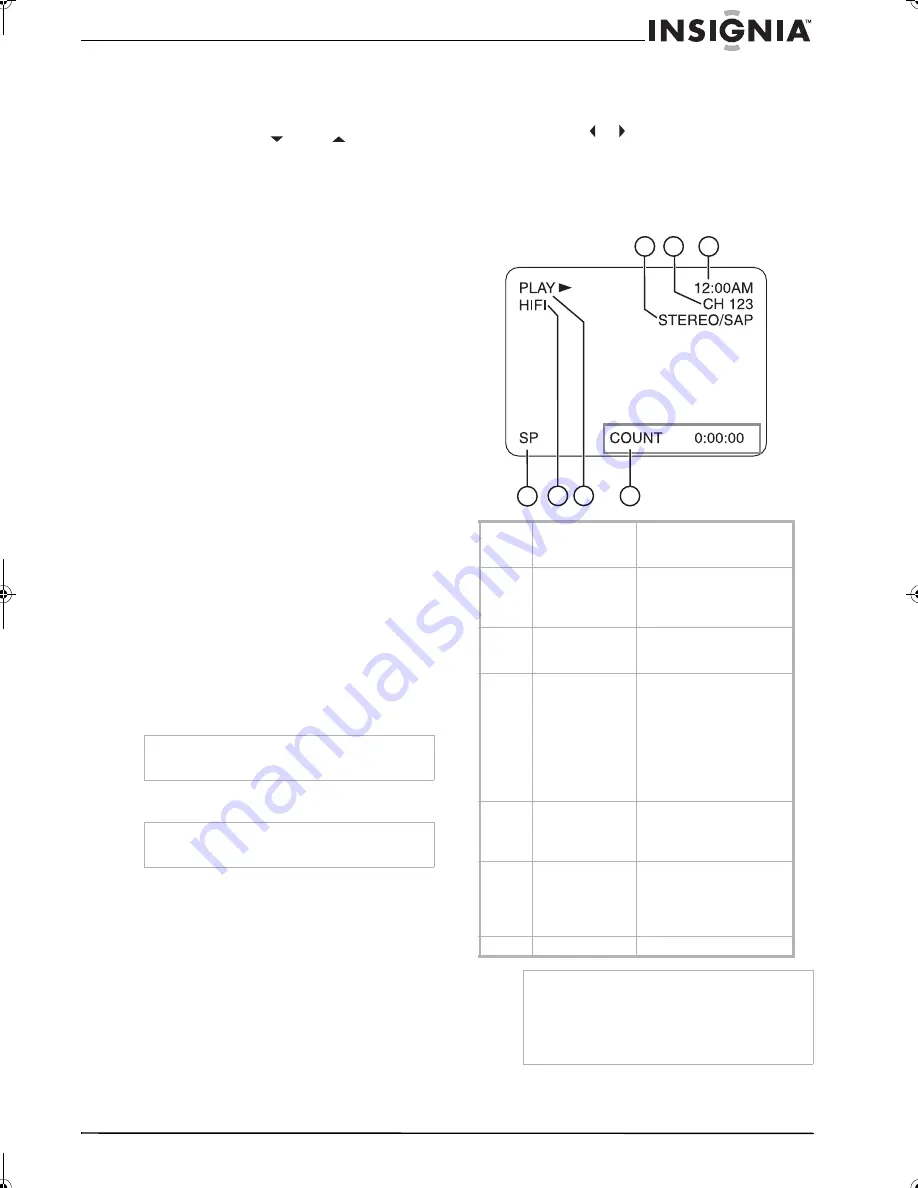
11
Insignia NS-F20TR 20" Flat Tube TV/DVD/VCR Combo
www.insignia-products.com
Major and minor channels in digital TV (DTV)
A digital TV (DTV) channel has a main (major)
channel and may have one or more
sub-channels (minor channels).
When you use the
CH
or
CH
buttons
to
select a channel, the major channel is tuned first
followed by the minor channels.
To select a minor channel with the number
buttons:
•
Press the number buttons for the major
channel, then press the number buttons
for the minor channel. For example, if the
major channel is 12 and the minor
channel is 3, press
1
, then
2
, then
0
, then
3
. (You must press the
0
if you are
selecting a single-digit minor channel
number.
To search for a minor channel for the major
channel your are currently watching:
•
Press the
+10/+100
button.
If the major channel has a one-digit channel
number, press the number button for the
major channel, press the
ENTER
button,
then press the number button for the minor
channel.
If the major channel has a two-digit channel
number, press the number buttons for the
major channel, then press the number button
for the minor channel. If you press the
ENTER
button after you enter the two-digit
major channel number, your TV combo tunes
to the smallest minor channel number.
Switching modes
To switch modes:
•
Press the
INPUT
button one or more times to
select the TV/VCR or DVD mode. The
corresponding indicator light turns on the
front of your TV combo. For the location of
the indicator lights, see “Front control panel”
on page 6.
Adjusting picture settings
To adjust picture settings:
1
Press the
PICTURE
button.
2
Within five seconds, press the
PICTURE
button to select the setting you want to
adjust. You can select:
•
BRIGHT
–Increases or decreases the
brightness.
•
CONTRAST
–Increases or decreases the
contrast.
•
COLOR
–Sharpens or softens the color.
•
TINT
–Adjusts the tint from purple to
green.
•
SHARPNESS
–Increases or decreases
the sharpness.
3
Press the or button to adjust the setting.
Checking the status for TV or VCR mode
To check the status for TV or VCR mode:
•
Press the
DISPLAY
button. The status
screen appears.
Note
TV/VCR mode includes analog TV, DTV, or AUX
mode. To use the VCR, select the TV/VCR mode.
Note
Your TV combo saves this setting even if you turn
off your TV combo or disconnect the power.
1
Tape speed
When you are recording a
videotape, displays the tape
speed: SP or SLP.
2
VCR sound mode
When you are in VCR mode,
displays HIFI if the tape was
recorded in Hi-Fi stereo
mode.
3
VCR status
When you are in VCR mode,
displays PLAY, STOP, REC,
OTR, PAUSE, FF, or REW
4
Tape counter
When you are in VCR mode,
displays the elapsed
recording or playback time.
This status indicator does
not appear for blank
videotapes or blank sections
of a videotape.
You can press the
CLEAR
button to reset the counter.
5
MTS status
When you are in TV mode,
displays the current sound
mode for the broadcast:
STEREO or SAP.
6
Channel number
When you are in TV mode,
displays the currently
selected channel number.
If you are using an external
device, displays AUX.
7
Clock
Displays the current time.
Note
When closed captioning is turned off, pressing the
DISPLAY
button toggles between the counter
display and the clock display.
When closed captioning is turned on, pressing the
DISPLAY
button turns the status display off or
displays the clock/counter status.
1
2 3
4
5
6
7
NS-F20TR_ENGLISH.fm Page 11 Thursday, January 11, 2007 4:22 PM


























