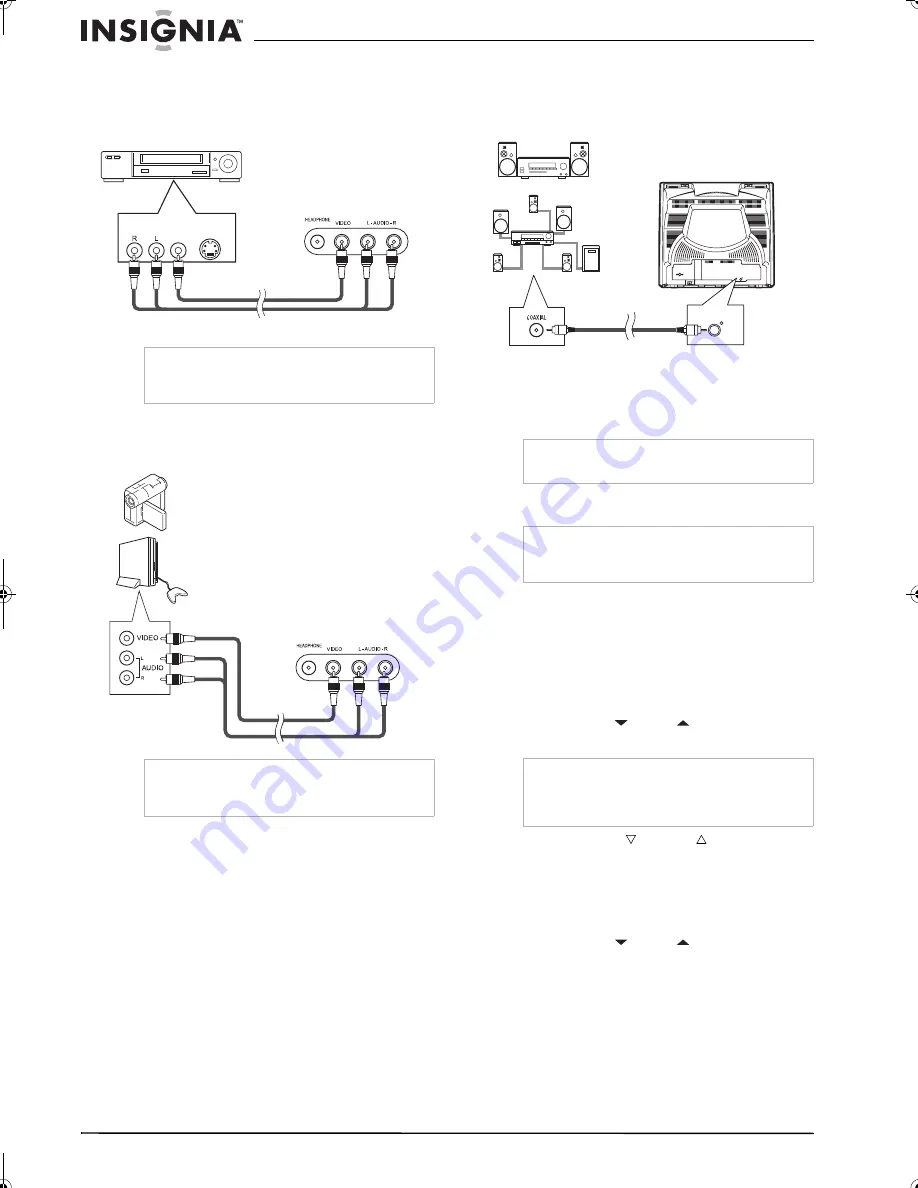
10
Insignia NS-F20TR 20" Flat Tube TV/DVD/VCR Combo
www.insignia-products.com
Connecting a device to the front A/V jacks
Use the following illustration to connect an
external video device, such as a VCR, to the
front A/V jacks using a standard A/V cable.
Connecting a video camera or video game
Use the following illustration to connect a video
camera or video game.
Connecting a digital audio device
Use the following illustration to connect a digital
audio device.
Using the TV
Watching TV
To watch TV:
1
Connect your antenna, cable TV, or satellite
receiver.
2
Plug your TV combo power plug into a power
outlet.
3
Press the
POWER
button to turn on your
TV combo.
4
Press the
CH
or
CH
button or use the
number buttons to select a channel.
5
Press the
VOL.
or
VOL.
button to adjust
the volume. Press the
MUTE
button to mute
or un-mute the sound.
Changing channels
To select a memorized channel:
•
Press the
CH
or
CH
button.
Or
•
Press the appropriate number buttons. If you
are selecting a channel number larger than
100, press the
+10/+100
button, then press
the number buttons for the two lower digits of
the channel button. For example, if you want
to select channel 120, press the
+10/+100
button, press
2
, then press
0
.
Note
If the external video device uses monaural audio
(only one audio jack), use the AUDIO L jack on
your TV combo.
Note
If the external video device uses monaural audio
(only one audio jack), use the AUDIO L jack on
your TV combo.
AUDIO
OUT
VIDEO
OUT
S-VIDEO
OUT
External device
TV combo front A/V jacks
External device A/V jacks
Cables not included
Video camera
Video game
External device
A/V jacks
TV combo front A/V jacks
Cables not included
Note
Unless noted, all buttons in the following
instructions are remote control buttons.
Note
The first time you connect your TV combo to an
antenna or cable TV, it automatically scans for
and memorizes available channels.
Note
If you are using a cable converter box or satellite
receiver, set your TV combo to channel 3, 4, or
AUX, then use your cable converter box or
satellite receiver to change channels.
ANT.
AUDIO OUT
COAXIAL
AUDIO OUT
COAXIAL
MD deck, DAT deck
Dolby Digital
decoder
AUDIO OUT COAXIAL
jack (DVD/DTV AUDIO
OUT)
Coaxial digital
audio input jack on
external device
Back of TV combo
Cables not included
NS-F20TR_ENGLISH.fm Page 10 Thursday, January 11, 2007 4:22 PM

























