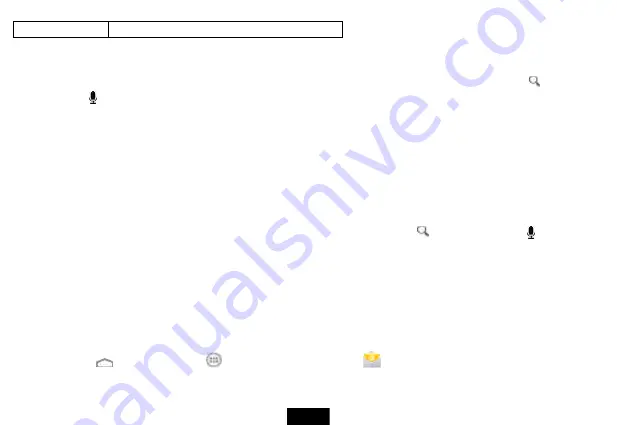
22
8
View all bookmarks
To navigate on a Web page
To go to a Web page, touch the address field, then use the on-screen keyboard to enter the Web address, or touch the
(search) icon,
then the
(voice search) icon in the upper-right corner of the screen and speak the Web address. Press
Go
on the on-screen keyboard
to go to the Web page.
To scroll the Web page, slide your finger left, right, up, or down.
To zoom in on a part of the Web page, touch the Web page with your fingers together, then spread your fingers apart.
To zoom out on a Web page, touch the Web page with your fingers apart, then pinch your fingers together.
To open a new browser window, touch the next tab at the top of the browser. A new browser window opens.
To switch between open browser windows, touch the tab of the window you want to view.
To close a browser window, touch the
×
(close) icon.
To search, touch the Address field, then use the on-screen keyboard to type your search information.
Note
: You can use the speech-to-text feature to search information using voice input by touching the
(search) icon, then the
(voice search)
icon.
Using e-mail
Your tablet comes with an e-mail wizard that lets you add external POP3, IMAP, or Exchange e-mail accounts from popular Web-based e-mail
service providers such as Gmail, Hotmail, Yahoo! and more.
Note: You must join a Wi-Fi network to be able to set up an email account.
Set up an e-mail account
1.
Touch the
(home) icon, touch the
(applications) icon, then touch the
(e-mail) icon. The on-screen keyboard opens.






























