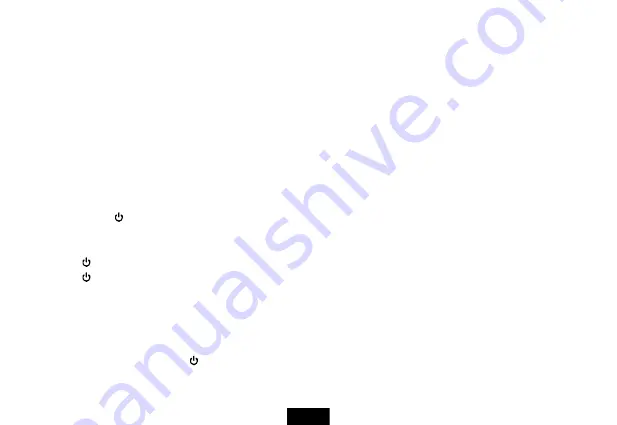
7
4.
When you are finished, eject the device from within Windows before unplugging the cable.
Connecting to a TV using HDMI
To connect to a TV using HDMI:
1.
Using a micro HDMI to HDMI cable (not included), connect the micro HDMI end to your tablet, then connect the other end to your TV.
2.
Select the proper input.
3.
Your tablet's screen is displayed on your TV.
Understanding the Basics
Turning your tablet on or off
To turn on your tablet:
Press and hold (power) until your tablet turns on.
To turn off your tablet:
1.
Press and hold
(power) until the Power off screen opens.
2.
On the Power off screen, touch
Power Off
, then
OK
to turn off your tablet.
To turn the screen on or off:
Press
(power). The screen turns off and your tablet enters standby mode.
Press
(power) again to turn the screen back on.
Unlocking and relocking your tablet
When you turn on your tablet, the device is locked. You need to unlock the device to be able to use it.
To unlock and relock your tablet:
1.
When you turn on your tablet and the initial screen appears, slide the lock icon to the right.
2.
To relock your tablet, briefly press
(power).


























