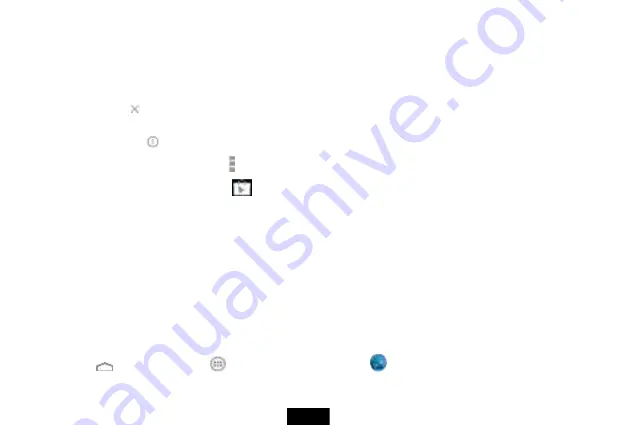
20
3.
From the applications screen you can also:
•
Move between screens by swiping left or right.
•
Place an app icon on a Home screen by touching and holding the icon, then sliding your finger where you want to place the app. Lift
your finger to drop the app in place.
•
Remove an app from the Home screen by touching and holding the icon, then sliding your finger toward the top of the screen. Drop the
app icon over the
(remove) icon to remove it.
•
View additional information about the app by touching and holding the icon, then sliding your finger toward the top of the screen. Drop
the app icon over the
(App Info) icon.
•
Control an app’s settings by touching the (menu) icon while the app is open.
•
Download additional apps by touching the
(play store) icon.
•
View your widgets by touching the widgets tab at the top of the screen.
Note:
All downloaded applications are saved to the microSD memory card. Before downloading an application from the Web, make sure that the
microSD memory card is installed in your tablet.
Viewing Web pages
Your tablet's browser lets you view Web pages just like on a desktop computer.
For optimal viewing, change the screen orientation to landscape view by rotating your tablet 90°. The screen automatically adjusts according to
how you hold the tablet.
Note
: You must be connected to a Wi-Fi network to be able to browse the web via the browser application.
To view a Web page
Touch the
(home) icon, touch the
(applications) icon, then touch the
(browse) icon. The browser screen opens.






























