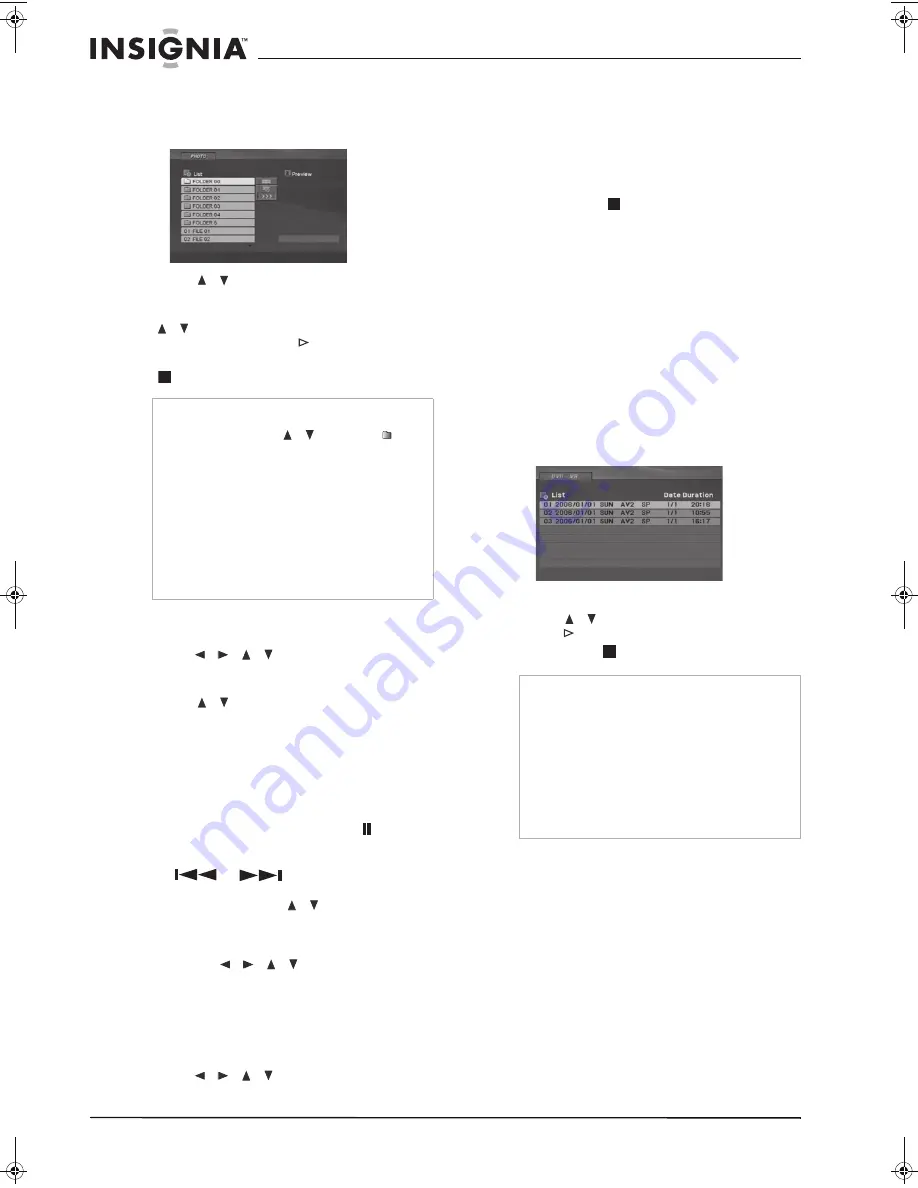
16
www.insignia-products.com
To view JPEG files:
1
Insert the recorded media containing .JPG
files into the disc tray. The
Photo menu
opens.
2
Press
/
to select a folder, then press
ENTER (OK)
.
3
If you want to view a specific file, press
/
to select the file, then press
ENTER (OK)
or
PLAY
.
4
To stop viewing at any time, press
STOP
(
).
Photo menu options
To select the photo menu options:
1
Press
/
/
to select a file, then
press
ENTER (OK)
. The menu options
appear.
2
Press
/
to select an option, then press
ENTER (OK)
to confirm your selection.
•
Open
—Opens the folder, and a list of files
in the folder appears.
•
Full Screen
—Shows the selected file as
full screen.
•
Slide Show
—Opens the
Slide Show
menu.
Still picture
—Press
PAUSE/STEP
(
) while
showing a picture to pause the slide show.
Skip Images
—While viewing a picture, press
SKIP
(
or
) once to return to the
previous file or advance to the next file.
Rotate Images
—Press
/
while viewing a
picture to flip the picture clockwise or
counterclockwise.
ZOOM
—To zoom in on images, press
ZOOM
(3
steps). Press
/
/
to move through the
zoomed images.
Viewing a slide show
To view a slide show:
1
Select the
Slide Show
option on the
Photo
menu, then press
ENTER (OK)
.
2
Press
/
/
to set the options.
Object
:
•
Selected Views shows only selected files.
•
All Views shows all files.
Speed
:
•
Sets the slide show speed to
Normal
,
Slow
, or
Fast
.
3
Select
Start
, then press
ENTER (OK)
to start
the slide show.
4
Press
STOP
(
) to stop the slide show and
return to the
Photo menu.
Playing DVD Video Recording (VR) format
discs
You can play DVD-R/RW discs in your
DVD/VCR. Discs must be recorded using the
DVD-Video format and finalized using a
DVD-recorder.
You can also play DVD-RW discs that are
recorded using the Video Recording (VR)
format.
To play DVD-R/RW discs:
1
Insert a DVD-R/RW disc into the disc tray,
then close the tray. Playback starts
automatically.
2
Press
TITLE
to go to the list menu.
3
Press
/
to select a track, then press
PLAY
or
ENTER (OK).
Playback starts.
4
Press
STOP
to stop the playback.
Recording with the VCR
Follow these instructions to record a TV or other
program. Recording starts immediately and
continues until the disc or tape is full or you stop
the recording.
To record from a TV or other external
component:
1
Turn on the DVD/VCR, then press
DVD/VCR
(on the player) or
VCR
(on the remote) to
select the VCR.
2
Insert a recordable VHS video tape.
3
Press
INPUT
to select the signal source input
providing the signal to record.
If you select TV, make sure the TV is tuned to
the channel you want to record.
Notes
•
If you are in a File list and want to return to the
Folder list, press
/
to highlight
, then
press
ENTER (OK)
to return to the previous
menu screen.
•
Press
DISC MENU
to move to the next page.
•
On CDs or DVDs with mixed content (audio
tracks, MP3/WMA files, or JPEG files), you can
choose between the
Music menu, Movie menu,
and
Photo menu by pressing
TITLE
repeatedly.
•
To hide the Help menu while watching a
picture, press
RETURN
.
•
Some kinds of special JPEG files, such as
Progressive JPEG, take longer to play than
normal JPEG files.
Notes
•
Unfinalized DVD-R/RW discs cannot be
played in this player.
•
CPRM is a copy protection system (with
scramble system) only allowing the recording
of ‘copy once’ broadcast programs. CPRM
stands for Content Protection for Recordable
Media. Some DVD-VR discs are made with
CPRM data by a DVD recorder. This player
does not support these kinds of discs and
displays “CHECK DISC” on the screen if you
attempt to play them.
NS-DVDVCR.fm Page 16 Saturday, December 23, 2006 9:52 AM
Содержание 55423-3645
Страница 2: ......
Страница 24: ...24 www insignia products com ...
Страница 50: ...50 www insignia products com ...
Страница 76: ...76 www insignia products com ...
Страница 77: ...77 www insignia products com ...
















































