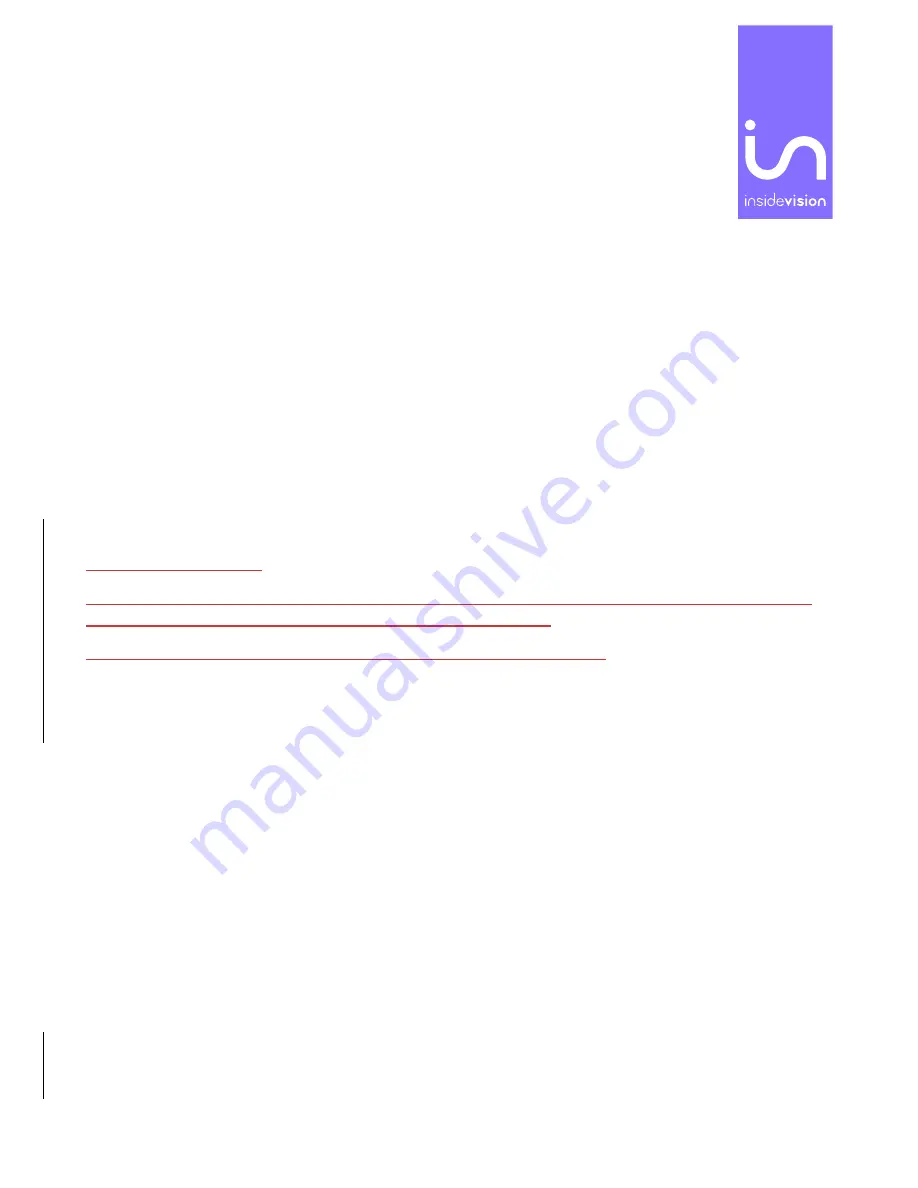
Insidevision Inc.|30 Saint Cloud Avenue | NEEDHAM
–
MA - 02492|[email protected]|www.Insidevision-us.com|781 799 2971
You can cancel your selection doing the Escape gesture, swiping 2 fingers right and left, or 2 fingers swipe left
and right, or pressing escape on the keyboard.
If by mistake you have deleted some text, or if you wish to undo the last action, use the cancel gesture with 3
fingers swipe to the right then to the left, or the keyboard shortcut Ctrl+z.
To bold a selection, use the keyboard shortcut Ctrl+b.
To put a selection in italic, use the keyboard shortcut Ctrl+I.
To underline a selection, use the keyboard shortcut Ctrl+u.
To copy a selection, use the keyboard shortcut Ctrl+c.
To cut a selection, use the keyboard shortcut Ctrl+x.
To paste a selection, use the keyboard shortcut Ctrl+v.
New features in version 3:
The 1+4+7+9+0 combination restarts the Core software that works jointly with the screen readers, keyboard
and Braille display. Use only if you experience a loss of Braille display.
You can now use a mouse in Windows when the braille keyboard is activated.
Choosing Braille grades
NVDA and JAWS, have their own settings where you can choose a desired braille grade.
If you use computer grade 0, you must type in computer braille, and characters will be displayed with dot 7 for
capital letters and dots 7 and/or 8 for accented and specific characters.
If you choose grade 1, you must type in literary braille. Characters will be displayed with capital and number
signs.
Choosing a braille grade when NVDA is enabled
From the NVDA settings screen, choose the Braille category, and set the input and output table to your
preferred grade.
Choosing a braille grade with JAWS
In Windows, use JAWS commands to make your selection (Open parameters, check that the selected
application is Default (all applications), then go to Braille / General/Output and Input).














































