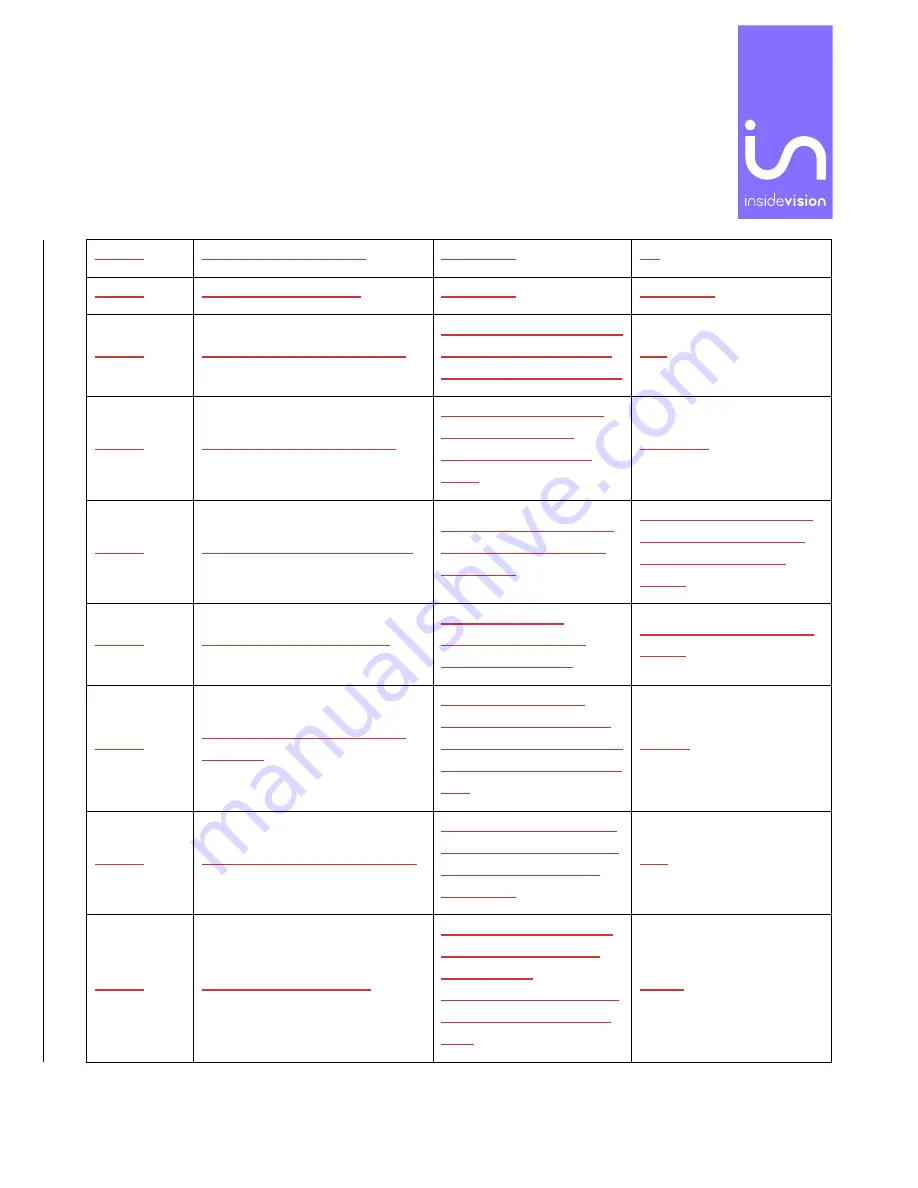
Insidevision Inc.|30 Saint Cloud Avenue | NEEDHAM
–
MA - 02492|[email protected]|www.Insidevision-us.com|781 799 2971
Screen
Two-finger double-tap
Run menu
Alt
Screen
Two-fingers triple-tap
Pop menu
Right-click
Screen
swipe right with two fingers
moves to the next object
of different type/to the
next word when editing/
Tab
Screen
swipe left with two fingers
moves to the previous
object of different
type/to the previous
word
Shift+Tab
Screen
swipe down with two fingers
reads text starting from
the current position of
the cursor
reads text starting from
the current position of
the cursor (not with
JAWS)
Screen
swipe up with two fingers
Goes back to the
focused menu/goes
back to the cursor
NVDA reads the current
object
Screen
swipe right with two fingers
then left
escapes the current
menu and goes back to
the application you were
in/de-selects highlighted
text
Escape
Screen
swipe right with three fingers
moves to the last object
of the same type/moves
the cursor to the next
paragraph
End
Screen
swipe three fingers left
moves to the beginning
of a paragraph and to
the previous
paragraph/moves to the
first object of the same
type
Home














































