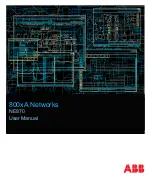5G HOME ROUTER 1A USER GUIDE
4
Ports and Buttons
Figure 2. Ports and Buttons on the 5G Home Router 1A
1.
Phone port 2 (RJ-11) — phone connector port.*
2.
Phone port 1 (RJ-11) — phone connector port.*
3.
Home Security port (RJ-31) — Home Security connector port. *
WARNING!
Do not connect phone, fax or any other devices to the yellow port labeled ALARM.
Doing so could damage the 5G Home Router 1A.
4.
Ethernet ports 1/2/3 — Local Area Network (LAN) connector ports.
5.
Modem port — external modem port (connects to 5G modem).
6.
WPS button — allows devices to connect to the router using WPS.
7.
USB — USB port (do not plug anything into this port).
8.
Power on/off button — powers the router on and off.
9.
Power port — AC power connector port.
*Future feature
Содержание 5G Home Router 1A
Страница 1: ...User guide 5G Home Router 1A USER GUID...
Страница 28: ...5G HOME ROUTER 1A USER GUIDE 26 Figure 17 Software Update Tab on the Settings Page...
Страница 36: ...5G HOME ROUTER 1A USER GUIDE 34 Figure 25 Help Tab on the Help Page...
Страница 47: ...5G HOME ROUTER 1A USER GUIDE 45 4 Troubleshooting Overview Common Problems and Solutions Technical Support...
Страница 58: ...5G HOME ROUTER 1A USER GUIDE 56 6 Glossary...