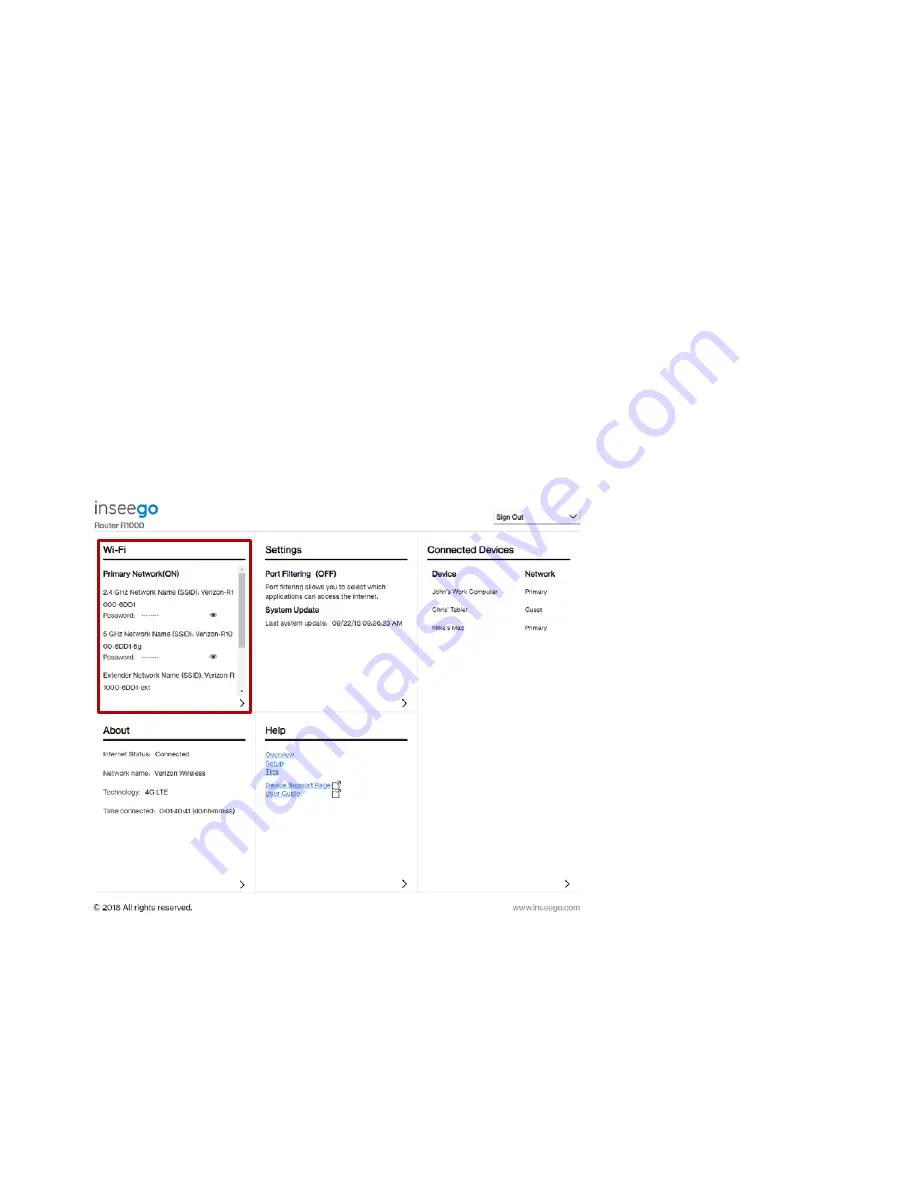
5G HOME ROUTER 1A USER GUIDE
16
The next time you sign in to the 5G Home Router 1A Web Interface, use the new admin password. If
you can’t remember the password, click I forgot the Admin Password. After you correctly answer the
security question you set up, the current password is displayed.
Managing Wi-Fi Access
The 5G Home Router 1A offers two networks for accessing the Internet over Wi-Fi: Primary and Guest.
Each network can be accessed over two bands: 2.4 GHz and 5 GHz:
•
The 2.4 GHz band is supported by all devices with Wi-Fi and should be used by devices that
are a few years old or older. This band passes through walls better, so it may have a longer
range.
•
The 5 GHz band is best for newer devices. It offers better throughput and reduced
interference.
On the Web UI Home page, the Wi-Fi panel shows the current name (SSID) and state of primary and
guest networks. Click the eye icon to view the current passwords for each.
Figure 10. Wi-Fi Panel on the Home Page
To manage settings for these networks, select > from the Home page Wi-Fi panel (or select Wi-Fi from
the Web UI side menu). The Settings tab of the Wi-Fi page appears. Here you can turn Wi-Fi on or off,
specify the bands available to each network, and change band-specific settings.
Select Save Changes to store new settings.
Содержание 5G Home Router 1A
Страница 1: ...User guide 5G Home Router 1A USER GUID...
Страница 28: ...5G HOME ROUTER 1A USER GUIDE 26 Figure 17 Software Update Tab on the Settings Page...
Страница 36: ...5G HOME ROUTER 1A USER GUIDE 34 Figure 25 Help Tab on the Help Page...
Страница 47: ...5G HOME ROUTER 1A USER GUIDE 45 4 Troubleshooting Overview Common Problems and Solutions Technical Support...
Страница 58: ...5G HOME ROUTER 1A USER GUIDE 56 6 Glossary...






























