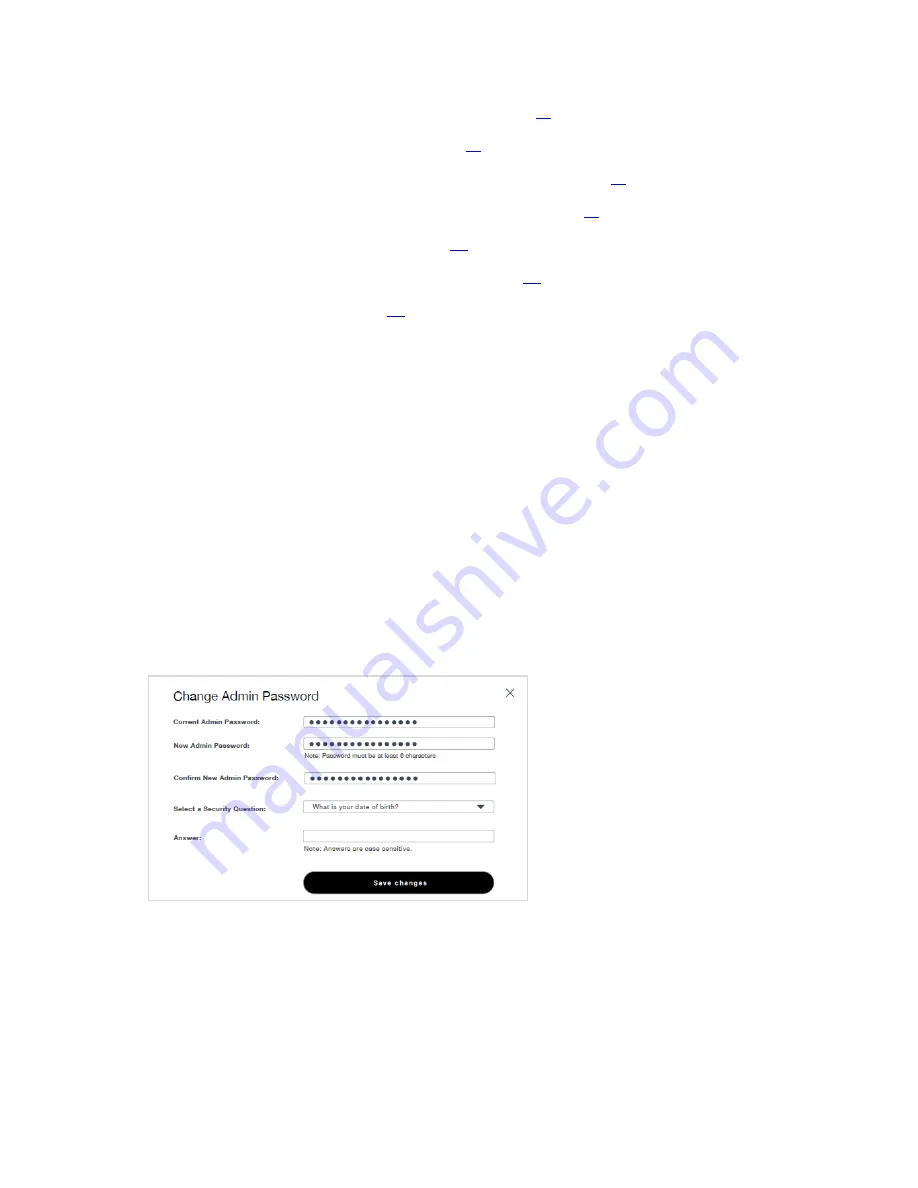
5G HOME ROUTER 1A USER GUIDE
15
•
Home (see “5G Home Router 1A Home Page” on page
•
Wi-Fi (see “Managing Wi-Fi Access” on page
•
Connected Devices (see “Managing Connected Devices” on page
•
Parental Controls (see “Managing Parental Controls” on page
•
Settings (see “Changing Settings” on page
•
About (see “Viewing Info About the Router” on page
•
Help (see “Getting Help” on page
Admin Password
The admin password is what you use to sign into the 5G Home Router 1A Web Interface. A default
admin password is assigned to each individual device and is printed on the bottom of the router. You
can change the admin password to something easier to remember, and set up a security question that
will help you securely recover your password if you forget what you changed it to.
NOTE:
In the Web Interface, you can set up separate Wi-Fi passwords both primary and guest
networks (Internet connection), but these are different from the admin password, which is for the Web
Interface.
To change the admin password:
1.
Click Sign Out in the top-right corner of any Web Interface page.
2.
Enter your current admin password in the Current Admin Password field.
3.
Enter your new password in the New Admin Password field.
4.
Re-enter your new password in the Confirm New Admin Password field.
5.
Select a security question from the drop-down list and type an answer to question in the
Answer field.
NOTE:
Answers are case-sensitive.
6.
Click Save Changes.
A message displays confirming that your admin password has been changed.
Содержание 5G Home Router 1A
Страница 1: ...User guide 5G Home Router 1A USER GUID...
Страница 28: ...5G HOME ROUTER 1A USER GUIDE 26 Figure 17 Software Update Tab on the Settings Page...
Страница 36: ...5G HOME ROUTER 1A USER GUIDE 34 Figure 25 Help Tab on the Help Page...
Страница 47: ...5G HOME ROUTER 1A USER GUIDE 45 4 Troubleshooting Overview Common Problems and Solutions Technical Support...
Страница 58: ...5G HOME ROUTER 1A USER GUIDE 56 6 Glossary...






























